How to encode VOB/MKV/AVI to play on Galaxy Tab 4
There is no doubt that Samsung Galaxy Tab 4 is great for watching movies on the go. However, this Android KitKat 4.4 tablet supported video, audio formats are quite limited according to its official specs. How if you want to play VOB/MKV/AVI on Galaxy Tab 4? Now let's have a look at this issue and find a way to solve it.
When you try to put and view AVI, MKV, VOB files on Galaxy Tab 4, you may find that all your efforts appeared unavailing. This is because Galaxy Tab 4 does not support the video or audio codecs used by AVI, MKV or VOB. To get the work done, one effective method is to convert VOB/MKV/AVI to Galaxy Tab 4 most compatible video format like MP4. In this case, a competent video converting tool is what you need. Brorsoft Video Converter is such a program.
This video converter offers optimized presets for almost all Galaxy Tab models. You can successfully encode all AVI, MKV, VOB files to Galaxy Tab 4 with only a few simple clicks. What's more, this Video converter for Galaxy Tab 4 enjoys the ability to edit videos. So you can customize the videos with personalized video effects and gain special visual enjoyment with ease. If you're using a Mac, get the equivalent Video Converter for Mac to convert VOB/MKV/AVI videos for Galaxy Tab 4 on Mac (Mavericks). Download the program and follow the tips below to get your task done now!
Download Galaxy Tab 4 Video Converter:

 (Note: Click here for OS X 10.5)
(Note: Click here for OS X 10.5)
How to put and play AVI, MKV, VOB on Galaxy Tab 4
1. Import videos to the converter
Click Add button to load AVI, MKV, VOB videos from your computer or devices to the program. You can also directly dragging the video files into the main window. This video converter supports batch conversion, so you can import multiple files at a time.

2. Set output format
Choose output profile via clicking the Format bar. Here you can select Samsung > Samsung Galaxy Tab 3 Video(*.mp4) as the export format. The output videos could fit on Galaxy Tab 4 10.1/8.0/7.0 perfectly.
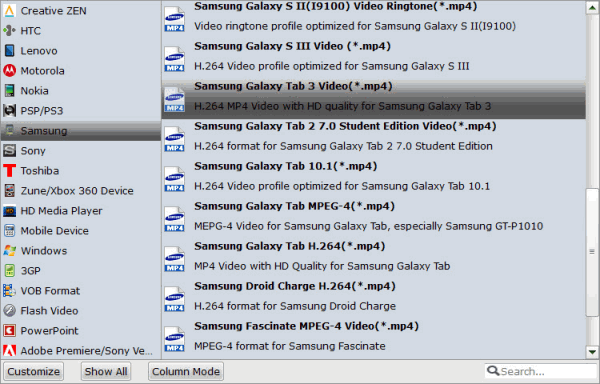
3. Customize the videos for Galaxy Tab 4(optional)
By clicking Edit, you can customize your videos. You can crop the frame size, trim your favorite part form the video, add watermarks and subtitles, append artistic effects and more.
4. Start video conversion
When all the settings are done, click Convert button to start the conversion from VOB/MKV/AVI format to Samsung Galaxy Tab 4 playable files. When the conversion is finished, transfer the converted files to your Galaxy Tab 4 via USB or Kies. Now, you can freely watch any AVI, MKV, VOB videos on your Galaxy Tab 4 without any hassle.
Related Guides:
How to Rip and Put DVD Movies on Samsung Galaxy Tab 4
How to Encode Videos to Play on Galaxy Tab 3
How to Convert AVI/MKV/VOB to MP4 for Galaxy S4
Useful Tips
- MKV No Sound Issue- Fixed
- Convert MKV DTS to AC3 5.1
- Convert MKV to Multi-track MP4
- Convert MKV to MP4 with Handbrake
- Convert MKV to DivX
- Remux MKV to MP4
- Convert 4K MKV to MP4
- Play MKV via Plex
- Upload MKV to YouTube
- Play MKV on Macbook Pro
- Play MKV on Google Drive
- Play MKV via JRiver
- Play MKV on Xbox One
- Play MKV on Xbox 360
- Play MKV on Xbox One S
- Play MKV on iTunes
- Play MKV via Plex on Apple TV
- Play HEVC MKV on ATV 4
- Play MKV on REDMI NOTE 4
- Play HEVC MKV on Xbox One X
- Play MKV on Gear VR No Sound
- Play MKV on DVICO TVIX-HD
- Play MKV on Android TV
- Play MKV with FLAC on Samsung TV
- Play MKV on Samsung TV
- Play MKV on Sony TV
- Play MKV on Philips TV
- Play MKV on LG Smart TV
- Play MKV on Panasonic TV
- Play MKV on Toshiba TV
- Play MKV on Amazon Fire TV
- Play MKV on Apple TV 4K
- Play MKV in Windows 8
- Play MKV on Mac OS X
- Insert MKV to PowerPoint
- Play MKV on PS3
- Play MKV on PS4
- Play MKV on Emby
- Play MKV in VLC
- Play MKV on Roku 3
- Play MKV from NAS
- Play MKV on iPad Air
- Play Torrent MKV on iPad
- Play MKV on Galaxy S9
- Play MKV on Galaxy Tab 4
- Play MKV on Google Pixel 2 XL
- Play MKV on Sony Xperia XZ Premium
- Play MKV on Android devices
- Play MKV on Chromebook Plus
- Play MKV in Movies & TV App
- Play MKV on Minix Android Box
- Play MKV on Blu-ray Player
- Play MKV in Windows Media Player
Copyright © 2019 Brorsoft Studio. All Rights Reserved.






