How to Embed MKV Files to PowerPoint within Steps

By adding a video file to PowerPoint, you can enrich your PPT content. Generally, you can embed .asf, .avi, .wmv, .mp4, .mov, mpg and .swf video files to PowerPoint. While, MKV is not supported. The simple way to fix this situation is to convert MKV to a common format that PowerPoint understands. The full guide on how to insert MKV to PowerPoint is described in this article.
Best MKV to PowerPoint converter
A web search for "video converter" will show you numerous converters. Here we recommend Brorsoft Video Converter (Video Converter for Mac).
This is a nice small took kit that lets you transcode between AVI, WMV, MKV, TS, VOB, MPG, MTS, M2TS, MOV, MP4, TOD, MOD, TiVo, etc. It also features basic editing features such as trimming, merging, cropping, watermarking, and audio replacing facility. By using the trimming action you can clip a specific duration from a video clip and turn it into PowerPoint preferred format.

 (Note: Click here for OS X 10.5)
(Note: Click here for OS X 10.5)
Best Video Audio Recommendations for PowerPoint:
Video recommendations: In PowerPoint 2010, we recommend that you use .wmv files. In PowerPoint 2013 and later, and in PowerPoint 2016 for Mac, for the best video playback experience, we recommend that you use .mp4 files encoded with H.264 video (a.k.a. MPEG-4 AVC) and AAC audio.
Audio recommendations: In PowerPoint 2010, use .wav or .wma files. In newer versions of desktop PowerPoint, use .m4a files encoded with AAC audio.
Tutorial on how to convert MKV to PowerPoint supported formats
1. Load MKV videos
Click the "Add Files" or "Add From Folder" button to load MKV files from your computer or other devices like USB device. You can also directly drag the files you want to convert to the main interface. Note that batch conversion is supported so you can add as many files as you like at one time.

2. Select output format
Click Format bar and choose your desired format. For PowerPoint 2010, WMV is your target format. And for embedding MKV to PowerPoint 2013 and later, H.264 MP4 is highly recommended.

3. Edit the MKV videos (Optional)
Click the "Edit" button and edit your videos before processing format conversion. There are main seven functions available: Trim, Crop, Text Watermark, Image/Video Watermark, Effect, Audio Editor, and Subtitle.
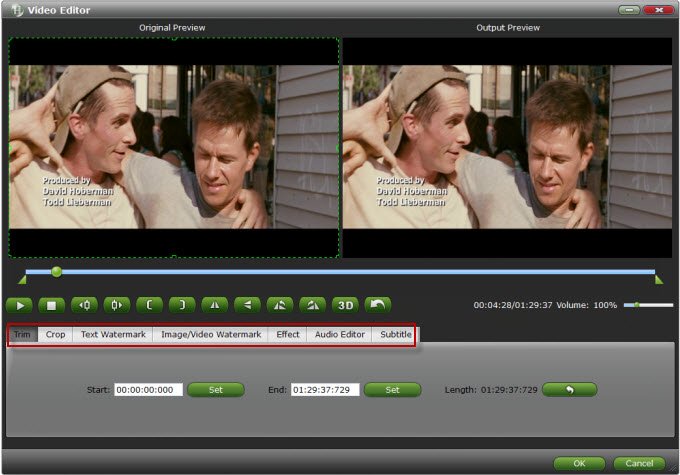
4. Start the conversion
Click "Convert" to begin converting MKV to PowerPoint compatible video files. After the conversion, you will get the desired videos in the destination folder. Open your PowerPoint presentation and click "Insert" to add your video files.
Useful Tips
- MKV No Sound Issue- Fixed
- Convert MKV DTS to AC3 5.1
- Convert MKV to Multi-track MP4
- Convert MKV to MP4 with Handbrake
- Convert MKV to DivX
- Remux MKV to MP4
- Convert 4K MKV to MP4
- Play MKV via Plex
- Upload MKV to YouTube
- Play MKV on Macbook Pro
- Play MKV on Google Drive
- Play MKV via JRiver
- Play MKV on Xbox One
- Play MKV on Xbox 360
- Play MKV on Xbox One S
- Play MKV on iTunes
- Play MKV via Plex on Apple TV
- Play HEVC MKV on ATV 4
- Play MKV on REDMI NOTE 4
- Play HEVC MKV on Xbox One X
- Play MKV on Gear VR No Sound
- Play MKV on DVICO TVIX-HD
- Play MKV on Android TV
- Play MKV with FLAC on Samsung TV
- Play MKV on Samsung TV
- Play MKV on Sony TV
- Play MKV on Philips TV
- Play MKV on LG Smart TV
- Play MKV on Panasonic TV
- Play MKV on Toshiba TV
- Play MKV on Amazon Fire TV
- Play MKV on Apple TV 4K
- Play MKV in Windows 8
- Play MKV on Mac OS X
- Insert MKV to PowerPoint
- Play MKV on PS3
- Play MKV on PS4
- Play MKV on Emby
- Play MKV in VLC
- Play MKV on Roku 3
- Play MKV from NAS
- Play MKV on iPad Air
- Play Torrent MKV on iPad
- Play MKV on Galaxy S9
- Play MKV on Galaxy Tab 4
- Play MKV on Google Pixel 2 XL
- Play MKV on Sony Xperia XZ Premium
- Play MKV on Android devices
- Play MKV on Chromebook Plus
- Play MKV in Movies & TV App
- Play MKV on Minix Android Box
- Play MKV on Blu-ray Player
- Play MKV in Windows Media Player
Copyright © 2019 Brorsoft Studio. All Rights Reserved.






