Microsoft PowerPoint cannot insert MPEG-2 Video- Workaround
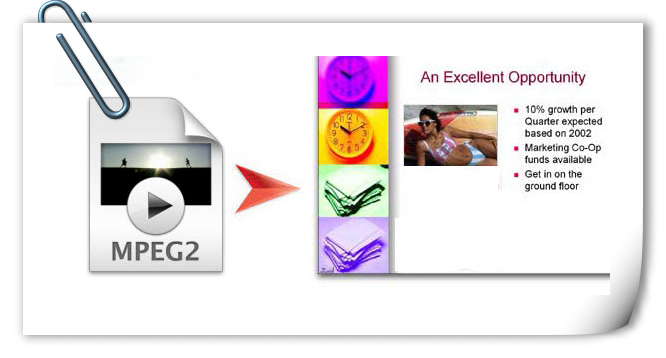
It's popular to embed video to PowerPoint presentation, which can make PowerPoint presentation much more entertaining and informative. Whereas, when you try to insert MPEG-2 video into PowerPoint 2016 or 2013 presentation, you receive the following error message: PowerPoint cannot insert a video from the selected file. Don't worry. This article is to show you how to insert MPEG-2 into your PowerPoint Presentation efficiently. Actually, it's easy to do that, just follow these step-by-step instructions.
PowerPoint cannot insert a video from the selected file. Verify that the necessary codec for this media format is installed, and then try again. If it still doesn't work, convert the MPEG-2 video into a Windows Media Video (.wmv) form.
To convert MPEG-2 movies to PowerPoint friendly WMV videos, you can use Brorsoft Video Converter. It lets you convert MPEG2 to all popular video formats and even extract audio. Besides, the built-in video editor allows you to trim, crop, rotate video, add watermarks, insert subtitles, etc. to get the very part and effect you want. If you want to insert MPEG-2 files to PowerPoint on Mac, try the equivalent Mac version- Video Converter for Mac, which is compatible with macOS Sierra, El Capitan, Yosemite, etc. Just get the right version and follow the guide below to convert MPEG-2 to PowerPoint supported video formats and insert videos to PowerPoint presentation.

 (Note: Click here for OS X 10.5)
(Note: Click here for OS X 10.5)
Read More:
Embed VOB files to PowerPoint | Insert YouTube Video to PowerPoint
Guide: Convert MPEG-2 to PowerPoint supported video formats
1. Open the MPEG-2 converter program and import the MPEG2 files. You can join several video clips into one file.

2. Click Format bar and choose your desired format. To embed .mpg to PowerPoint, you can choose WMV or AVI format from Common Video profile list.
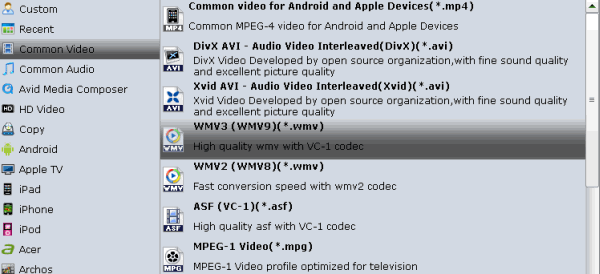
3. If you want to edit your MPEG-2 movies before converting you can click the "Edit" or button to open the Video Edit window. Here you can trim, crop, adjust video effect, add watermark and clip, etc. are provided. All the editing can be real-time previewed so as to ensure the video quality and effect.

4. Click "Convert" to begin the conversion. Once it finished, you will get the desired videos in the destination folder.
Tutorial: Insert video to PowerPoint from your PC
Note: Here we take PowerPoint 2016 as an example.
1. Go to the ribbon and click on the Insert tab.
2. Under the Media group, click on Video and select Video on My PC... from the dropdown options. A window named Insert Video will appear, which will allow you to choose among your personal or downloaded files.
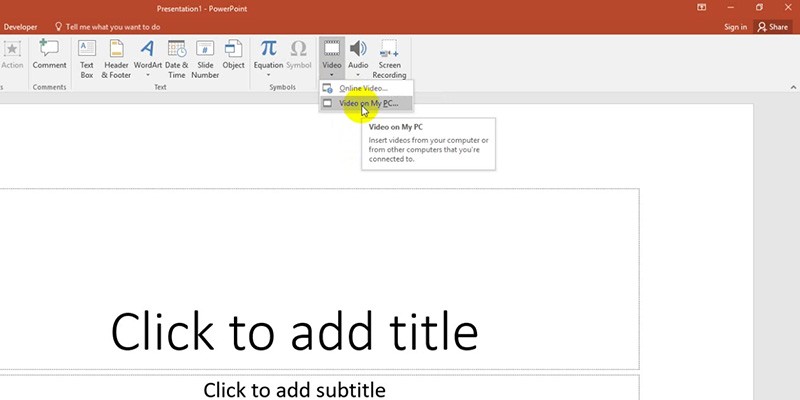
3. Once you've clicked on the video you want to embed, go to the lower right corner of the Insert Video window and click on the Insert button.
Done! In this way, you can play your converted MPEG-2 video in PowerPoint without any limitation! Enjoy.
Useful Tips
- MPEG to iTunes
- MPEG to iMovie
- Merge 2 MPG to MKV
- MPG to Davinci Resolve
- MPEG to Final Cut Pro
- MPEG to Windows Movie Maker
- MPEG to Avid MC
- Convert MPEG to MOV
- MPG Playback thru Plex
- Insert MPEG to PowerPoint
- Play MPEG-2 on Sony Bravia TV
- Play MPG in Movies & TV on Windows 10
- MPEG Playback in Windows Media Player
Copyright © 2019 Brorsoft Studio. All Rights Reserved.






