Watch MPEG-2 Movies on Sony Bravia TV through USB

Q: "I recently bought a Sony Bravia KDL-32EX403U, and am very pleased with it except that when I plugged a USB drive into it and tried to play MPEG2 recordings I make from a satellite receiver, it wouldn't play them."
Sony Bravia TV is very popular in the market; many customers bought it to play high-definition movies on it. Users can connect the USB storage device to Sony Bravia TV's USB port for enjoying music and videos files stored in the device. However, many users have video playback problems when they play video like MPEG-2 on Sony Bravia TV through USB. The main problems are caused by video formats. As we know, files stored on USB device need to be compatible with the following file formats for Sony Bravia TV.
Music: MP3 format
Video: AVCHD, MP4(AVC) or MPEG1 format(not playable in some cases)
Obviously, MPEG2 is not supported by Sony Bravia TV. Well, the problem is easy to solve- all you have to do is convert the MPEG-2 videos to a format playable by Sony Bravia TV. There are a huge amount of tools out there that allow you to convert MPEG-2 files to Sony Bravia TV friendly formats. While in view of converting speed and quality, here we highly recommend you try Brorsoft Video Converter, which can fast help you convert MPEG-2 to Sony Bravia TV accepted MP4, MPEG-1 videos without any quality loss. Besides MPEG-2, the program can also convert MKV, AVI, VOB, MTS, M2TS, MXF, WMV, MP4 etc. video formats to play on Sony TV, LG TV, Samsung TV, Panasonic TV, iPad, iPhone, Nexus 10, Samsung Galaxy devices, Xbox One, PS4 and more smoothly. If you're a Mac user, simply turn to the Mac version here.
Convert MPEG-2 files for Playing on Sony Bravia TV
Step 1. Load MPEG2 files
Run the MPG to Sony TV Converter tool on your computer. Import mpg2 files by dragging and dropping, or clicking Add button. As you can see, added files can be previewed on the right viewing window.

Step 2. Choose output format
It is easy to find the output format list. Just click the format bar and you'll be shown various devices and their supported formats. Here for Sony TV, please follow "TVS" > "Sony TV(*.MP4)".
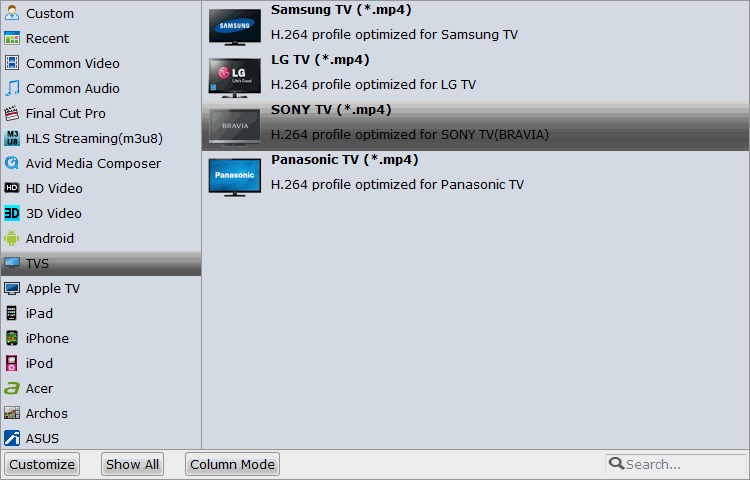
You can also set output video format as H.264 MP4 under Format > Common Video. In general, mp4 is a well-accepted file format for its ability to save memory storage and keep up the video quality. Here 3 H.264 presets "H.264 Baseline Profile Video(*.mp4)", "H.264 Main Profile Video(*.mp4)", "H.264 High Profile Video(*.mp4)" are supported.

Tip: Click the "Settings" button and customize proper video/audio parameters if necessary. Video size, bitrate and fame rate are flexible and can be adjusted as you like.
Step 3. Start the conversion
Click the Convert button at the bottom-right corner of the interface to convert MPEG-2 to your Sony Bravia TV.
Once the conversion is finished, you will be able to get the output files for Sony Bravia TV via clicking on "Open" button effortlessly. Now you can watch the converted MPEG-2 videos on Sony Bravia TV with great fun.
Useful Tips
- MPEG to iTunes
- MPEG to iMovie
- Merge 2 MPG to MKV
- MPG to Davinci Resolve
- MPEG to Final Cut Pro
- MPEG to Windows Movie Maker
- MPEG to Avid MC
- Convert MPEG to MOV
- MPG Playback thru Plex
- Insert MPEG to PowerPoint
- Play MPEG-2 on Sony Bravia TV
- Play MPG in Movies & TV on Windows 10
- MPEG Playback in Windows Media Player
Copyright © 2019 Brorsoft Studio. All Rights Reserved.








