Convert MPEG-2 to Apple ProRes MOV for FCP X

"I am trying to import MPEG-2 files into Final Cut Pro X. These files were recorded as MPEG-2 files and copied from the camera hard drives to a local hard drive on my computer. Final Cut Pro X does not recognize the files and will not import them. Pls help me. Thank you."
"I bought a new JVC camera that shoots incredible HD footage when hooked up to the HD tv. I believe the Everio records in mpeg-2 format. How can I import this footage into FCP for editing?"
"Please help! I was given mpeg-2 files to edit in Final Cut Pro X, and they don't play in FCP or Quicktime. Is there a way to convert them to a format that will work?"
From the above posts we quoted from some professional forums, we can easily notice that many persons met the problem while trying to edit the MPG files in FCP X. Actually, MPEG is a delivery format, not an editing format. What??s more, it is difficult for FCP to recognize and afford its video codec. As we all know, the most compatible video codec for FCP editing is Apple ProRes. So the simplest way for us editing MPG file in FCP X is to find a third party program to tanscode the MPG videos.
Here Brorsoft Video Converter for Mac is highly recommended to you. It offers an optimized preset Apple ProRes for Final Cut Pro X for easy access. Besides transcoding MPG to FCP supported videos with optimized settings while keeping the video quality, the easy-to-use toolkit can convert all other popular video formats like MOV, MP4, AVI, MXF, WMV, MKV, FLV, M2TS, VOB, etc. to Final Cut Pro as well as iMovie, Avid Media Composer, Adobe Premiere Pro, Premiere Elements natively supported video formats on Mac OS X (macOS Sierra, El Capitan included) with fast encoding speed.
Free Download the MPG to FCP X Converter on Mac:
 (Note: Click here for OS X 10.5)
(Note: Click here for OS X 10.5)
READ MORE: Edit MP4 in Final Cut Pro | Import FLV to Final Cut Pro | MKV/AVI/WMV to Final Cut Pro
Guide: How to Convert MPG files to ProPres MOV for FCP
Step 1: Load MPEG-2(.mpg) files
Run the professional MPG to ProRes Converter on your Mac and load mpg clips to it by clicking "Add" button. The software supports batch conversion, so you can import several videos to it one time.
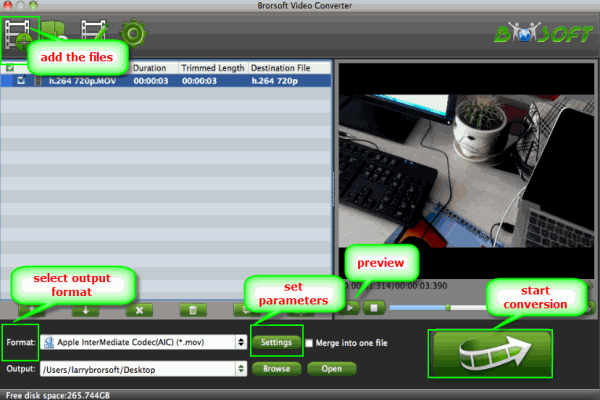
Step 2: Choose FCP compatible output format
Click "Format" bar to choose "Final Cut Pro> Apple PreRes 422" as the output format.

Step 3:Start conversion
Tap "Convert" button to start transcoding MPG to Apple ProRes MOV for Final Cut Pro on Mac.
Tip:
Before conversion, you can click "Settings" button right besides "Format" and enter "Profile Settings" panel to adjust video size, bit rate, frame rate, sample rate and audio channels.

Once the conversion process is at 100%, it is easy for you to get the exported files for FCP X editing by clicking "Open" button on the main interface.
Useful Tips
- MPEG to iTunes
- MPEG to iMovie
- Merge 2 MPG to MKV
- MPG to Davinci Resolve
- MPEG to Final Cut Pro
- MPEG to Windows Movie Maker
- MPEG to Avid MC
- Convert MPEG to MOV
- MPG Playback thru Plex
- Insert MPEG to PowerPoint
- Play MPEG-2 on Sony Bravia TV
- Play MPG in Movies & TV on Windows 10
- MPEG Playback in Windows Media Player
Copyright © 2019 Brorsoft Studio. All Rights Reserved.






