Easily Convert Your Videos from MKV to Multi-track MP4
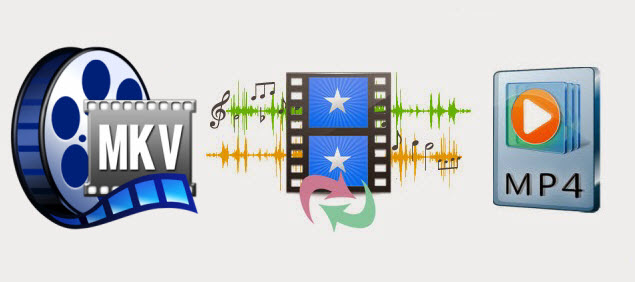
As capable as it is, the Matroska (MKV) file format it isn't as widely supported as some. Instead of scrambling around trying to find a piece of software to play your MKV files though, why not just convert them instead? In this guide, we'll show you an easy way to convert your files from MKV to multi-track MP4 while maintaining the best quality.
Best Software to Convert MKV to MP4 in Multi-track
At first, a suitable MKV to multi-track MP4 converter for Win/Mac is a must-have. Brorsoft Videoamte, a totally multi-function video converter for Windows. It could help you convert any kind of MKV files to MP4 for playback on various devices. What's more, it still supports to easily preserve multiple audio streams in output MP4 format so that you can easily switch audio tracks to preferred ones when playing on media players, iPhone, iPad, iPod, Android, Windows Devices etc. In addition to MKV, you can also convert AVI, WMV, FLV, VOB, MTS, etc into MP4 with original quality preserving. For Mac users, please get Brorsoft Videomate for Mac. Here we present you a brief instruction.
How to easily convert MKV to multi-track MP4 in high quality
Step 1. Load MKV files
After launching this MKV to MP4 video converter software, please go to Add button to import .mkv videos under "Converter" page.
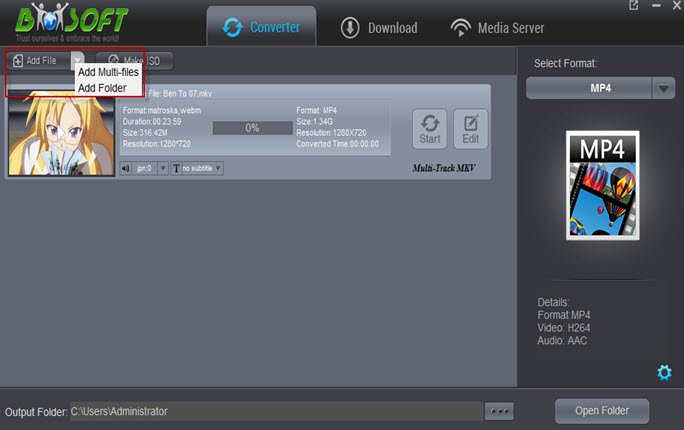
Step 2. Choose output format
Click the "Select Format" bar and you can choose "Format -> MultiTrack -> Multi-track MP4" as the target format, so that you can get encoded MP4 video with preserving multiple audio streams from original MKV video.
Due to MP4's popularity, there are countless devices on the market that can be used to open MP4 file format like iPhone, iPad, iPod, Android, Galaxy S7 Edge, etc.
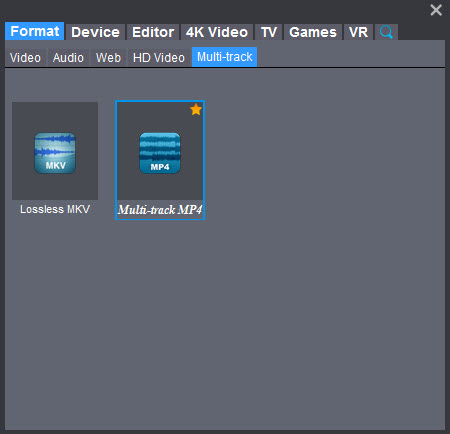
Tip: Click "Settings" to enter Multi-track profile settings window; you can adjust video codec, bitrate to get customized MP4 you need. For other parts, leave them as default. If you don't want to dive into technical details, generally, the default configurations work fine.
Step 3. Start converting MKV to multi-track MP4
Hit "Start" button to start MKV to MP4 conversion in multi-track. During the process, you can view detailed progress info. After conversion, click "Open" to quick locate the converted video.
Additional Tips | How to watch Multi-track MP4 videos on iDevices, Android, Windows, etc?
First, get a multi-track player installed.
Here take iOS device as example, search words like "multitrack player" on App Store and you can find plenty of players that support multi-track. Here you can use VLC Media Player for iOS in AppStore and install it to your iPad, iPhone or iPod.
Then, start watching multi-track MP4 on iDevices.
Find VLC app icon, open it, and click "Add" to add converted multi-track mp4 into this app. Then you are able to select any audio track when you watching the movie on iDevices.
Useful Tips
- MKV No Sound Issue- Fixed
- Convert MKV DTS to AC3 5.1
- Convert MKV to Multi-track MP4
- Convert MKV to MP4 with Handbrake
- Convert MKV to DivX
- Remux MKV to MP4
- Convert 4K MKV to MP4
- Play MKV via Plex
- Upload MKV to YouTube
- Play MKV on Macbook Pro
- Play MKV on Google Drive
- Play MKV via JRiver
- Play MKV on Xbox One
- Play MKV on Xbox 360
- Play MKV on Xbox One S
- Play MKV on iTunes
- Play MKV via Plex on Apple TV
- Play HEVC MKV on ATV 4
- Play MKV on REDMI NOTE 4
- Play HEVC MKV on Xbox One X
- Play MKV on Gear VR No Sound
- Play MKV on DVICO TVIX-HD
- Play MKV on Android TV
- Play MKV with FLAC on Samsung TV
- Play MKV on Samsung TV
- Play MKV on Sony TV
- Play MKV on Philips TV
- Play MKV on LG Smart TV
- Play MKV on Panasonic TV
- Play MKV on Toshiba TV
- Play MKV on Amazon Fire TV
- Play MKV on Apple TV 4K
- Play MKV in Windows 8
- Play MKV on Mac OS X
- Insert MKV to PowerPoint
- Play MKV on PS3
- Play MKV on PS4
- Play MKV on Emby
- Play MKV in VLC
- Play MKV on Roku 3
- Play MKV from NAS
- Play MKV on iPad Air
- Play Torrent MKV on iPad
- Play MKV on Galaxy S9
- Play MKV on Galaxy Tab 4
- Play MKV on Google Pixel 2 XL
- Play MKV on Sony Xperia XZ Premium
- Play MKV on Android devices
- Play MKV on Chromebook Plus
- Play MKV in Movies & TV App
- Play MKV on Minix Android Box
- Play MKV on Blu-ray Player
- Play MKV in Windows Media Player
Copyright © 2019 Brorsoft Studio. All Rights Reserved.








