How to Play MKV files on Philips TV Easily from USB/Hard drive
"Hi there, can anyone tell me that if Philips TVs can play MKV format? I have copied some MKV files to USB flash drive and wait to play them on Panasonic LED TV through USB port, but I find my Philips TV can't recognize the MKV videos, can anyone help me to play MKV files on Philips LED TV & LCD TV from USB? Any suggestion is appreciated, thanks!"

When got a new Philips Smart TV, some users may eager to know if Philips TV will play .mkv files via USB. As you have found out, those MKV files don't seem to playable with Philips TV. In fact, Philips TV can play movies with good video quality but compared with Samsung and Sony Smart TVs, Philips TV can only support formats - H.264/MPEG-4 AVC natively. For you information, an MKV is just a container format, holding video, audio, image or subtitle files in it. The video and audio files in different MKV files can be encoded with different codecs. For example, an MKV file with DTS audio can't be rendered on Philips TV as well as other Smart TVs. So there is any available way to enable Philips TVs to play those unsupported MKV files successfully?
Maybe someone will recommend installing DLNA (Digital Living Network Alliance?) to play MKV medias on Philips TV. But many DLNA users find that even if with the installation of DLNA at the expensive price, Philips TV still won't play MKV or they can just play part of MKV. And some older models of Philips TV can't support to install DLNA. To fix these problems, the effective and simple way is to change MKV to a fully compatible format with Philips TV. Brorsoft Video Converter, as the best Philips TV converter, is winning more and more credits and public praises.
This video converter app helps you fast convert MKV to Philips TV more friendly format i.e. H.24 MP4 while keeping the original quality. Besides MKV, the program can also transcode MTS, MPG, FLV, XAVC, MOV, AVI, TiVo and more videos to optimized preset profiles for media players including iPad, iPhone, Nexus 7, Nexus 10, Nook HD, Samsung Galaxy Tab, Galaxy S5, etc to meet your different needs. If you are a Mac user, please turn to Video Converter Mac (El Capitan included), which has the same function as the Windows version. Now download the right program and follow the guide below to start encoding/re-encoding MKV files to H.264 MP4 for Philips TV.
Download the MKV to Philips TV Converter free trial:
Simple steps to play MKV files on Philips TV
Step 1. Import MKV videos
Run the Philips TV Video Converter and then directly drag and drop the MKV videos to the program. Batch conversion is supported so you can add multiple files to convert at a time.

Step 2. Choose the output format
Set output video format as H.264 MP4 under Format > Common Video. In general, mp4 is a well-accepted file format for its ability to save memory storage and keep up the video quality. Here 3 H.264 presets "H.264 Baseline Profile Video(*.mp4)", "H.264 Main Profile Video(*.mp4)", "H.264 High Profile Video(*.mp4)" are supported.
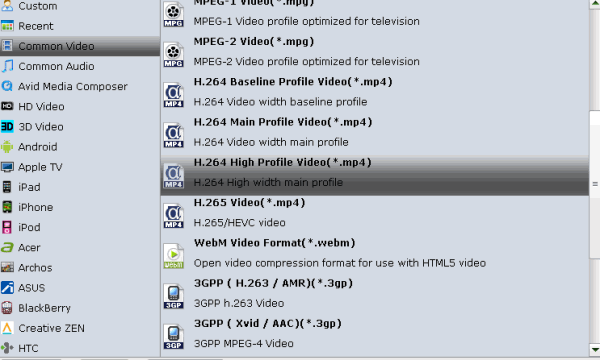
Tip- Advanced settings: With the right settings you can retain the quality of the original video while also saving space. This is particularly helpful when streaming over your network. Simply click Settings bar and you can tweak the settings to your satisfaction and even save it as preset.
Step 3. Start transcoding MKV to Philips TV
Click the Convert button at the bottom-right corner of the interface to convert the MKV file to your Philips TV. This Video Converter will finish the MKV to Philips TV conversion in just a few minutes.
After conversion, you can transfer all the output files to a usb drive and then play them on Philips TV via a USB cable or you can directly stream them over DLNA or using Plex media server.
Useful Tips
- MKV No Sound Issue- Fixed
- Convert MKV DTS to AC3 5.1
- Convert MKV to Multi-track MP4
- Convert MKV to MP4 with Handbrake
- Convert MKV to DivX
- Remux MKV to MP4
- Convert 4K MKV to MP4
- Play MKV via Plex
- Upload MKV to YouTube
- Play MKV on Macbook Pro
- Play MKV on Google Drive
- Play MKV via JRiver
- Play MKV on Xbox One
- Play MKV on Xbox 360
- Play MKV on Xbox One S
- Play MKV on iTunes
- Play MKV via Plex on Apple TV
- Play HEVC MKV on ATV 4
- Play MKV on REDMI NOTE 4
- Play HEVC MKV on Xbox One X
- Play MKV on Gear VR No Sound
- Play MKV on DVICO TVIX-HD
- Play MKV on Android TV
- Play MKV with FLAC on Samsung TV
- Play MKV on Samsung TV
- Play MKV on Sony TV
- Play MKV on Philips TV
- Play MKV on LG Smart TV
- Play MKV on Panasonic TV
- Play MKV on Toshiba TV
- Play MKV on Amazon Fire TV
- Play MKV on Apple TV 4K
- Play MKV in Windows 8
- Play MKV on Mac OS X
- Insert MKV to PowerPoint
- Play MKV on PS3
- Play MKV on PS4
- Play MKV on Emby
- Play MKV in VLC
- Play MKV on Roku 3
- Play MKV from NAS
- Play MKV on iPad Air
- Play Torrent MKV on iPad
- Play MKV on Galaxy S9
- Play MKV on Galaxy Tab 4
- Play MKV on Google Pixel 2 XL
- Play MKV on Sony Xperia XZ Premium
- Play MKV on Android devices
- Play MKV on Chromebook Plus
- Play MKV in Movies & TV App
- Play MKV on Minix Android Box
- Play MKV on Blu-ray Player
- Play MKV in Windows Media Player
Copyright © 2019 Brorsoft Studio. All Rights Reserved.








