Can't Play MKV files on PS4? Resolved

You probably heard the good news - the PS4's new Media Player should now be available for download. It finally transforms the PS4 into a proper media centre, allowing for playback of movies like MKV, AVI, MPEG-2 TS, MP4 and music MP3, AAC over both wi-fi (DLNA) and USB. Whereas, there are still many guys meets issues when playing MKV on PS4- "PS4 Media Player Not Reading MKV movies"... In this article, we just aim to solve the MKV to PS4 playback issues for you.
Although PS4 offers MKV format support according to its official website, do your MKV files meet the codec specs?
MKV
Visual: H.264/MPEG-4 AVC High Profile Level4.2
Audio: MP3, AAC LC, AC-3(Dolby Digital)
If the MKV video is encoded with other video/audio codecs like DTS, your PS4 would not able to recognize and read it. In this case, an ultimate solution is to convert MKV to PS4 most compatible H.264/MPEG-4 .mp4 video. To achieve the goal, Brosoft Video Converter is the best video app we can recommend.
This is a very easy-to-use PS4 video converting program which comes with flawless video quality and quick conversion speed. With it, you can convert MKV as well as VOB, MTS, FLV, WMV, etc to PS4 playable format with the best quality. In addition, this PS4 video converter provides video editing functions such as video cut, video joiner, join splitter, effects adjusting, subtitles inserting and more. For Mac users, you can turn to Video Converter for Mac. Just get the right version according to your computer's OS and follow the step-by-step guide below to convert MKV files to PS4 smoothly.
Read More: How to Play VOB files on PS4
Download MKV to PS4 Converter:

 (Note: Click here for OS X 10.5)
(Note: Click here for OS X 10.5)
Tutorial: Converting MKV Videos to PS4 friendly format
Step 1: Load MKV files
Download the MKV video converter on your computer, install and run the program, add .mkv videos. You can choose to import videos or the entire folder by clicking the top left two icons.

Step 2: Select the output format
Click on the dropdown menu of "Format" and then move your pointer to "PSP/PS3". From the sub-list, you can choose "PS3 Video(720P) MPEG-4(*.mp4)", "PS3 Video(1080P) MPEG-4(*.mp4)" as the target format for your PS4.
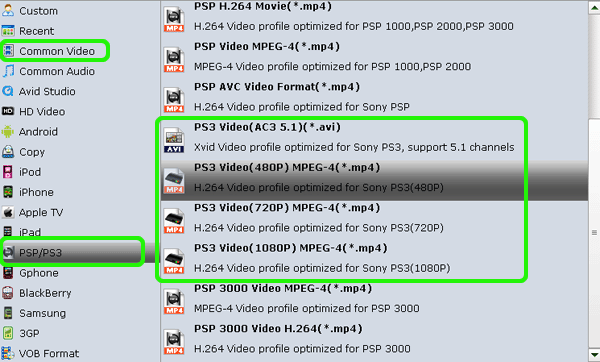
Tip: If the default video/parameters can't meet your needs, just click Settings icon to adjust the video codec, bitrate, frame rate, audio sample rate, etc to get a decent video as you want. In principle, the larger input values, the better output quality, but the corresponding larger file size.
Step 3: Start MKV to PS4 conversion
After all necessary settings, you can hit the "Convert" to start converting MKV to MP4 with best video settings for PS4.
Once the conversion finished, click "Open" in main interface to quick locate the converted video. Then, you can stream the converted movies to PS4 via DLNA or USB freely.
Copyright © 2019 Brorsoft Studio. All Rights Reserved.






