How to Get Avid Media Composer Work With MKV files
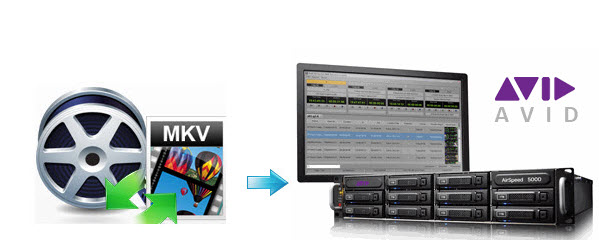
While looking to edit some MKV movies (ripped with MakeMKV, download from online or from other source), the only problem is that NLE like Avid Media Composer won't import MKV files directly. If you want to get MKV files and Avid MC to play nicely, go through the article to get the best solution - transcoding MKV to DNxHD .mov, an editable format that Avid Media Composer will work with on Mac OS X.
As far as we know, Final Cut Pro, Avid Media Composer and other editing programs are usually meant for people who edit proper footage, is not for people editing .mkv videos, as the .mkv container is meant for distribution of video, not for editing. The best and easiest way to import MKV files into Avid Media Composer for editing is to convert MKV to DNxHD .mov with Brosoft Video Converter for Mac.
It's an optimal MKV converter that helps you decode MKV files when converting into a different, and ideally more edit friendly format like DNxHD .mov for Media Composer. So you can edit MKV footage with Avid MC without any issue. Beside, this video convert program can also help to convert MKV to Adobe Premiere Pro, Final Cut Pro, iMovie, FCE, etc. Plus, with the built-in video editing feature of the program, you can trim, crop, add watermark and more to your video files. If you want to transcode MKV to Avid MC on Windows, please turn to Video Converter. Now download the software and follow the steps to re-encode .mkv to Avid DNxHD.
 (Note: Click here for OS X 10.5)
(Note: Click here for OS X 10.5) 
How to Convert MKV to Avid Media Composer editable format
Step 1: Load MKV video files
Run the best MKV to Avid Media Composer Converter and click Add button to load them for conversion. You can check the "Merge into one" box to join several MKV files together.

Step 2: Choose a proper output format
Click Format on the main interface and choose Avid Media Composer > Avid DNxHD(*.mov) as output format. It ensures the best quality while working with the output files in Avid.

Step 3: Set proper video/ audio parameters
Click the "Settings" button and set proper video/ audio parameters. You can reset set the video size, bitrate and frame rate, audio sample rate, audio channel. If you would like to use default settings, simply skip this step.
Step 4: Start encoding MKV to DNxHD on Mac
When you finish all settings, click the "Convert" button to start the MKV to DNxHD .mov conversion. After the conversion, you can click "Open" button to get the generated MOV files effortlessly. Now, it's much easy for you to add MKV files to Avid Media Composer 5/5.5/6/6.5/7/8 for further editing.
Copyright © 2019 Brorsoft Studio. All Rights Reserved.






