How to Get CyberLink PowerDirector Recognize MKV Files
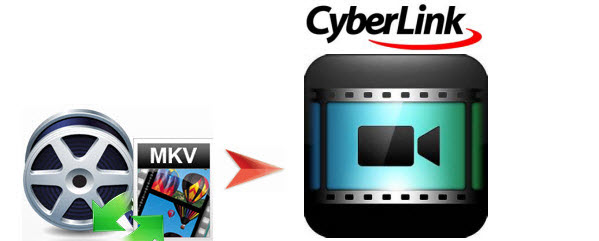
Cyberlink's PowerDirector can import most of the video formats. However, there are still many issues when importing media files such as MKV into PowerDirector (PD 13 included) forediting, like import slowly, MKV files no audio, etc. In fact, MKV is a container format (like MOV, AVI)which contains data encoded using various compression and encoding schemes. If your MKV files won't be supported by PowerDirector, it may contain the incompatible codec for PD. And this articlejust aims to solve the MKV to CyberLink PowerDirector importing & editing problem.
To fix the incompatible issue, the easy workaround is to transcode MKV to a more editing-friendly format for PowerDirector, such as MPEG-2. Here we recommend professional yet easy-to-use app Brorsoft Video Converter to finish the task. This program features high efficiency and seamless conversion. With it, you can do batch conversion from MOV, AVCHD, MTS, AVI, MXF, VOB, MP4 and more to PowerDirector editing-friendly MPEG-2 codec without quality loss. Meanwhile, this video app enables you to change MKV to editable format for Pinnacle Studio, Adobe Premiere Pro, Sony Vegas, Windows Movie Maker, Avid Studio, Magix Movie Edit Pro and more other NLEs. Download this software and enjoy your funny videos on the go now!
How to import MKV files into PowerDirector
Step 1: Launch Brorsoft Video Converter, then click the Add button to load MKV files to the program from your computer. You can also directly drag the video files into the program directly. Batch conversion is supported, so you can load more than one file to save time.

Step 2: Click "Format" menu firstly and then follow "Adobe Premiere/Sony Vegas" > "MPEG-2 (*.mpg)" as the output format. MPEG-4, WMV are also the proper choices.

Step 3: Lastly, simply click the "Convert" button to start encoding MKV to MPEG-2 for Cyberlink PowerDirector. Everything else will be automated. If you have added quite a bunch of video files, it would take some time to convert. In such case, you can click Option and tick the box "Shut down the computer after conversion".
After the conversion, click "Open" to locate the result videos and then you can import the converted MKV files to for editing Cyberlink PowerDirector via its "Import Media Files" option.
Useful Tips
- MKV to iTunes
- Trim/Cut MKV Files
- MKV to Final Cut Pro
- MKV to iMovie
- MKV to VirtualDub
- MKV to Camtasia
- MKV to Adobe Premiere
- MKV to Avid Media Composer
- MKV to Pinnacle Studio
- MKV to Sony Vegas
- MKV to HitFilm
- MKV to Avidemux
- MKV to Corel VideoStuido
- MKV to Sony Movie Studio
- MKV to Windows Movie Maker
- MKV to Cyberlink PowerDirector
- MKV to Davinci Resolve
- MKV to After Effects
Copyright © 2019 Brorsoft Studio. All Rights Reserved.







