How to import Canon MXF footage to Cyberlink PowerDirector
As we know, Canon XF series camcorders are all shooting footage in .MXF format - a file type not well supported by most popular professional video editing software, like Cyberlink Power Director, which is a video editing software application for non-linear video editing, published by CyberLink Corporation. It allows users to capture, edit and output from within the software and has semi-professional features suitable for the consumer level. If you longed to edit your Canon MXF footage with Cyberlink PowerDirector, it's not impossible with help from third-party software.
Well, on Cyberlink PowerDirector's specifications page, it is clearly displayed what kind of video files are supported by the program, and MXF is still not in the list even for the current PowerDirector 11. So it's understandable that PowerDirector refuse to load .mxf shootings from a XF105, XF300, XF100, XF305 camcorder or C300 camera. To edit Canon .mxf footage in PowerDirector, the easy workaround is to convert MXF files to PowerDirector supported video formats, like AVI, MKV, MP4, MOV, MPEG, VOB, WMV, etc. 
To get the work done, you can get Brorsoft MXF Converter software. It is especially developed to bridge the gap between MXF recordings and various professional video editing applications like Windows Movie Maker, Pinnacle Studio, Sony Vegas, Avid Media Composer, as well as different multimedia devices. The MXF Converter can easily transcode universal MXF videos originated from Canon XF, Panasonic P2 and Sony XDCAM cams into AVI, MOV, MPG, TS, etc. for editing and streaming. Plus, this MXF encoder is combined with Edit feature that allows you to trim, crop, add watermark, join clips, ect. to meet your needs. Just download the program and follow step-by-step guide to convert Canon MXF files to work on Cyberlink PowerDirector.
Free download MXF Converter:
 (Note: If you are a Mac user and want to edit your MXF clips in FCP, iMovie, Adobe Premiere and Avid Media Composer smoothly, MXF Converter Mac is the best choice for you.)
(Note: If you are a Mac user and want to edit your MXF clips in FCP, iMovie, Adobe Premiere and Avid Media Composer smoothly, MXF Converter Mac is the best choice for you.)
How to transcode Canon MXF to MPE-2 for PowerDirector
Step 1: Add .mxf videos
Launch the MXF converter and click "add video" button to import the Canon .mxf files. Click “add from folder” button to add MXF folder.
Tip: If you would like to join all the selected files together, check the box of “Merge into one”.
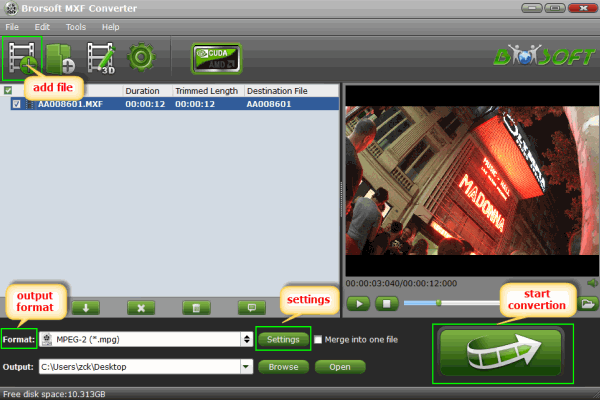
Step 2: Select output format
For encoding MXF to MPEG-2, please click "Format" menu firstly and then follow "Adobe Premiere/Sony Vegas" > " MPEG-2 (*.mpg)". Of course, you can also select H.264 .mov , MP4, etc from “Common Video”.
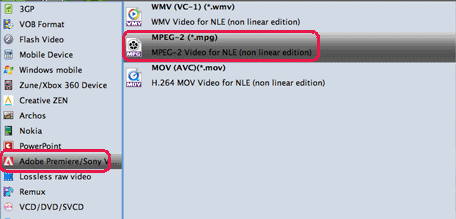
Tip- Quality Set:
You can click “Settings” if you’d like to customize advanced audio and video parameters like video Codec, aspect ratio, bit rate, frame rate, Audio codec, sampling rate, bit rate, channels. The MXF Converter exports up to 1080p HD video with 5.1 channels.
Step 3: Start the MXF to MPEG-2 conversion
Click “Convert” to start transcoding the Canon MXF recordings to .mpg videos. After conversion, click “Open” to find .mpg videos and for Cyberlink PowerDirector smooth editing.
Step 4: Import converted MXF footage to PowerDirector
Start up Cyberlink PowerDirector, follow “Open Folder>>Import Media Files” to import individual video clips.
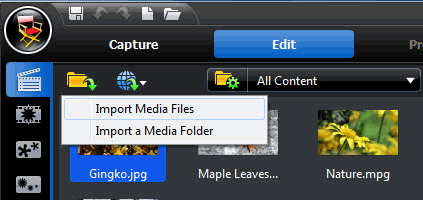
Browse to the converted .mov video and press “Open”. Now the MXF footage is successfully imported to Cyberlink PowerDirector and you can get down to video without any issue.
Quick Learn:
CyberLink PowerDirector 11 supported video file importing:
MVC (M2T) , Side-by-Side Video, Top-under Video, Dual-Stream AVI, FLV (H.264), MKV (multiple audio streams), Canon, Nikon DSLR video files, 3GPP2, AVCHD (M2T), AVI, DAT, DivX* (on Windows 7), DV-AVI, DVR-MS, HD MPEG-2, OD, MOV, MOV (H.264), MPEG-1, MPEG-2, MPEG-4 AVC (H.264), MP4, TOD, VOB, WMV, WMV-HD, WTV in H.264/MPEG2 (multiple video and audio streams), DSLR video clip in H.264 format


Related guides:
Edit MXF files in FCP with Sound
Canon XF Plugin for Final Cut Pro FAQs
How to ingest Canon MXF to Premiere Pro
How to Import P2 MXF files in Sony Vegas Pro
How to ingest Panasonic P2 MXF files in iMovie
How to edit MXF files in Windows Movie Maker
How to import Canon MXF to Avid Media Composer
FAQs and Answers About Canon XF Plugin for Final Cut Pro (X)
Useful Tips
- Convert MXF to MOV
- Play MXF in VLC
- Play MXF in Media Player
- Upload MXF to Vimeo
- Upload MXF to YouTube
- Convert MXF with Handbrake
- Convert MXF to AVI/WMV/MPEG
- Convert MXF to ProRes High Sierra
- Transcode P2 MXF to ProRes
- Import MXF to After Effects
- Convert Canon MXF to Avid
- Play Edit Canon MXF on Mac
- Import MXF to iMovie
- Import MXF to VirtualDub
- Convert MXF to Premiere
- Convert MXF for Mac editing
- Convert MXF to Pinnacle Studio
- Convert MXF to PowerDirector
- Load Sony MXF to Final Cut Pro
- Edit MXF files with Davinci Resolve
- Sync MXF with Pluraleyes 3/3.5/4
- Edit MXF in Camtasia Studio 8/7
- Convert MXF to Windows Movie Maker
Adwards

Copyright © 2019 Brorsoft Studio. All Rights Reserved.







