Converting Panasonic DVCPRO P2 MXF to Apple ProRes for FCP 7/X
Panasonic's DVCPRO P2, like AJ-HPX3700, AJ-HPX2700, AJ-HPX3100, AJ-HPX2100, AJ-HPX2000, AG-3DP1, AG-HPX500 series, AG-HPX370 series, AG-HPX250, AG-HVX170 etc. produced mutually incompatible files due to opaque subformat options obscured behind the MXF file extension. Thus, for Mac users with P2 HD camcorder, they often encounter the importing problem while transferring the footage from the P2 cards to Final Cut Pro as the user below:
One of my clients just bought a used Panasonic P2 camera, a HVX200, and wants to edit P2 MXF footages in FCP on OS 10.6, but he found FCP can not recognize the P2 .mxf footages well. Any idea?

The MXF file wrapper that ensures the widest compatibility with existing industry infrastructure, metadata and non-linear editing (NLE) systems. The codec's 4:2:2 color sampling provides ultra-fine transitions in tone and color for maintaining the highest image quality needed for advanced post production processing. While Panasonic P2 users still have troubles when importing those 1080P recordings with .mxf file extension to the latest Final Cut Pro X or FCP 6/7 for editing. It's not an odd thing, because we can not find P2 out there from "Final Cut Pro X Supported Cameras" page. Then what to do if you need import P2 MXF files to FCP? Here we recommend using Brorsoft MXF Converter for Mac to transcode MXF files to Apple ProRes 422 for FCP X/7.
How to Convert Panasonic DVCPRO HD P2 MXF to Apple ProRes for FCP 7/X editing
Step 1:Download and install the Mac P2 MXF Converter, launch it and then click "Add" button to load your source P2 MXF videos to it.
Tip:
While importing MXF videos to the Converter, please make sure you have the entire MXF file structure as it saved on your camcorder's P2 card. If you only have some individual .MXF clip, your files will only have image without audio after conversion.
Step 2:Click on the "Format" bar and get the dropdown menu, then move your pointer to choose "Final Cut Pro> Apple PreRes 422" as the output format.
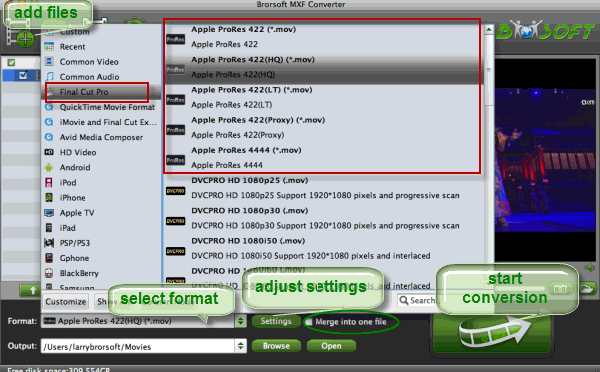
Tip: You can click the "Settings" icon to customize the video/audio settings for Final Cut Pro: 1920*1080 vide size; 30fps frame rate(for original 60i videos) or 25fps frame rate(for original 50i videos).
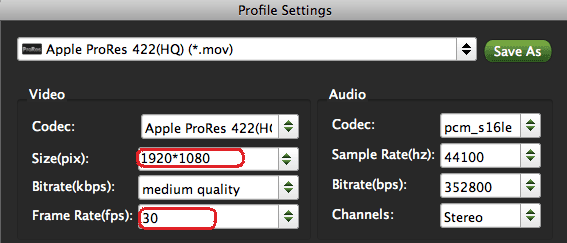
Step 3: Click Convert button to start converting P2 MXF to ProRes for Final Cut Pro 6/7 or FCP X on Mac OS X.
Once the conversion completes, you can click "Open" to find the generated ProRes .mov videos which can be directly imported to Final Cut Pro X or FCP 7 for further smooth editing.
Additional Tips:
If you want to edit P2 MXF media in Adobe Premiere Pro, please choose the " Adobe Premiere/Sony Vegas --> MPEG-2(*.mpg) " as output; For iMovie or FCE 4, choose the "iMovie and Final Cut Express -> Apple InterMediate Codec (AIC) (*.mov)". For Avid MC, choose "Avid Media Composer > Avid DNxHD(*.mov)".
Related guides:
Canon XF Plugin for Final Cut Pro
Edit MXF files in FCP with Sound
Canon XF Plugin for Final Cut Pro FAQs
Import Sony XDCAM media to Final Cut Pro
How to Import P2 MXF files in Sony Vegas Pro
How to ingest Panasonic P2 MXF files in iMovie
Import Canon MXF from CF Cards to FCP with Original Quality
How to Import Panasonic P2 MXF footage to Avid Media Composer
Solve Importing Error - Import MXF Footages to Adobe Premiere Pro CS6
Useful Tips
- Convert MXF to MOV
- Play MXF in VLC
- Play MXF in Media Player
- Upload MXF to Vimeo
- Upload MXF to YouTube
- Convert MXF with Handbrake
- Convert MXF to AVI/WMV/MPEG
- Convert MXF to ProRes High Sierra
- Transcode P2 MXF to ProRes
- Import MXF to After Effects
- Convert Canon MXF to Avid
- Play Edit Canon MXF on Mac
- Import MXF to iMovie
- Import MXF to VirtualDub
- Convert MXF to Premiere
- Convert MXF for Mac editing
- Convert MXF to Pinnacle Studio
- Convert MXF to PowerDirector
- Load Sony MXF to Final Cut Pro
- Edit MXF files with Davinci Resolve
- Sync MXF with Pluraleyes 3/3.5/4
- Edit MXF in Camtasia Studio 8/7
- Convert MXF to Windows Movie Maker
Adwards

Copyright © 2019 Brorsoft Studio. All Rights Reserved.









