Why Canon XF305/XF100/XF105/C300 MXF files not work in Premiere Pro?
Canon adopts MPEG-2 for the XF series Professional Camcorder as the Canon XF Codec to ensure their videos have the widest compatibility with existing industry infrastructure and non-linear editing (NLE) systems. And with the MXF file wrapper, video and audio can be wrapped in a single file along with important metadata. The codec's 50Mbps constant bit rate provides the bandwidth needed to capture the superior resolution and color in spectacular detail. Thus MXF format is great for recording high-definition videos that it can keep the high quality.
But if you are the user of Canon XF series( Canon XF100/XF105/XF300/XF305 or Canon C300) or Panasonic P2 series, you will encounter the problem while importing the MXF files to Adobe Premiere Pro 6.0 or its earlier versions of CS4, CS5, CS5.5, or even Premiere Elements, you may see the error "ERROR COMPILING MOVIE: UNKNOWN" coming up when exporting a movie composed of MXF clips, whether it's to AVI, H.264, etc., this error comes up, in particular when the movie is "long", i.e. a half minute to a minute. Otherwise, with short clips there is no problem.

It's enough to make you want to pull your hair out. The Internet is full of discussions on this issue, but we don't know why Adobe can't fix it? The bottom line, however, is that once you convert your MXF files to H.264 MOV using Brorsoft MXF Converter, there are absolutely no problems regardless of file lengt...which in our case is perhaps a four minute movie.
We were concerned with possibly losing quality by transcoding MXF to H.264 for Premiere Pro with Brorsoft. But a side-by-side comparison showed us there was absolutely no discernible difference. We thought some users might want to know this because it permits Premiere Pro users to rectify this problem and continue on with it. So we share the workaround here for people who wanna import MXF to Premiere Pro for edit without meeting the error "ERROR COMPILING MOVIE: UNKNOWN".
Free Download the MXF to Premiere Pro Converter:
 (Note: If you are a Mac user and want to edit your MXF clips in FCP, iMovie, Adobe Premiere and Avid Media Composer smoothly, Brorsoft MXF Converter for Mac is the best choice for you.)
(Note: If you are a Mac user and want to edit your MXF clips in FCP, iMovie, Adobe Premiere and Avid Media Composer smoothly, Brorsoft MXF Converter for Mac is the best choice for you.)
How to transcode MXF to H.264 MOV for Premiere Pro
Step 1: Install and launch the MXF Converter to your PC, and then load source MXF clips to the software. You can import MXF clips to the program through "Add Video" button or "Add from folder" button.
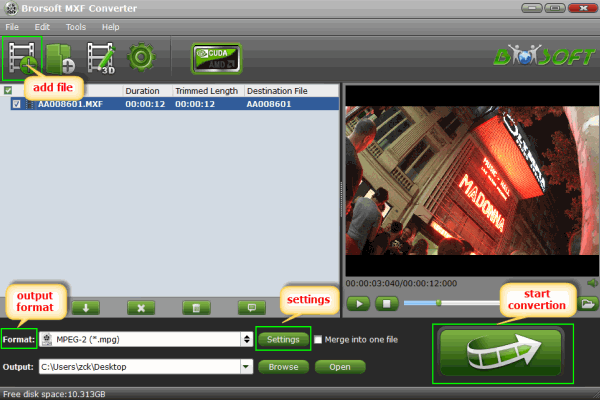
Step 2: Choose H.264 as output format for Premiere Pro. Brorsoft MXF to Premiere Converter offers optimized format preset for Adobe Premiere. For encoding MXF to H.264, please click "Format" menu firstly and then follow "Adobe Premiere/Sony Vegas" > "MOV (AVC) (*.mov)".
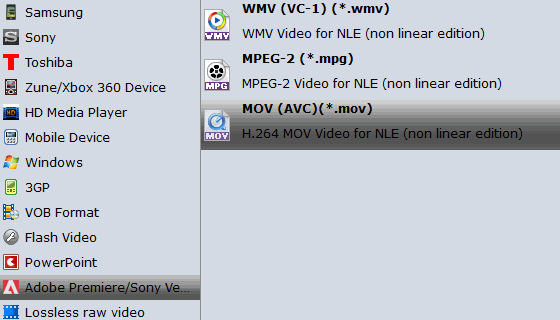
Tip: In case the default settings do not fit your requirement, you can click "Settings" button and enter "Profile Settings" panel to adjust video size, bit rate, frame rate, sample rate and audio channels.
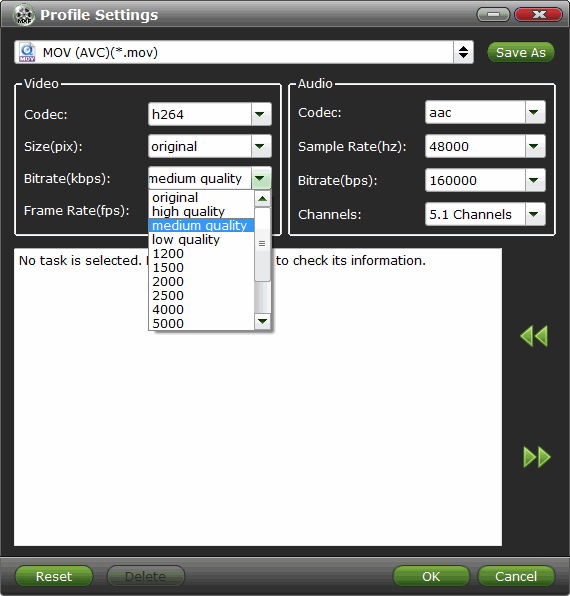
Step 3: Click the arrow button to start converting MXF to H.264 MOV for Adobe Premiere Pro.
When the conversion task is finished, click "Open" button to get the exported H.264 MOV files for Adobe Premiere Pro to do further editing. The MXF Converter enables anyone with MXF files to use use any non-linear editor as long as they convert MXF to a recognizable format, easily done with Brorsoft!
Related Guides:
Convert P2 MXF to Sony Movie Studio
Import Canon MXF from CF Cards to FCP
How to Import P2 MXF clips to Final Cut Pro
Convert Canon XF300 MXF for Premiere Pro
Import Sony F65 MXF to Adobe Premiere Pro
Convert MXF files to Edit in Premiere Elements
How to Convert and Import MXF files to iMovie
How to Load MXF files to Avid Media Composer
Import Avid DNxHD MXF files to Adobe Premiere
Convert/Import P2 MXF footage to Sony Vegas Pro
Import Canon XC10 4K MXF to Adobe Premiere Pro
Useful Tips
- Convert MXF to MOV
- Play MXF in VLC
- Play MXF in Media Player
- Upload MXF to Vimeo
- Upload MXF to YouTube
- Convert MXF with Handbrake
- Convert MXF to AVI/WMV/MPEG
- Convert MXF to ProRes High Sierra
- Transcode P2 MXF to ProRes
- Import MXF to After Effects
- Convert Canon MXF to Avid
- Play Edit Canon MXF on Mac
- Import MXF to iMovie
- Import MXF to VirtualDub
- Convert MXF to Premiere
- Convert MXF for Mac editing
- Convert MXF to Pinnacle Studio
- Convert MXF to PowerDirector
- Load Sony MXF to Final Cut Pro
- Edit MXF files with Davinci Resolve
- Sync MXF with Pluraleyes 3/3.5/4
- Edit MXF in Camtasia Studio 8/7
- Convert MXF to Windows Movie Maker
Adwards

Copyright © 2019 Brorsoft Studio. All Rights Reserved.







