Import and Sync MXF with Pluraleyes 3/3.5/4

By using Pluraleyes, you can easily and quickly sync an external audio source along with multiple camera sources in a wide rang of file formats including MOV, MP4, MTS, MXF, WMV, AVI, R3D, etc. But things are different when we import MXF to Pluraleyes for syncing: Pluraleyes won't import the MXF files correctly... What we need is to find a fast way to get around the MXF files to Pluraleyes 3/3.2/3.5/4 incompatible issue.
After multiple testing, we finally worked out a solution to importing and using MXF clips in Pluraleyes flawlessly. In fact, it is easy, fast and worth the effort. The best way to let Pluraleyes work with MXF clips is to convert these MXF files to Pluraleyes most compatible format like ProRes or WMV before being able to run it through the software. Brorsoft MXF Converter for Mac is just what you want.
Overall, it is an easy-to-use yet powerful high-quality MXF converter, player and editor. This software can deal with almost all kinds of MXF videos including from Canon C300. With it, users can effortlessly transcode MXF files for smoothly syncing with Pluraleyes. Plus, this Mac MXF converter can help you batch convert MXF to various non-linear editing systems (NLE), including Final Cut Pro X, FCP 6/7, iMovie, Final Cut Express, Adobe Premiere Pro, Avid Media Composer, etc. If you're working MXF clips in PluralEyes on Windows, you'd better get MXF Converter. It can help you transcode MXF footage to WMV for using with PluralEyes on Windows with ease. Below is how. Just take a look at the brief guide below.
Free download the MXF to Pluraleyes Converter:
How to convert and import MXF files to Pluraleyes
Step 1. Install and launch the MXF converter. Click the Add button to import your MXF videos to the program. Checking the "Merge into one file" box allows you to merge several videos into one file.
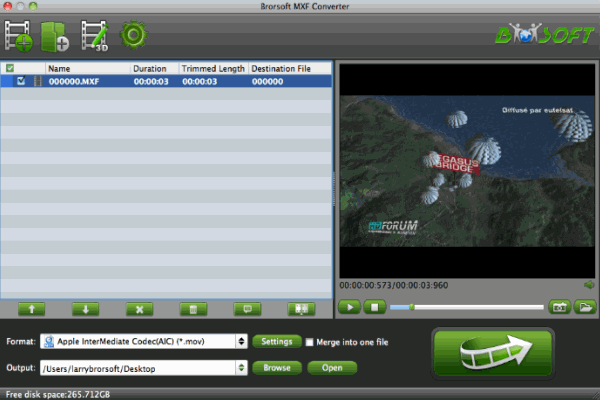
Step 2. Click "Format" bar and choose a proper target format.
a. If you are working with PulralEyes on Mac OS X, you'd better select "Final Cut Pro >> Apple ProRes 422 (*.mov)" as output format for using MXF in PluralEyes with natively supported video codec.

b. For who are running on Windows with PulralEyes, HD Video -->WMV HD(*.wmv) on the dropdown menu is recommended,
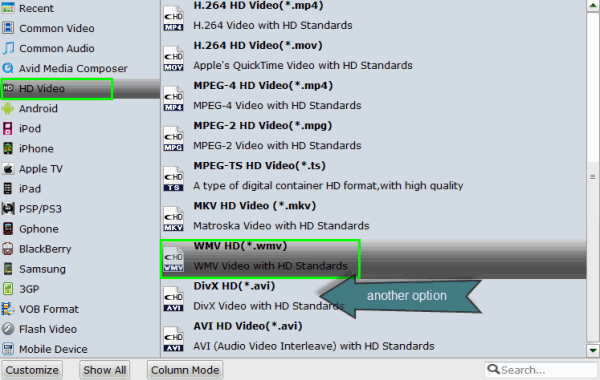
Step 3. You can click "Settings" button to adjust the resolution, bitrate, etc. Just customize the parameters to meet your need. Actually, you'd better keep the original settings.
Step 4. Click "Convert" button to start converting MXF to PluralEyes friendly format.
After the conversion is finished, just run PluralEyes and import the generated ProRes or WMV files. You will find the output video work perfectly on PluralEyes 3/3.5/4.
Copyright © 2019 Brorsoft Studio. All Rights Reserved.










