How to Get MKV Files to Play on Emby Perfectly
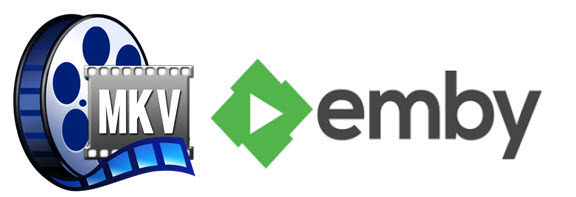
Like most modern media centers, Emby enables you to navigate to all of the movies, TV shows, and other digital media files easily that you already own. It also offers streaming options, allowing you to share music, movies, TV shows on TV, PS4, Xbox 360, Android, iOS, and other DLNA-certified devices locally via home network connection, or remotely, as long as you have a Internet connection. Whereas, playing media files like MKV through Emby media server is not so easy as users expect. We found more and more guys are stuck in the issues when play MKV files via Emby. And in this article, we aim to share some tips and tricks with all Emby owners.
MKV brings highest quality source but it is complicated because MKV files are not an audio or video compression format. In reality, MKV files are actually multimedia container formats. It can incorporate audio, video, and subtitles into a single file even if they use a different type of encoding. If the Emby can't support the MKV audio or video formats, you will fail to play them on Emby.
We think MP4 is a little better supported, if you are doing things like looking to play back through something like a PS4 or play without transcoding to mobile devices. We have been converting everything we have to .mp4 because we're more interested in compatibility and not too worried about a minor loss in quality. Now we'll share full guide on how to convert MKV to MP4 for streaming from Emby smoothly.
First download Brorsoft Video Converter. Overall, this excellent program is professional on fast converting MKV to Emby with MP4 format (the most compatible video format for Emby) without fast encoding speed and excellent output quality. In addition, it not only supports MKV videos, but also handles various common video formats, like VOB, AVI, MOV, TiVo recordings, MPG, WMV .etc. For Mac users, you can turn to the equivalent Mac version Brorsoft Video Converter for Mac, which can convert MKV files to Emby on Mac OS X (macOS Sierra included) without issue.

 (Note: Click here for OS X 10.5)
(Note: Click here for OS X 10.5)
Step 1. Load MKV files
Install and launch MKV video converter. Add the .mkv videos which you want to convert by directly dragging them to the main window of this program. Another way to import files can be done with clicking the Add button. It supports batch conversion.

Step 2. Choose output format
Click Format bar and choose your desired format. To stream MKV files via Emby easily, we recommend MP4 as the output format. And click Settings bar, you can adjust the level of compression to suit the quality you want.

Step 3. Start conversion
Hit the "Convert" button to start converting MKV for Emby playback and streaming.
After the conversion, click Open button to find the output files. Make sure the wireless network connection is accessible among the Emby Media Server and Samsung Smart TV, PS3, Xbox 360 or other media players. Then just enjoy the high quality MKV movies anywhere anytime.
Editor's Note:
Besides format compatibility, to play MKV or other media on Emby smoothly, do as follows:
> Ensure your Emby is installed successfully without some files are omitted.
> Make sure your server version is updated to latest version.
> Your network connection is not fast enough to handle, it may impact playback performance. Maybe you will get "Loading, please wait" message on the screen.
Useful Tips
- MKV No Sound Issue- Fixed
- Convert MKV DTS to AC3 5.1
- Convert MKV to Multi-track MP4
- Convert MKV to MP4 with Handbrake
- Convert MKV to DivX
- Remux MKV to MP4
- Convert 4K MKV to MP4
- Play MKV via Plex
- Upload MKV to YouTube
- Play MKV on Macbook Pro
- Play MKV on Google Drive
- Play MKV via JRiver
- Play MKV on Xbox One
- Play MKV on Xbox 360
- Play MKV on Xbox One S
- Play MKV on iTunes
- Play MKV via Plex on Apple TV
- Play HEVC MKV on ATV 4
- Play MKV on REDMI NOTE 4
- Play HEVC MKV on Xbox One X
- Play MKV on Gear VR No Sound
- Play MKV on DVICO TVIX-HD
- Play MKV on Android TV
- Play MKV with FLAC on Samsung TV
- Play MKV on Samsung TV
- Play MKV on Sony TV
- Play MKV on Philips TV
- Play MKV on LG Smart TV
- Play MKV on Panasonic TV
- Play MKV on Toshiba TV
- Play MKV on Amazon Fire TV
- Play MKV on Apple TV 4K
- Play MKV in Windows 8
- Play MKV on Mac OS X
- Insert MKV to PowerPoint
- Play MKV on PS3
- Play MKV on PS4
- Play MKV on Emby
- Play MKV in VLC
- Play MKV on Roku 3
- Play MKV from NAS
- Play MKV on iPad Air
- Play Torrent MKV on iPad
- Play MKV on Galaxy S9
- Play MKV on Galaxy Tab 4
- Play MKV on Google Pixel 2 XL
- Play MKV on Sony Xperia XZ Premium
- Play MKV on Android devices
- Play MKV on Chromebook Plus
- Play MKV in Movies & TV App
- Play MKV on Minix Android Box
- Play MKV on Blu-ray Player
- Play MKV in Windows Media Player
Copyright © 2019 Brorsoft Studio. All Rights Reserved.






