HEVC MKV Unwatchable on Apple TV 4 in Infuse - Solution
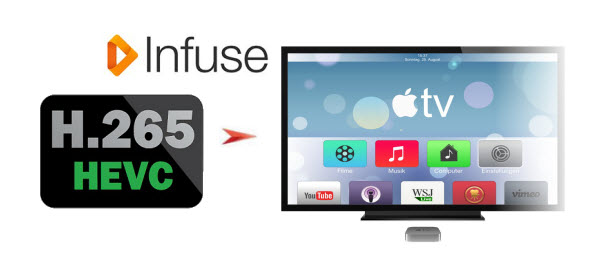
Infuse, the beautiful way to watch almost any video format on your iPhone, iPad, and Apple TV. However, some guys complained that MKV HEVC files are completely unwatchable on Apple TV 4 with Infuse, but any other MKV video in H.264 (not H.265) plays without any problem in Infuse. Now, in this article, we share some idea how to make H.265 MKV play on Apple TV 4 using Infuse app without hassle.
High Efficiency Video Coding (HEVC) is a new standard for video encoding that offers substantially better compression than H.264 at the same level of visual quality. We have tested H.265 with TVOS 11 and Infuse 5.5.2. The video stutters on ATV4. You may just have to wait till Infuse is 100% ready for H.265 MKV especially in 4K.
To watch HEVC MKV files on Apple TV with Infuse easily, a suggestion here is to transcode HEVC MKV to a more friendly format for Infuse. To get the job done, try Brorsoft Video Converter for Mac, a professional H.265 encoder, decoder and player. With it, you can fast convert H.265/HEVC .mkv video to H.264 MP4/MKV for playing on Apple TV 4 with Infuse seamlessly. What's more, this video converter severs as a wonderful H.265 video player for you. And with the built-in video editor, you can personalize and retouch your videos in clicks. For those who are running on Windows, you can get Brorsoft Video Converter. Download the program and learn how to change H.265 MKV to Apple TV 4 compatible H.264 video.
Guide: How to Convert H.265 to Infuse for Playback on Apple TV 4
Step 1. Add H.265(HEVC) videos
Launch the HEVC video converter. Drag the H.265 .mkv files to the software. Or you can also click "Add" button on the top of the main interface to import video to the program. It supports batch conversion and joining multiple video clips into one file.

Step 2. Select output format
Click "Format" and choose H.264 MP4 or MKV from "Common Video" as output format, which can be recognized by Infuse easily.

Tip: Click the Settings icon, you can adjust video and audio parameters like codec, bit rate, frame rate, sample rate, etc., in that way, you can take charge of the size and quality of the output files.
Step 3. Start H.265 Conversion
Click the "Convert" icon under the preview window to start converting H.265 MKV to H.264 MP4/MKV. After the conversion, click "Open" to locate the output videos. Then, it would be easy for Apple TV 4 to read and play the H.265/HEVC videos using Infuse.
Useful Tips
- MKV No Sound Issue- Fixed
- Convert MKV DTS to AC3 5.1
- Convert MKV to Multi-track MP4
- Convert MKV to MP4 with Handbrake
- Convert MKV to DivX
- Remux MKV to MP4
- Convert 4K MKV to MP4
- Play MKV via Plex
- Upload MKV to YouTube
- Play MKV on Macbook Pro
- Play MKV on Google Drive
- Play MKV via JRiver
- Play MKV on Xbox One
- Play MKV on Xbox 360
- Play MKV on Xbox One S
- Play MKV on iTunes
- Play MKV via Plex on Apple TV
- Play HEVC MKV on ATV 4
- Play MKV on REDMI NOTE 4
- Play HEVC MKV on Xbox One X
- Play MKV on Gear VR No Sound
- Play MKV on DVICO TVIX-HD
- Play MKV on Android TV
- Play MKV with FLAC on Samsung TV
- Play MKV on Samsung TV
- Play MKV on Sony TV
- Play MKV on Philips TV
- Play MKV on LG Smart TV
- Play MKV on Panasonic TV
- Play MKV on Toshiba TV
- Play MKV on Amazon Fire TV
- Play MKV on Apple TV 4K
- Play MKV in Windows 8
- Play MKV on Mac OS X
- Insert MKV to PowerPoint
- Play MKV on PS3
- Play MKV on PS4
- Play MKV on Emby
- Play MKV in VLC
- Play MKV on Roku 3
- Play MKV from NAS
- Play MKV on iPad Air
- Play Torrent MKV on iPad
- Play MKV on Galaxy S9
- Play MKV on Galaxy Tab 4
- Play MKV on Google Pixel 2 XL
- Play MKV on Sony Xperia XZ Premium
- Play MKV on Android devices
- Play MKV on Chromebook Plus
- Play MKV in Movies & TV App
- Play MKV on Minix Android Box
- Play MKV on Blu-ray Player
- Play MKV in Windows Media Player
Copyright © 2019 Brorsoft Studio. All Rights Reserved.








