A Simple Way to Play MKV Files on Chromebook Plus
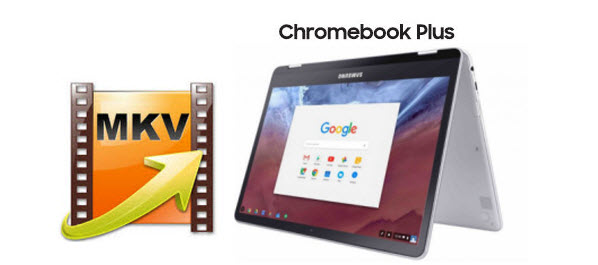
The Samsung Chromebook Plus adapts to whatever you're doing. Just use it like a laptop. However, Chromebook Plus is still struggling more than Mac, Windows or Linux computers when it comes to flawlessly playing every video file like a .MKV you throw at it. Sometimes, the MKV video plays but no sound. Sometimes, subtitles that should be there but don't get displayed or the video doesn't play at all... Now in this article, we will provide possible solutions to help you play MKV on Chromebook Plus which definitely worth your time to give it a try.
As far as we know, Chromebooks Plus doesn't support certain audio codecs as they're proprietary and Chrome/Google would have to pay license fees to the owners. MKV containers are supported but if the audio within the container is encoded in a proprietary codec, it won't play. Now we've worked out 3 workarounds to share with you below.
Method 1. Upload your MKV video files to Google Drive, Dropbox or another file storage service that includes video playback capabilities, then stream your videos from there.
Works if you have internet access so your files can be streamed and if you don't mind uploading your videos first, which can take quite some time depending on file size. If you have large H.265/HEVC MKV files, this method is not suggested.
Method 2. Install a video player app from the Chrome Store that is able to play more video/audio codecs (and subtitles) than the Chromebook's native player. For example, VLC is available from the web store now as a Chrome OS app. So far it's playing high bitrate HD/4K mkv files with ease. Or try H.265/HEVC player to play H.265 files. Give it a shot!
Method 3. If none of the above suggestions help you out, try converting MKV videos to a format Chromebook Plus can understand. This will allow you to play your movie files even without internet access directly from your computer or a connected external USB drive or SD card. It will also reduce your video file's size without noticeable quality difference (and save disk space in the process). Please note that converting will work for most video files like MKV, FLV, MOV, WMV, VOB, Tivo, etc. It's definitely worth a try and might do the trick for you.
To convert MKV to Chromebook Plus with high speed and quality, you can try Brorsoft Video Converter. This video app is professional on fast transcoding MKV to Chromebook Plus compatible MP4 format without quality loss. It's very easy to use and only three clicks you can finish the task. In addition, it not only supports MKV videos, but also handles various common video formats, like MXF. MTS, MOV, MP4, AVI, WMV .etc. For Mac users, Brorsoft Video Converter for Mac is the right choice. Now download the program and follow below detailed guide to get MKV files to play on Chromebook Plus nicely.
Download Video Converter for Chromebook Plus:

 (Note: Click here for OS X 10.5)
(Note: Click here for OS X 10.5)
Tutorial: Convert MKV to Chromebook Plus supported video formats
Step 1. Add MKV files
Run the MKV video converter. Click "Add" button on the main interface to load your MKV files to the program. Drag&Drop function is included. If you wanna join several MKV files into one, just check "merge into one file" box.

Step 2. Select output format
Click "Format" bar and select the output format you want. To convert MKV for Chromebooks, just choose "MP4" from "Common Video" as the output format.

Tip: With the right settings you can retain the quality of the original MKV file while also saving space. Simply click Settings bar and you can tweak the settings to your satisfaction and even save it as preset.
Step 3. Star conversion
Finally, hit the "Convert" button to start converting MKV to Chromebook Plus friendly MP4 video files. After the conversion, click "Open" to quickly find the converted movies. Then it would be easy to play MKV files on Chromebook Plus with great enjoyment.
Useful Tips
- Play MKV via Plex
- Play MKV on Macbook Pro
- Play MKV via JRiver
- Play MKV on Xbox One
- Play MKV on iTunes
- Play MKV on Gear VR No Sound
- Play MKV on Samsung TV
- Play MKV on Sony TV
- Play MKV on Philips TV
- Play MKV on LG Smart TV
- Play MKV on Panasonic TV
- Play MKV in Windows 8
- Play MKV on Mac OS X
- Play MKV on PS3
- Play MKV on PS4
- Play MKV on Emby
- Play MKV in VLC
- Play MKV on Roku 3
- Play MKV from NAS
- Play MKV on iPad Air
- Play MKV on Galaxy Tab 4
- Play MKV on Android devices
- Play MKV in Windows Media Player
Copyright © 2019 Brorsoft Studio. All Rights Reserved.






