How to Upload MKV to YouTube Easily and Fast
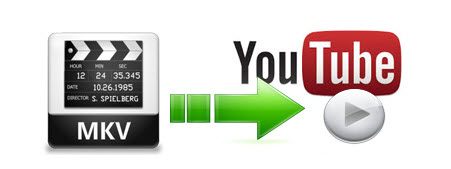
MKV formats are a very popular container used for video files. Now, if you have some MKV files, you probably would like to upload MKV to YouTube to share with your families, friends, etc. While, many users are having trouble uploading MKV to YouTube. In this article we outline the best way to get MKV files onto YouTube in a few easy steps.
Does YouTube support MKV? Actually, YouTube can accept MKV as video source but it also has some preferences like MPEG-4/H.264/progressive scanning video. Plus, due to its big size and may be the broadband speed, it is hard for people to load an entire MKV movie to YouTube. In order to share your MKV files on YouTube, you have to encode MKV to YouTube most compatible video formats and adjust the video size and length.
To do this, a MKV video converter and editor is needed. Luckily, Brorsoft Video Converter just meets your needs. It specializes in converting videos among various formats like MKV, FLV, MP4, WMV, VOB, MPEG, AVI, etc. With it, you can fast change the MKV format to YouTube FLV. What's more, before converting your movies, you can use the built-in video editor to trim the videos into multiple segments with short duration and personalize the videos to achieve a better overall effect. If you want to upload MKV files to YouTube on Mac, please turn to MKV Converter for Mac. Now just download the program and check out the steps below.
Download the best MKV to YouTube converter:

 (Note: Click here for OS X 10.5)
(Note: Click here for OS X 10.5)
How to convert MKV to YouTube format
Step 1. Import MKV files
Lunch the MKV converter; drag & drop MKV files to it. Or click the Add video button to locate the files you want to add. Note that batch conversion is supported so you can add as many files as you like at one time.

Step 2. Select output format
Click Format bar to select an output format. To share your MKV movies on YouTube, .avi, .3gp, .flv, .mov format from Common Video are all the proper formats. You can also press the Settings button to adjust the video size, bitrate, frame rate, audio sample rate, etc to optimize the quality.

Step 3. Trim/Split MKV video
YouTube has limitations about the uploading video size and length. Here we should highlight the trim function on this software. Just click "Edit" to trim the MKV videos to get the very part you want. Besides trimming, cropping, adding watermark, adjusting special effect, are well supported as well.

Tip: If the video clips you've trimmed are still longer than 15 minutes, you can choose to split the long MKV video into smaller parts so as to share on YouTube without limit. Click the Split icon in the main interface, and you can cut your files according to time length and file size.
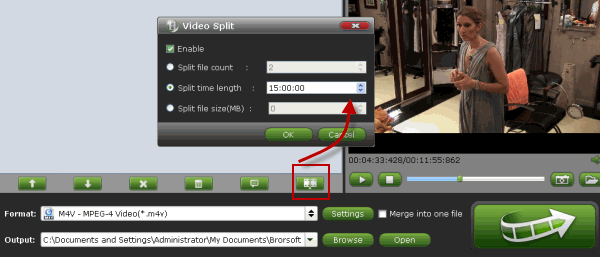
Step 4. Start the conversion
Click "Convert" button to start converting MKV video for uploading to YouTube. After the conversion, click "Open" button to get the exported files and then upload the converted MKV files into YouTube for sharing with your friends, families, and fans.
Related Guides:
Howto Convert MKV to MP4 with Subtitles
How to Stream MKV files via Plex
How to Import MKV files to iTunes
Useful Tips
- MKV No Sound Issue- Fixed
- Convert MKV DTS to AC3 5.1
- Convert MKV to Multi-track MP4
- Convert MKV to MP4 with Handbrake
- Convert MKV to DivX
- Remux MKV to MP4
- Convert 4K MKV to MP4
- Play MKV via Plex
- Upload MKV to YouTube
- Play MKV on Macbook Pro
- Play MKV on Google Drive
- Play MKV via JRiver
- Play MKV on Xbox One
- Play MKV on Xbox 360
- Play MKV on Xbox One S
- Play MKV on iTunes
- Play MKV via Plex on Apple TV
- Play HEVC MKV on ATV 4
- Play MKV on REDMI NOTE 4
- Play HEVC MKV on Xbox One X
- Play MKV on Gear VR No Sound
- Play MKV on DVICO TVIX-HD
- Play MKV on Android TV
- Play MKV with FLAC on Samsung TV
- Play MKV on Samsung TV
- Play MKV on Sony TV
- Play MKV on Philips TV
- Play MKV on LG Smart TV
- Play MKV on Panasonic TV
- Play MKV on Toshiba TV
- Play MKV on Amazon Fire TV
- Play MKV on Apple TV 4K
- Play MKV in Windows 8
- Play MKV on Mac OS X
- Insert MKV to PowerPoint
- Play MKV on PS3
- Play MKV on PS4
- Play MKV on Emby
- Play MKV in VLC
- Play MKV on Roku 3
- Play MKV from NAS
- Play MKV on iPad Air
- Play Torrent MKV on iPad
- Play MKV on Galaxy S9
- Play MKV on Galaxy Tab 4
- Play MKV on Google Pixel 2 XL
- Play MKV on Sony Xperia XZ Premium
- Play MKV on Android devices
- Play MKV on Chromebook Plus
- Play MKV in Movies & TV App
- Play MKV on Minix Android Box
- Play MKV on Blu-ray Player
- Play MKV in Windows Media Player
Copyright © 2019 Brorsoft Studio. All Rights Reserved.






