Convert/Transcode JVC Everio MOD to Apple ProRes for FCP on Mac

JVC Everio series are hotly received by shutterbugs and photographers in that they always bring the price of the high-quality image and recoding down to the family-friendly range. The JVC users are always surprised at the effect but meanwhile, when they want to import JVC Everio MOD to FCP, they are puzzled to find that FCP can not recognize their MOD files.
Q1: I have a client with a JVC camera that makes .MOD files. anybody know how i can use these in FCP?
Q2: I have been trying to work with some footage that was shot on a JVC Enerio to Hard disk. Which was then converted from the native .MOD files to what I thought was quick time MOV files.
However when I try to work with the footage in Final Cut Pro 7, I have to render the audio on every file I put on the sequence timeline and final cut is very slow and clunky to work with and keeps freezing. I tried to adjust the sequence setting to match the flies but that doesn't seem to have an effect. It is also especially slow and the play back very jumpy if I adjust the clip speed or color correct levels.
Guess most of the JVC users, who want to edit their memories with FCP, will meet the similar problem. Firstly, the problem lies in that MOD is not the format for editing with FCP, but Apple ProRes is. So the first and big step is to convert JVC Everio MOD to Apple ProRes. Here recommended the best MOD to ProRes Converter on Mac. It can not only do the conversion from JVC Everio MOD to Apple ProRes for FCP, but also is equipped with some simple editing features, such as merging several videos into one file, deinterlacing the original footages, cropping video size, trimming video clips, adding special effects and text/image/video watermarks to output videos, thus it will be on the top of your list. Before you try to do the conversion, if you are also a FCP X user, please make sure that you have installed the Apple ProRes Codec manually since the FCP X asks users to install it by themselves.
 (Note: Click here for OS X 10.5)
(Note: Click here for OS X 10.5)
Now let’s start with the step-by-step guide on how to transcode convert JVC Everio MOD to Apple ProRes and then import the converted videos for editing in Final Cut Pro.
Step 1: Import JVC Everio MOD to the best JVC Everio MOD to Apple ProRes Converter for Mac.
Connect your JVC Everio to your Apple with USB 2.0 cable or copy the MOD files to Apple hard drive disk. Run the best JVC Everio MOD to Apple ProRes Converter and then click the “Add” button to import the MOD files.
Tip: If you have multiple JVC Everio MOD files, you can select the “Merge into one” to stitch the multiple video files into one single file so that you can play these files without interruption.

Step 2: Select an output format for FCP and set the output folder.
Click on the “Format” and get the dropdown menu, then move you pointer to “Final Cut Pro”, under the sub list are there a few formats which are all compatible with FCP. Here we recommend the Apple PreRes 422(HQ). Then you can set the output folder by clicking “Browse” icon as you need.

Note: If you want the files to be in smaller size, you can follow Final Cut Pro > Apple ProRes 422(LT)(*mov) option. If your files size is at SD levels, you are advised to choose Final Cut Pro > Apple ProRes 422(Proxy)(*mov), which is recommended for 480i/p and 576i/p shootings as well.
Step 3: Click “Settings” icon to adjust audio and video parameters.
Click the “Settings” icon and you will go into a new interface named “Profile Settings”. You can adjust codec, bit rate, frame rate, sample rate and audio channel in the interface according to your needs and optimize the output file quality.Note: You’d better set the video frame rate as 30fps, video size as 1920*1080 to keep the best quality for editing in Final Cut Pro. If you want to have a smaller file size but keep the good quality, you can change the video size to 1440*1080.
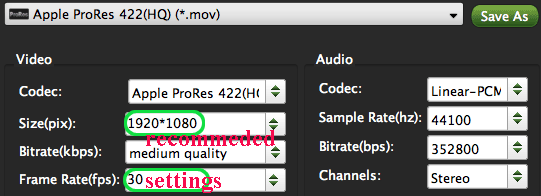
Step 4: Start converting your JVC Everio MOD files to ProRes for FCP on Mac.
Click the “Convert” button; it will convert JVC Everio MOD to Apple ProRes for FCP on Mac immediately. You can find the process in the “Conversion” interface.When the JVC Everio MOD to ProRes conversion process is perfectly completed, you will be able to get the output files for Final Cut Pro by clicking on “Open” button effortlessly. Now you can easily import the converted and/or merged JVC Everio MOD with 30fps to Final Cut Pro for editing with high quality without any trouble.
Additonal Tips:
1. The best MOD Converter also allows you to transcode MOD to FCE, iMovie, Avid Media Composer, etc. You can link to Brorsoft Video Converter for Mac to get more information.
2. If you are interested in converting files of other formats or enjoying DVDs and BDs on your portable devices, please link to Brorsoft iMedia Converter for Mac to get more information.
Copyright © 2019 Brorsoft Studio. All Rights Reserved.






