How to Convert WMV to MP4, MOV, MPG, AVI, MKV...

Have dozens of WMV files download from the internet, and want to watch or edit these videos but meet the format incompatibility issues, what can you do? Throw them away or buy again form the on-line store? Of course not! In this case, you can convert WMV to MP4, MOV, etc formats to solve the issue. This article aims to show you an easy way to convert WMV to MP4, MOV, MPG, AVI, MKV, etc format for playing, editing smoothly.
To fulfill the task, what you need is a powerful video converter which contains no limitation on the transforming from WMV format to MOV, MP4, MPG, FLV, AVI. Brorsoft Video Converter is one of the most powerful WMV video converter available. This software allows you to work on the conversion between virtually any video formats. The supported formats include WMV, AVI, MKV, MOV, MPEG, MP4, FLV, etc.
What's more, you can make changes to the video by using its video editing functions. You can change the visual effects by adjusting the brightness, contrast, saturation. Adding watermark and subtitle are also in the list of choices. In additional, this program has a simple interface and its drag-and-drop functionality makes the conversion easier to all users. The users who want to convert WMV files on macOS Sierra, El Capitan, Yosemite can have a try on Brorsoft WMV Video Converter for Mac. Just download this powerful software, follow the guide below and enjoy the thrill of video conversion now!

 (Note: Click here for OS X 10.5)
(Note: Click here for OS X 10.5)
Guide: convert WMV to AVI/MPEG/MP4/FLV/MOV/MKV
Step 1: Add WMV video files
Launch the video converter and click the "add video" button to browse your computer hard disc and load the WMV video files you want to convert to the software.

Step 2: Edit WMV files(optional)
After selecting your preferred WMV file, you can make desired changes by clicking on the Edit icon. When access to the Video Edit panel, you can trim, crop, add watermarks, adjust effect, etc. to modify your videos for the best visual effects.
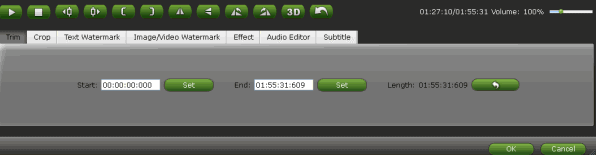
Step 3: Select output format
You can then select an output format as MOV, AVI, MPG, MP4, etc from Common Video profile list and then specify a directory on your computer to save the output files. If you want to convert WMV video for portable device and don't know what formats your device supports, you can just select the format according to the device name.

Tip- Video/Audio settings:
To get the best video quality and sound effect, you are allowed to easily adjust video/audio parameters such as bitrate, sample rate, frame rate, codec, channels, etc after clicking on "Settings".
Step 4: Start the conversion
The final move on your part would be to click the Convert button. If all the earlier steps have been performed perfectly, then you will get the resultant file in your desired MP4, MOV, AVI, WMV, FLV... format.
Copyright © 2019 Brorsoft Studio. All Rights Reserved.






