How to Convert WMV files for editing in iMovie
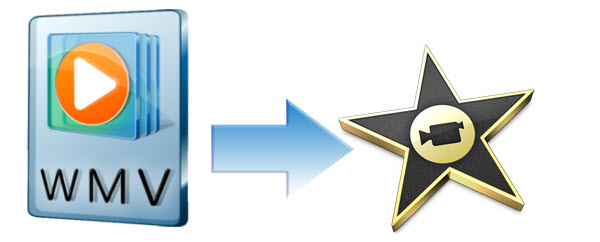
WMV, a compressed video format developed by Microsoft, is widely used in Windows. However, WMV is not an ideal format for Mac editing tools like iMovie. When you import WMV to iMovie, you may come across lots of problems, such as nothing shows up on the screen, or there is only image or only get sound in iMovie... Well, this article aims to help you solve the WMV to iMovie incompatible issues and let you add, open and edit WMV files in iMovie flawlessly.
According to Apple, iMovie (11) supports most commonly-used video codecs, including DV, MPEG-2, MPEG-4, H.264, AVCHD and AIC. If your WMV video files are not imported, it's because the codec used to create the WMV file is not supported by iMovie, even if you have Perian installed, which only allows you to play WMV in QuickTime. Since Apple InterMediate Codec(AIC) is the most compatible codec introduced by Apple which ensures maximum editing quality and efficiency when working with iMovie, the easy option to import WMV videos to iMovie would be converting WMV files to AIC encoded MOV on Mac OS X.
To do this, a Mac WMV to iMovie converter is needed. Here Brorsoft Video Converter for Mac is highly recommended to convert WMV to iMovie friendly video format on Mac OS X (macOS Sierra included). In addition, the all-in-one and easy-to-use toolkit can convert all other popular video formats like AVI, MXF, MOV, MP4, MKV, FLV, MTS, VOB, 3GP, etc. to iMovie natively supported video formats on Mac OS X with fast encoding speed. Now download it and follow the tutorial below to convert WMV for editing in iMovie on Mac OS X.
 (Note: Click here for OS X 10.5)
(Note: Click here for OS X 10.5)
How to convert WMV video to iMovie on Mac
First, add WMV files to the converter
After downloading, install and launch the WMV to iMovie Converter and click Add button to import the your source videos. Or you can directly drag and drop videos to the item bar. You can add multiple files for conversion at one to save time.

Secondly, select output format
You can choose iMovie/FCE --> Apple InterMediate Codec(AIC) (*.mov) as the output format. The output video can be imported to iMovie 11/iMovie 09/iMovie 08 directly.

Tips:
1. Before conversion, you can click the "Settings" icon to customize the video/audio settings for iMovie: video bitrate, video size, frame rate, audio codec, audio sample rate, etc.
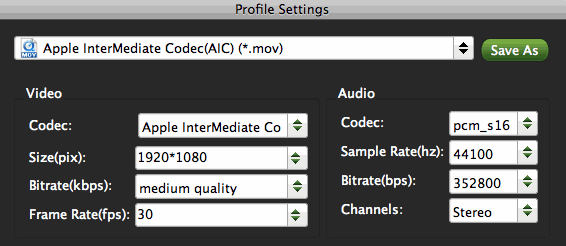
2. Simply go to Editing, and you can trim, crop, add effect, attach subtitles to your video files as you want.
Finally, start WMV to iMovie conversion on Mac
Click the Convert icon under the preview window, and the program will start transcode WMV to AIC MOV for iMovie 08/09/11.
After the conversion, click "Open" to locate the result videos and then launch iMovie. Choose File > Import > Movie..., to import the converted WMV video into iMovie for editing.
Useful Tips
- Import WMV to iTunes
- Convert WebEx WRF to WMV
- Convert WebEx WRF to MP4/MOV/MKV/AVI/MPG
- Add Subtitles to WMV
- Import WMV to iMovie
- Insert WMV to Mac PowerPoint
- Import WMV to Final Cut Pro
- Import WMV to Avid MC
- Import WMV to Premiere Pro
- Import WMV to After Effects
- Import WMV to Sony Vegas
- Edit WMV in VirtualDub
- Convert WMV to MOV
- Play WMV on Blu-ray Player
- Play WMV on Plex
- Play WMV on Kodi
- Play WMV on Yosemite
- Play WMV on PS4/PS3
- Play WMV on Apple TV
- Play WMV in VLC on Mac
- Play WMV on QuickTime
Copyright © 2019 Brorsoft Studio. All Rights Reserved.






