Possible Solutions to Play WebEx Recording on iPhone
"Currently, iOS does not allow me to watch WebEx recorded meetings on my iPhone. When I try to load the recording it says WebEx recording playback is not yet supported on your mobile device.
Any suggestions for a workaround? I’m not the most technologically advanced, but is there anything like a PC emulator or an APP that I could use to watch WebEx recorded meetings on my IPhone? (WebEx IOS app does not let me watch recordings either).
I need to watch a recorded meeting each week on my commute and I’m getting sick of carrying my laptop around to listen! Thanks!"
You may wanna watch some WebEx recording on iPhone as the above user. But as we know, you can’t play WebEx file on other devices directly. Well, solution is never far behind. We’ve worked out a quick workaround for you to play WebEx video on iPhone or other devices with ease.
The WebEx recordings are all saved as WRF, which is the proprietary format of WebEx itself. WRF cannot be played on any other third-party players no matter it is RokuPlayer or VLC. If you insist to play WebEx recording on iPhone, the only thing you should do is to download WebEx recording editor in its official website and use it to convert WebEx to WMV and then use another video converter- Brorsoft Video Converter to convert the WMV file to MP4 or MOV which fits iPhone.
Part I. How to Convert WebEx .wrf to A .wmv File
1. Install and launch WebEx Recording Editor. Click File to Add > Open to locate your WebEx recording files.
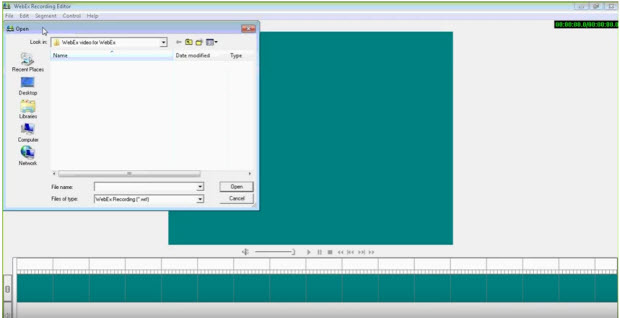
2. Click Convert wft to wmv and then select Upload to recording.
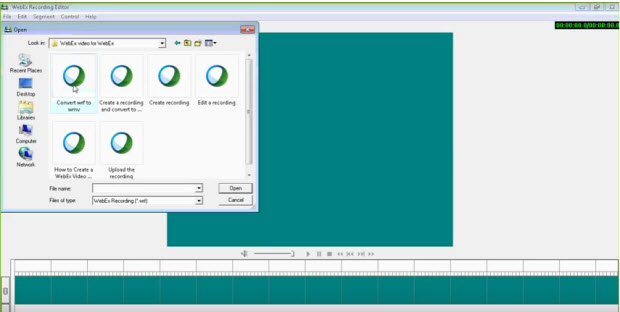
3. Then Click File again and choose Export to.
4. Name the new file and then click OK to start exporting to WMV.
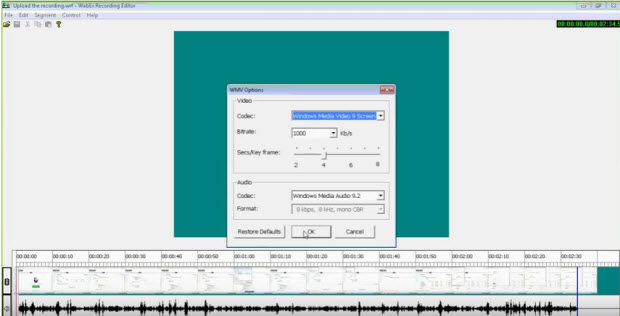
5. You’re done.
Part II. Convert WebEx Exported WMV to iPhone
Brorsoft Video Converter well supports almost all popular video formats, including WMV, AVI, FLV, MKV, MTS, DivX, MPEG, 3GP, VOB, etc. You can fast encode your WebEx editor exported WMV to iPhone X/8/8 Plus/7/iPhone 7 Plus friendly formats with best video quality. That way, you can easily load and play them on the phone's native media player any time you want. The equivalent Mac version is Video Converter for Mac.
Step 1: Load WMV files
Click "Add" button on the main interface to load your WMV files to the program. (Drag&Drop function is included.)

Step 2: Select output format
Click "Format" and choose MP4 from "Common Video" as output format, which can be recognized by iPhone easily. You can also choose "iPhone 6 H.264 Full HD 1080P(*.mp4)" from “iPhone” profile list as output format.

Tips:
Adjust the video and audio parameters including the Bitrate of Video&Audio, Video Size, Sample Rate, Frame Rate, Audio Channels, etc., by clicking the "Settings" button on the main interface for getting the best quality.
Step 3: Start conversion
Tap the Conversion button on the main interface to start transcoding WMV to iPhone friendly format.
The process will be finished soon. After the conversion, you can easily find the encoded MP4 video clips in the destination folder by clicking "Open"button for playing on your iPhone or other media devices with ease.
Useful Tips
- Import WMV to iTunes
- Convert WebEx WRF to WMV
- Convert WebEx WRF to MP4/MOV/MKV/AVI/MPG
- Add Subtitles to WMV
- Import WMV to iMovie
- Insert WMV to Mac PowerPoint
- Import WMV to Final Cut Pro
- Import WMV to Avid MC
- Import WMV to Premiere Pro
- Import WMV to After Effects
- Import WMV to Sony Vegas
- Edit WMV in VirtualDub
- Convert WMV to MOV
- Play WMV on Blu-ray Player
- Play WMV on Plex
- Play WMV on Kodi
- Play WMV on Yosemite
- Play WMV on PS4/PS3
- Play WMV on Apple TV
- Play WMV in VLC on Mac
- Play WMV on QuickTime
Copyright © 2019 Brorsoft Studio. All Rights Reserved.






