How to Open up A MKV File in QuickTime on macOS Sierra
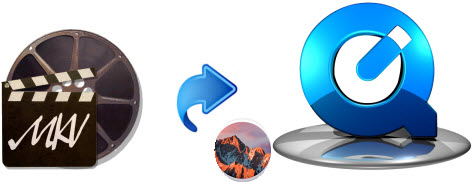
As we know, MKV is a very popular video format that is supported by the majority of media players. But Mac's MKV support is not that good and Mac user may suffer stuttering playback in QuickTime player even on the latest macOS Sierra. Now this article provides a walkthrough to help you open and play MKV in QuickTime on macOS Sierra flawlessly.
Although you can install a third-party video player like MPlayer OSX to view MKV on Mac, it may slow down your computer and stuff your system. To stick with QuickTime player for watching MKV movies, an ultimate solution is to convert MKV to MOV, the best Mac friendly format.
Now with Brorsoft Video Converter for Mac, you can freely play MKV video on QuickTime with the best quslity. It makes the issue that QuickTime can't open MKV quite simple. This Mac Video Converter always keeps consistent update to make it fully compatible with the latest operating sysetme macOS Sierra. Besides MKV, it can also encode AVI, WMV, MTS, MXF, VOB, MPG, etc files to QuivkTime on Mac while keeping the best video quality. And for Windows users, please download the Windows version and do steps in the same way.
Download best Video Converter macOS Sierra:
READ MORE: Play MKV on OS X Yosemite| Play MKV files on Mac Mavericks
Tutorial: Convert MKV for playback in QuickTime on macOS Sierra
Step 1: Load MKV files
Run this Video Converter for macOS Sierra and then import your MKV files onto the interface by convenient drag-and-drop feature. You can add several videos for converting at one time as this Mac video converter supports batch conversion.

Step 2: Select output format
This MKV to QuickTime Converter offers the QuickTime Movie Format for you. Or, you can also choose "Common Video -> MOV - QuickTime (*.mov)" as the target format.
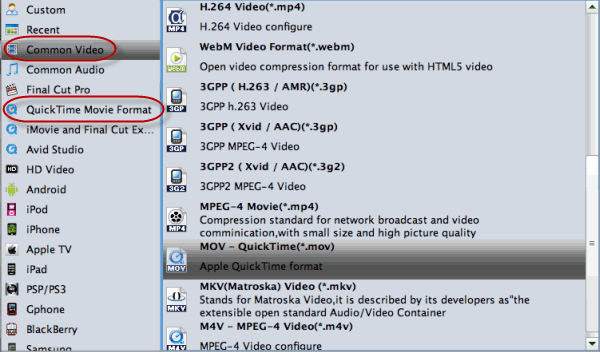
Step 3: Adjust audio and video parameters
To make good control of the output file size and quality, you can adjust all the items in the following interface, including codec, bit rate, frame rate, sample rate, and audio channels. To bear least quality loss, you may set A/V parameters according to the source AVI files.
Step 4: Start transcoding MKV to QuickTime MOV
Finally, press the convert button; the macOS Sierra Video Converter will start to convert MKV files to QuickTime friendly video format immediately. After the conversion completed you can click on "Open" button in the main interface to get the generated files and load the video to QuickTime player for great enjoyment.
Useful Tips
Copyright © 2019 Brorsoft Studio. All Rights Reserved.







