Import FLV Files to Avid Media Composer 5/6/7/8
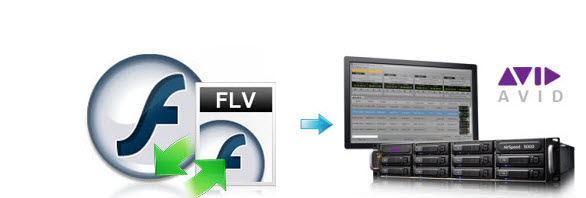
Q: "I am recording some videos saved in .flv - Avid Media Composer does not appear to like it or accept it... Any workaround for me to import and edit FLV in Avid Media Composer correctly?"
Many guys have same experience when working with FLV files in Avid Media Composer, don't worry about this. In following paragraphs, we will offer you a quick workaround.
Actually, solution is never far behind. Avid Media Composer can support QuickTime, DNxHD, MXF, AVI, MP4 video files, but not FLV. To solve the problem, the quick workaround is to transcode FLV files to Avid MC supported formats.
In this case, Brorsoft Video Converter is the first and best choice for you. With this video converter, you can effortlessly convert FLV to DNxHD, which will create a Avid Media Composer friendly file format keeping the original quality. Besides Avid, this software can also export MPEG-2 for Adobe Premiere Pro/Sony Vegas Pro, WMV for Windows Movie Maker and more NLE systems for native editing. And Video Converter for Mac is designed for Mac users. Now just download the program and follow the step-by-step instruction below to learn how to encode FLV to Avid Media Composer.
How to convert FLV clips to edit in Avid Media Composer smoothly
Step 1. Add FLV videos to the program
Here you can directly drag & drop the FLV files to the converter, or click "Add Files" button to load the source FLV videos.
Tip: This FLV converter supports batch conversion, so you are allowed to add multiple files to convert at a time. Meanwhile, if you wanna combine multiple FLV clips into a single file, you can check the "Merge into one file" box.

Step 2. Select the output format
Click on the dropdown menu of "Format", and then follow Avid Media Composer->Avid DNxHD(*.mov) as the output format. You can click "Settings" button to adjust output parameters, including the Bitrate of Video and Audio, the Codec of Video and Audio, Video Size, Sample Rate, Frame Rate, Audio Channels, etc.
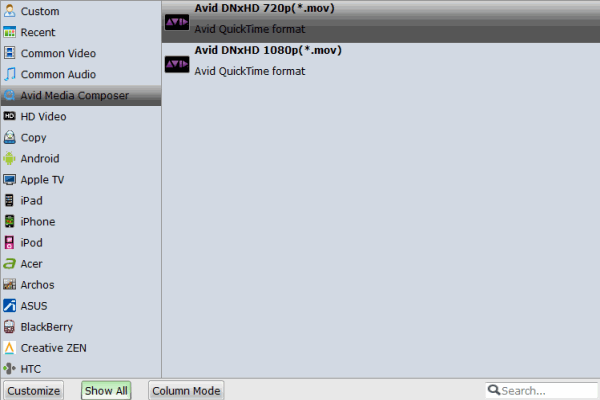
Step 3. Begin the FLV to Avid Media Composer conversion
Now click the "Convert" button, and then leave the FLV to Avid Media Composer Converter to do the rest automatically for you.
After the conversion is complete, get the resulted files via clicking the Open button and then you can import converted FLV files to Avid Media Composer 5/6/7/8 for further editing without any hassle.
Copyright © 2019 Brorsoft Studio. All Rights Reserved.








