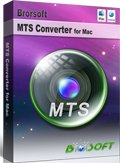How to Transcode MTS format to ProRes on macOS High Sierra

With macOS High Sierra, Apple says it's focusing on the fundamentals: data, video, and graphics. However, it is a big challenge for the third party programs installed on your Mac if you upgrade to macOS High Sierra as many of them fail to support macOS High Sierra in a very short time.
"Just upgraded to the latest High Sierra, and can no longer access .MTS files on my desktop - via the FCP - or by opening Quicktime, which says it cannot create file. Help pls!"
FCP crashed to afford MTS videos after upgrading to macOS High Sierra? Don't worry, there is a best MTS converter for you to encode MTS to ProRes on macOS High Sierra for FCP- Brorsoft MTS Converter for Mac. It always keeps consistent update to make AVCHD MTS, M2TS videos valid on the latest operating system. With it, you can freely convert MTS videos to ProRes on macOS High Sierra for editing in FCP without any issue.
What's more, this program comprehensively deal with MTS, M2TS files captured with Sony, Canon, Panasonic and JVC AVCHD camcorders on Mac and convert the files to various professional editing codec for NLEs such as Apple Intermediate Codec(AIC) for iMovie, DNxHD mov for Avid Media Composer, MPEG-2 for Adobe Premiere Pro/Sony Vegas and so on. If you are working on PC and wanna get ProRes codec as well, Brorsoft MTS Converter windows version is your first choice. Now, download the software on computer and follow the guide below to start conversion.
Tutorial: Encode MTS to ProRes on macOS High Sierra
Step One: Import MTS videos
Download and run the best MTS to ProRes software on macOS High Sierra. And click "Add" button to import AVCHD .mts videos into the program.

Step Two: Choose output
Click format column to select one of the Apple ProRes codecs like "Apple ProRes 422 (*.mov), "Apple ProRes 422 (HQ) (*.mov)", "Apple ProRes 422(LT) (*.mov)", "Apple ProRes 422 (Proxy)(*.mov)", "Apple ProRes 444 (*.mov)" from the dropdown list.

Step Three: Profile Settings
In case the default settings do not fit your requirement, you can click "Settings" button and enter "Profile Settings" panel to adjust video size, bit rate, frame rate, sample rate and audio channels.
Step Four: Start conversion
Tap "Convert" button to start transcoding MTS to ProRes on macOS High Sierra. When the conversion task is finished, click "Open" button to get the exported files and then import the converted MTS files into FCP 7/X to do further editing without any issue.
Useful Tips
- Convert MTS to ProRes High Sierra
- Upload MTS to YouTube
- Convert MTS to MOV Mac
- Convert MTS to MP4
- Convert MTS to H.265
- Convert MTS to MPEG
- Play MTS in VLC
- Upload MTS to Dropbox
- Play MTS in Plex Server
- Play MTS on Smart TV
- Join multiple MTS files
- Import MTS clips to FCP
- Import MTS clips to AE
- Convert MTS to VirtualDub
- Convert MTS to Sony Vegas
- Convert MTS to Andorid
- Convert MTS to Avid Media Composer
- Convert MTS to HitFilm 4 Express
- Convert Edit 3D AVCHD MTS
- Trancode MTS for Premiere
- Transcode MTS to Pinnacle
- Convert MTS to Camtasia Studio
- Convert MTS to Davinci Resolve
- Convert M2TS to Sony Movie Studio
- Convert MTS to Windows Movie Maker
Copyright © 2019 Brorsoft Studio. All Rights Reserved.