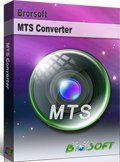How to Convert MTS footage to H.264/MPEG-4 MP4 formats
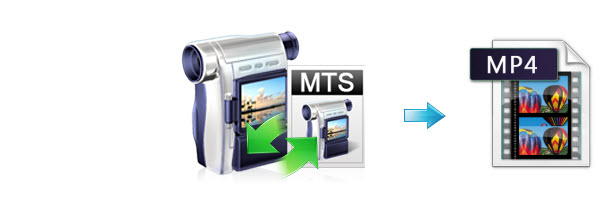
Now HDV becomes more and more popular. Sony/Canon/Panasonic, the leaders of the field of Digital image and video, are releasing so many 1080p/1080i High Definition AVCHD camcorders. Although the video format of most camcordes is widely known as AVCHD videos (MTS/M2TS file extension) with better quality videos but less space, owing to the high compress rate of this format, it is difficult for some common video editing programs or portable players to recognize and support them to edit and play.
So what to do if you capture a number of videos while traveling and want to play MTS contents in Windows Media Player, transfer MTS videos to iPad, iPhone, iPod, PSP, Android phones for playback, or watch MTS shootings on HDTV freely with your family members & friends? To achieve these goals smoothly, a best way is to transcode .mts to H.264 or MPEG-4 encoded MP4 format. Below is the quick MTS to MP4 conversion process.
First of all, Free download Brorsoft MTS/M2TS Converter. (If you're using a Mac, just get the equivalent Mac version - MTS Converter Mac)
Overall, the program not only can help you to transcode MTS to MP4 with high quality(even 1080p), but also can help you do some premiere editing before conversion, such as merging MTS files together, triming out unwanted frames, removing the interlaced lines, replacing audio with your favorite music, and customizing file size and video quality for your portable players.
How to Convert MTS to MP4
Step 1: Load source files to the MTS to MP4 Converter
Launch Brorsoft MTS to MP4 Converter. Click the "Add Video" or "Add from folder" button on to load your MTS files. If you would like to join MTS files together, just select these files and check the "Merge into one" box.
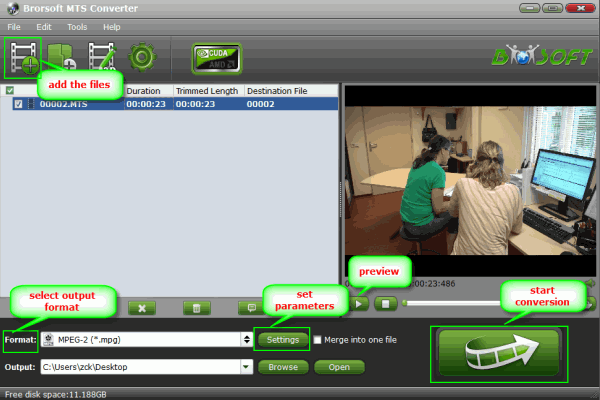
Step 2.: Select output format
Click on "Format" bar, and select output format from the drop-down list. H.264/AVC and MPEG-4 encoded MP4 formats are available. For some common protable devices, special output formats are listed for you, such as Android, iPad, iPhone, HTC and so on. If you like, you can click the "Settings" to set parameters for your devices.
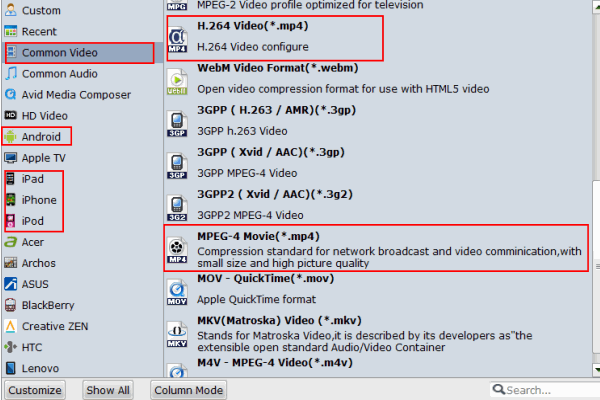
Tip:
1. If you would like to play the MTS recordings on portable players like iPad, iPhone 4, iPod, PSP, Android, Archos, Zune, PocketPC, etc, simply follow the corresponding profile group and select customized MP4 format.
2. If you would like to watch the MTS contents on HDTV via media players (e.g. Western Digital Media Player, Video DVD combos), HD quality should be attained. To maintain HD video quality, you may follow "HD Video" -> "H.264 HD Video" (*.mp4) or "MPEG-4 HD Video (*.mp4) and customize the A/V parameters based on the media player and your TV.
Step 3: Start converting MTS to MP4
Click "Convert" button to transcoding MTS to MP4 format.
Tip: Click "Edit" menu to do some premiere editing if you need before conversion.
After conversion you can click "Open" button to get the generated MP4 files. And now, you can enjoy your AVCHD videos easily on computer/HDTV or some portable devices with your family and friends.
Related guides:
How to Convert MTS to MOV on Mac
How to Import Canon MTS to Final Cut Pro
How to Import Canon Vixia MTS files to iMovie
How to Convert MTS for editing in Premiere Pro
Copyright © 2019 Brorsoft Studio. All Rights Reserved.