1080p to 720p: How to Convert and Compress 1080p Full HD videos to 720p

Situation 1: convert 1080p AVCHD files down to 720p for easy editing
"Hey guys, I'm just wondering if anyone knows of any good way to convert 1080p AVCHD video down to 720p?
I do not own a high-def camera yet, but I plan to buy the $900 Canon Rebel T2i within the next couple of months. Since it doesn't offer 24fps in 720p mode, I'll need to shoot my videos in full HD and then down-convert them to edit them semi-painlessly on my laptop, as well as upload them to the internet without having to worry about converting the footage again. There's no way my current editing setup will even come close to editing 1080p AVCHD footage without giving me massive headaches and possibly frying my computer!
Also, is there a way that I can painlessly (or at least semi-easily) convert the footage from AVCHD to, say, MPEG-2? That would also improve editing for me."
Situation 2: Compress 1080p large movies to 720p saving space
"HI THERE. I am just wondering how much I can save the space if I wanted to convert to 1080p movie of 36gb to 720p. I mean does it come under 25gb. What's the easy way to do it? Please help. Thanks in advance."
Situation 3: Downsize 1080p videos to 720p for smooth playback
"I have an older, underpowered netbook and with 1080p hd video that is encoded with h.264, it doesn't play. I have some 720p that will. So, how can I just downsize? I really like the clarity of h.264 video, I just want it smaller and can be played on my netbook smoothly."
You probably have met the situations as above users mentioned. Anyhow, to make 1080P HD video playable on your device, or reduce the big video size for easy editing or saving space, you need to convert 1080P to 720P. In that case, a professional software for converting 1080p to 720p is the key.
Brorsoft 1080p to 720p converter is specially developed for the purpose of converting 1080p full HD video to 720p video, so as to spare more storage spaces, to have a easy editing or smooth playback. It supports input a wide variety of file types, including AVCHD .mts/m2ts, MXF footages captured by JVC, Panasonic, Cannon, Sony, TiVo recordings from TiVo DVRs, M2TS and VOB files from copy protection removed Blu-ray discs and standard DVDs, FLV/F4V files downloaded from YouTube, Metacafe, Hulu..., the popular MKV AVI, WMV, MOV, H.264, MPEG-4 files and more. The 1080p converter helps you easily convert 1080p to 720p at fast conversion speed without any audio and video out-of-sync issues. If you are running on Mac OS X, please get the 1080p to 720p Mac video converter. The following guide shows the detailed steps on how to convert 1080p files to 720p.
Guide: How to convert 1080P to 720P
Step 1. Import 1080P video
After downloading, install and launch the 1080p to 720p Converter; click "Add Video" and load your 1080P HD video files. The 1080P to 720P converter supports batch conversion, so you can add multiple files into it at a time.
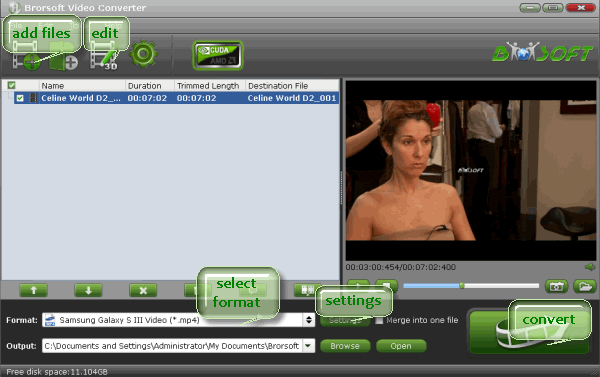
Step 2. Edit video (optional)
Click option under "Edit" icon to start video editing. The supporting editing functions include the cropping frame size, trimming the length, adding watermark, and so on.

Step 3. Select output format
Click "Format" button. Then choose one at your will from the numerous output video formats or devices, like MKV, MP4, MOV, AVI, WMV, DNxHD, MPEG-2, iPad, Apple TV, Samsung, and more.
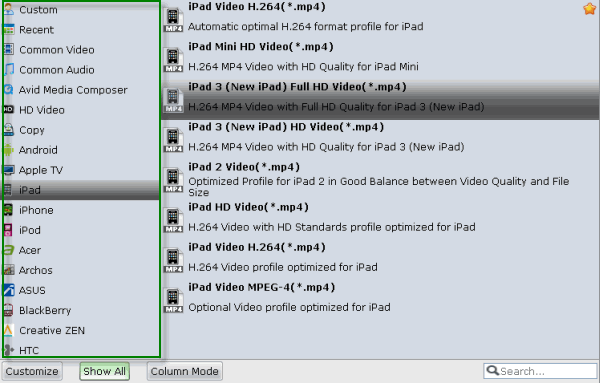
Step 4. Set the resolution at 720p
Click "Settings" button, then you will enter the interface below, on which you are allowed to adjust video and audio settings, including codec, aspect ratio, bit rate, frame rate, sample rate, and audio channel. To down-convert 1080p to 720p, do remember adjusting pix to 1280*720. That is the exact 720P.
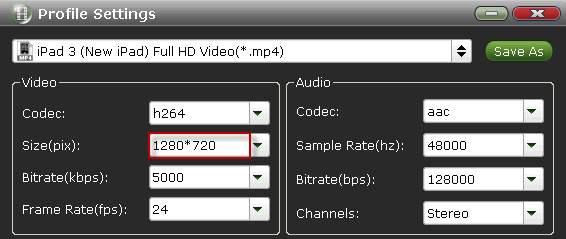
Step 5. Start converting 1080p to 720p
Click "Convert" button to make 1080P to 720P converter start encoding. When the conversion finished, check the generated 720P video, you will certainly be satisfied with its perfect video quality.
Tip:
If you are considering to get a powerful all-in-one tool to convert 1080p Blu-ray movies as well as full HD videos or camcorder recordings to Microsoft Surface, iPad, Google Nexus 10/7, Kindle Fire HD, Samsung Galaxy S4, Galaxy Tab 2 media devices or NLS editing software saving time and effort, the all-in-one Blu-ray Video Converter Ultimate program will a nice choice for you. If you are running a Mac OS X computer, iMedia Converter Mac is the alternative choice.
Copyright © 2019 Brorsoft Studio. All Rights Reserved.






