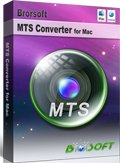Importing Sony A99 AVCHD footage to Avid/Adobe Premiere/Pinnacle/After Effects for editing
Sony's flagship Alpha a99 interchangeable lens camera fully leverages the potential of Translucent Mirror Technology, the 35mm full-frame format and Sony's professional broadcasting technology.
This camera captures Full HD 1080p recording and also makes full use of the high-speed Translucent Mirror Technology for continuous autofocus as well as Live View to monitor your shooting. The AVCHD format which is adopted by the Sony A99 allows recording of 60 frames per second (60p) for outstanding clarity and motion footages.
Although you are satisfied with the high video quality that Sony A99 produced, you will be frustrated while you are trying to import Sony A99 AVCHD videos into Avid/Adobe Premiere/Pinnacle/After Effects for further editing.

In fact, AVCHD format is not supported by many editing softwares. It is not an ideal video format for editing softwares to support owing to its special codec. So if you want to edit Sony A99 1080 60p files in Avid/Adobe Premiere/Pinnacle/After Effects smoothly, you need to convert Sony A99 footage first. To get the work done, Brorsoft Sony MTS Converter Mac is the best third party program to achieve your goal smoothly. This article will guide you through how to transcode Sony A99 AVCHD footage to edit in Avid, Adobe Premiere, Pinnacle, After Effects without problems.
Guide: How to Convert Sony A99 MTS clips to DNxHD/MPG/AIV for Avid/Adobe Premiere/Pinnacle/After Effects
Tip: If you are a Windows user, then Sony A99 AVCHD Converter Windows is your best choice.

 ( Note: Click here for OS X 10.5)
( Note: Click here for OS X 10.5)
Step 1: Load Sony A99 AVCHD videos to the Converter
Set up the Converter on Mac and run it. Click “Add” button on the main interface to load your Sony A99 AVCHD recordings.
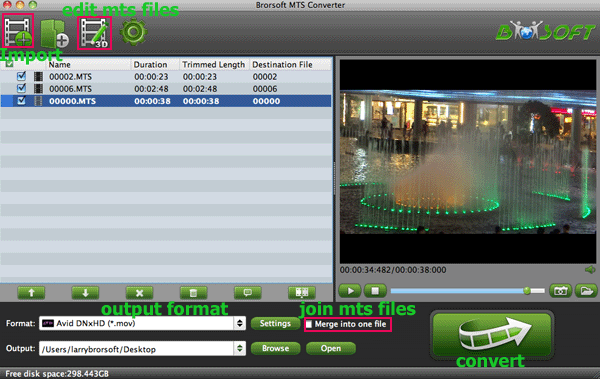
Tips:
If necessary, you can click the button "Merge into one" to combine several videos to one file.
Step 2: Select output format
Click the format bar or the pull down menu of “Format” to select output format.
For Avid Media Composer, Avid Media Composer > Avid DNxHD(*.mov) is a suitable output format.

For Adobe Premiere/After Effects, then Adobe Premiere/Sony Vegas > MPEG-2 (*.mpg) is the compatible video format for two editing tools.

For Pinnacle, "HD Video" -> "AVI HD Video (*.avi)" is the best choice. You also can have a try to convert the videos to WMV.
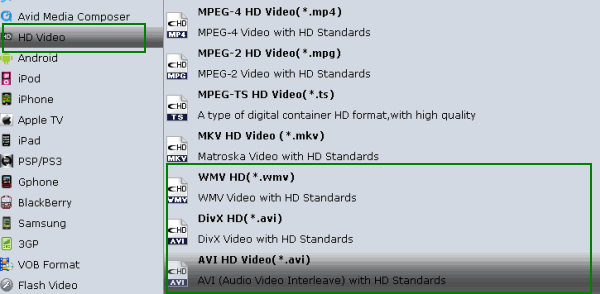
Step 3: Start the Sony A99 to Avid/Adobe Premiere/Pinnacle/After Effects
Tap the Conversion button on the main interface to start transcoding Sony A99 to Avid/Adobe Premiere/Pinnacle/After Effects. You can check the conversion process at any time.
Tip:
1. Adjust the video and audio parameters as the below screenshot, including the Bitrate of Video&Audio, Video Size, Sample Rate, Frame Rate, Audio Channels, etc., by clicking the Settings button on the main interface for getting the best quality before starting conversion .
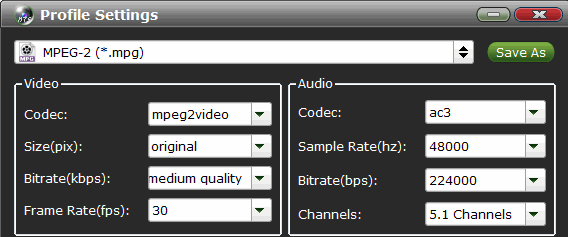
2. Get more Panasonic/Sony/Canon full HD camera Tips and Tricks here.
Related Guides:
How to transfer Sony A99 to iMovie
Import MXF files to Adobe After Effects
How to Import Sony A99 to Final Cut Pro
Import Avid DNxHD MXF files to After Effects
Importing Sony Alpha DSLR MTS to iMovie Mac
Transcode M2TS files to Adobe After Effects CS5.5
Importing Sony Alpha NEX MTS footage into FCP 7/X
Useful Tips
- Convert MTS to MOV Mac
- Convert MTS to MP4
- Play MTS in Plex Server
- Join multiple MTS files
- Import MTS clips to FCP
- Import MTS clips to AE
- Convert MTS to Sony Vegas
- Convert MTS to Andorid
- Convert MTS to Avid Media Composer
- Convert 3D AVCHD MTS
- Trancode MTS for Premiere
- Transcode MTS to Pinnacle
- Convert MTS to Camtasia Studio
- Convert MTS to Davinci Resolve
- Convert M2TS to Sony Movie Studio
- Convert MTS to Windows Movie Maker
Copyright © 2019 Brorsoft Studio. All Rights Reserved.