How to Rip Blu-ray/DVD movies for Streaming Over UPnP server
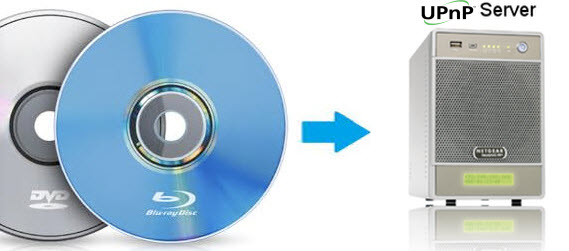
UPnP (which stands for Universal Plug and Play) is a feature that allows the devices on your home network to discover each other and access certain services. Although UPnP is one of the easiest ways to share media around your house, users still encounter the problem while streaming Blu-ray/DVD files to UPnP server.
At this moment, UPnP only supports FLV, M2TS, MKV, MOV, M4V, MP4, MPG,VOB, WMV .etc media files, Blu-rays and DVDs, like ISO files are disc images not media files and so do not play over UPnP. So the users need to rip and compress high-definition Blu-ray/DVD contents to H.264 .mp4, since H.264 .mp4 is preferred for video streaming over the Internet as it achieves very high data compression while maintaining good video quality at bit rates.
Then there is a key question here, how can we convert Blu-ray/DVD to MP4 for UPnP server? Here we recommend Brorsoft Blu-ray Ripper to all of you which is professional on ripping Blu-ray/DVDs into MP4 for streaming via UPnP server or playing on portable devices with fast speed and best quality. In addition, with this Blu-ray ripping tool, you can easily backup your Blu-ray, DVD with whole content digital folder or just main movie file on external drive. For Mac users, you can get the Blu-ray Ripper for Mac. Now follow below guide to learn how to transfer Blu-ray/DVD movie to UPnP server.
Free Download Blu-ray Ripper

 (Note: Click here for OS X 10.5)
(Note: Click here for OS X 10.5)
How to Rip DVD/Blu-ray collection to UPnP server
Step 1: Load BD/DVD to App
Run the Blu-ray Ripper and click "Load disc" icon to import Blu-ray or DVD movie to the program. BD/DVD folder, ISO image files are also supported directly.

Tip: If you want to back up the BD/DVD on your external drive first, this app can achieve the goal for you with its powerful function: Copy the entire disc or Directly copy main file.
Step 2: Choose output format
As mentioned above, UPnP server can support various medias, but for easily streaming, you are advised to choose Common Video-H.264 (.mp4) first.
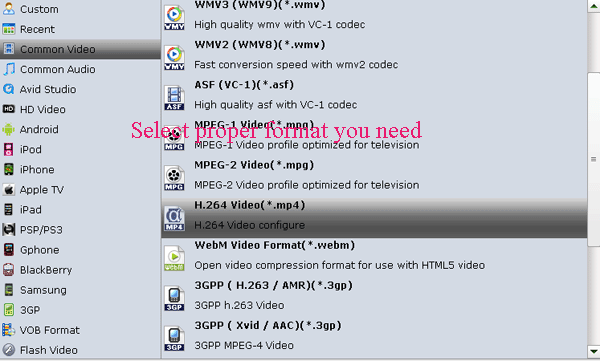
Step 3: Start Blu-ray/DVD to UPnP server Conversion
Click "convert" button on the main interface to decrypt/convert Blu-ray/DVDs for UPnP server.
After conversion, you will get the Blu-ray/DVD movie as MP4 format via tapping "Open" button. Now you can easily transfer the Blu-ray/DVD MP4 movie onto UPnP server for sharing and playing.
Related Guides:
How to Rip Blu-ray with the right subtitle
How to Copy movie only from Blu-ray discs
How to Do Blu-ray Backup with Original Structures
Useful Tips
Adwards

Copyright © 2017 Brorsoft Studio. All Rights Reserved.







