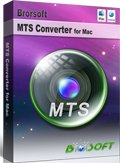How to Play MTS files on Mac OS X (El Capitan Included)
AVCHD is a format for the recording and playback of high definition (HD) video. It is with .mts or .m2ts extension which is a high-definition MPEG, AVC, H.264 transport stream video file format. Technically, you can't play MTS files on Mac(including El Capitan, macOS Sierra) since MTS from HD digital video camcorders are not supported by Apple's QuickTime Player. In this article, we will introduce the possible solutions to open and view MTS on Mac OS X(El Capitan included) easily.
Solution 1. Install a 3rd-party MTS player for Mac
Since QuickTime is not an AVCHD Player natively, to successfully watch MTS videos on Mac, you can install l a 3rd-party MTS player like VLC media player on your Mac. To do so, search VLC media player from the Internet and download it. Then follow up installation instructions to finish installing this program. After that, drag and drop the MTS video to the play list. Double click it to play the MTS video on your Mac.
Tips: You have to install iLife'08 so that you can play MTS/M2TS videos using VLC.
Solution 2. Convert MTS to MOV to Play on Any Mac
For those who hasn't installed VLC media player, converting MTS to QuickTime supported format is an ideal way to play camcorder videos on Mac.
To transcode MTS files to MOV on Mac, Brorsoft MTS/M2TS Converter for Mac is one of the best choice for you. It works as the best Mac MTS to MOV Converter. With it, you can transcode Pansonic/Sony/Canon .MTS to MOV(including ProRes for FCP, AIC for iMovie/FCE, DNxHD for Avid...), which will save you both time and trouble. And all you need is to drag the result videos for playing & editing. Besides, it allows you to do some premiere editing work on Mac before transcoding like cropping, trimming, adding watermark, etc. For Windows users, please get MTS/M2TS Converter. Download the software and learn how to convert MTS to MOV on Mac OS X in detail.
Download MTS to MOV Converter:
 (Note: Click here for OS X 10.5)
(Note: Click here for OS X 10.5) 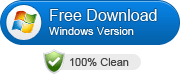
Step 1. Add MTS footage
Once you run the MTS to MOV Converter Mac, click "Add Video" button to load your source MTS files. By checking the "Merge into one file" box, you can merge MTS clips into one file.
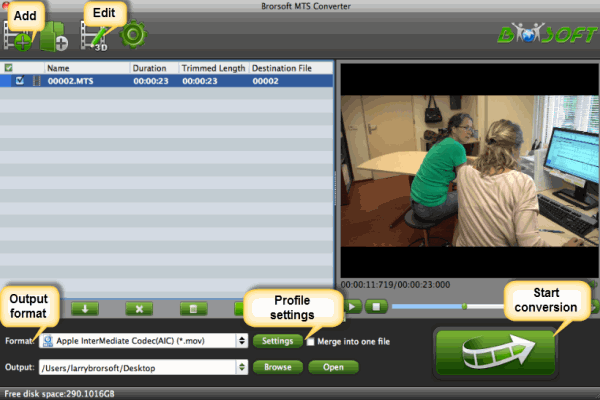
Step 2. Choose MOV as output format
Click format to choose Common Video > MOV-QuickTime(*mov), which enables you to play MTS in QuickTime beautifully. If you want to edit MTS file in FCP, suggest you choose Final Cut Pro > Apple ProRes 422(*mov). And for iMovie/FCE, you can choose iMovie and Final Cut Express > Apple InterMediate Codec(AIC)(*mov).
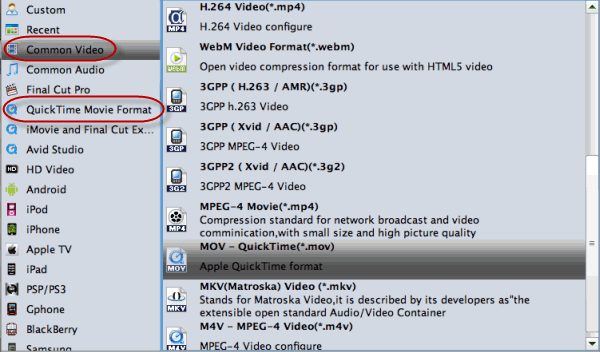
Tip: Advanced Settings Click the "Settings" icon and you will go into a new interface named "Profile Settings". You can adjust codec, bit rate, frame rate, sample rate and audio channel in the interface according to your needs and optimize the output file quality.
Step 3: Start MTS to MOV conversion on Mac
Click "Convert" to start converting MTS to MOV on Mac(El Capitan, Yosemite). After conversion, you can view MTS in QuickTime or even edit MTS clips in FCP/FCE/iMovie without any problems.
More MTS File Transfer Tips and Tricks:
Best Camcorder Reviews for You
Convert MTS to Sony Movie Studio
Import 60P AVCHD to Sony Vegas Pro
Compress/Convert MTS for After Effects
Edit MTS/M2TS files in Windows Movie Maker
Import Canon VIXIA AVCHD to FCP Editing Mac
Convert/Transcode AVCHD/MTS files to Adobe Effects
Useful Tips
- Convert MTS to MOV Mac
- Convert MTS to MP4
- Play MTS in Plex Server
- Join multiple MTS files
- Import MTS clips to FCP
- Import MTS clips to AE
- Convert MTS to Sony Vegas
- Convert MTS to Andorid
- Convert MTS to Avid Media Composer
- Convert 3D AVCHD MTS
- Trancode MTS for Premiere
- Transcode MTS to Pinnacle
- Convert MTS to Camtasia Studio
- Convert MTS to Davinci Resolve
- Convert M2TS to Sony Movie Studio
- Convert MTS to Windows Movie Maker
Copyright © 2019 Brorsoft Studio. All Rights Reserved.