How to Convert a ProRes file to WMV on Mac
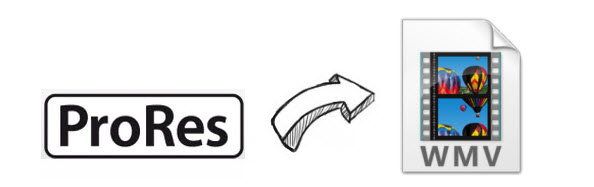
Have very high quality Apple ProRes files and want to import these ProRes files to Windows Movie Maker for editing or directly post on website? If you are in the situation, you will need to convert ProRes to WMV, which is fully compatible with Windows Movie Maker and can be used for downloading and streaming content on the Internet. So what's fastest and lossless way to convert ProRes files to WMV?
To finish the ProRes to WMV conversion, you need a video converting tool to do that. You might have known there are many such kind of video converters on the market. But we have to say that you should choose one which can convert videos smoothly and keep the output videos in good quality. Brorsoft Video Converter for Mac is the best app we recommend to you.
This Mac video converter can be used as the best ProRes file converter under Mac OS X(Yosemite, Mavericks included). Applying it, you can easily transcode kinds of ProRes videos including ProRes 422, ProRes HQ, ProRes LT, ProRes 4444 to WMV with least quality loss. In addition, it also allows you to convert ProRes to AVI, MP4, AVI, MPG, FLV, etc format for easier playing or sharing. Download the program and follow the ProRes to WMV conversion process.
Download the ProRes to WMV Converter:
 (Note: Click here for OS X 10.5)
(Note: Click here for OS X 10.5)
How to convert ProRes to WMV on Mac OS X
Step 1. Add ProRes files to the app
Drag and drop ProRes files to the interface of the app. Or you can click the Add button to import ProRes videos. Batch conversion is supported by the ProRes to WMV Converter, so you can add a slew of Apple ProRes videos.

Step 2. Choose WMV as the output video format
You can choose WMV in the "Common Video" or "HD Video" as the output format by clicking the "Format" bar on the main interface. If you are not satisfied with the video settings, you can reset the video resolution, bit rate, frame rate by clicking the "Settings" button.

Step 3. Edit the videos(optional)
This video converter for Mac comes with a built-in editor for you to amend videos or give them special touch. Click the Edit icon and you can trim, crop, change effect, add watermarks and load subtitles freely. Just touch up the videos according to your needs.
Step 4. Start ProRes .mov to WMV conversion
When all settings are done, just click the big Convert button to start the converting ProRes to WMV. That's it! You've made it.
Useful Tips
Copyright © 2019 Brorsoft Studio. All Rights Reserved.






