How to Convert Videos to Apple ProRes Codec in Windows (Windows 10)

ProRes is one of the most high quality codecs around the world. Widespread and a worldwide 'must have' format to deal with production, film companies, TV, spots agencies and media distributors. However, Apple's ProRes family is basically used on Mac OS X, not for Windows. But, on thinking it over, there are many users are eager to convert videos to ProRes on Windows PC for different demands, here we'd like to recommend you an excellent Apple ProRes Converter for Windows. Get it now.
Typical situations to encode videos to ProRes:
A. Client requires ProRes, and I'm on Windows
"I am running CS5.5 on a HP workstation, Win 7 Pro. I understand that I cannot use the Apple ProrRes codec as I am not on a Mac. However, I have a client who wants footage delivered as ProRes 422. What would people suggest as the best output option on a PC to provide the same quality?"
B. Convert files to ProRes to work with Davinci Resolve or other NLEs on Windows
"I've just finished editing a movie on Premiere Pro CS5 (Windows version). And now, I'm planning to use Davinci Resolve for color grading. The problem is I have to convert my files to ProRess 422 HQ to work on this software. As you know it, this codec is only available for Mac/FCP users only (which I'm not). How can I convert my files to ProRes 422 (HQ) and then modify my Premiere Pro project with my new ProRes 422 (HQ) files?"
Best Apple ProRes Converter for Windows:
Brorsoft Video Converter is one of the few ways you can encode to/from Apple ProRes on the Windows platform. For those PC users who are eager to create Apple ProRes video under Windows OS, this video converter app is a great help. It has updated with Apple ProRes MOV in Format list for fluent video playback, video editing, and personal use you desire.
As a professional ProRes converter, it supports converting MTS, AVI, WMV, MKV, FLV, MXF, MP4, VOB, XAVC(S), etc video files to all variants of ProRes: ProRes 422, Prores 422 LT, ProRes 422 HQ and ProRes 422 Proxy. Besides ProRes, it also provides professional encoders- DNxHD, MPEG-2, etc, ensuring maximum editing quality and efficiency when working with Avid Media Composer, Adobe Premiere on Windows PC. What's more, this video file converter ensures zero quality loss. And with the built-in video editor, you can personalize and retouch your videos in clicks. Overall, Brorsoft Video Converter is rated as the best Apple ProRes converter for Windows.
P.S. If you wanna encode/decode ProRes files on Mac OS X (El Capitan, Yosemite included), please turn to Brorsoft Video Converter for Mac, a powerful ProRes Converter for Mac users.
Download ProRes Video Converter:
Simple Steps to convert videos to ProRes on Windows
Step 1: Launch the ProRes converter for Windows, and you can either click "Add" button to import your videos files, or directly drag and drop the files into this program.

Step 2: This Windows ProRes encoder offers optimized ProRes formats including Apple ProRes 422(*.mov), Apple ProRes 422(HQ) (*.mov), Apple ProRes 422(LT) (*.mov), and Apple ProRes 422(Proxy) (*.mov). Choose one as you need.
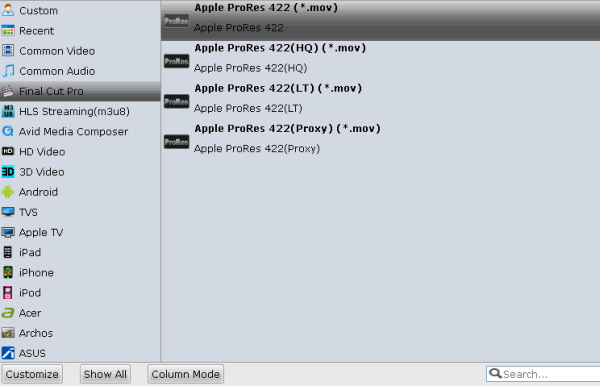
Tip: If the default settings do not fit you requirement, you can click "Settings" icon to and enter "Profile Settings" panel to adjust video size, bit rate, frame rate, sample rate and audio channels.
Step 3: Click "Convert" button to start encoding videos to ProRes for using, editing, playing on Windows PC.
Useful Tips
- 4K vs 1080p
- iMovie Crash Solution
- How to Export iMovie Projects
- Convert WeChat Audio to MP3
- Batch Convert Videos with Handbrake
- Media Servers & Media Streamers
- Sites to Download MP4 Movies
- Solve MKV No Sound Problems
- Fix Out-of-Sync Audio in VLC
- Speeding up macOS Sierra
- Deinterlace 1080i Video
- Deinterlace Video with Handbrake
- Speed up video conversion
- Brighten A Dark Video
- Stream iPhone Media to TV
- Mirror Your PC on a TV with Chromecast
- Play Any Video on DVD Player
- Import/Export Videos in Premiere Pro
- Compress Videos for Use in Snapchat
- Fastest HEVC/H.265 Decoder and Encoder
- Video Converter for macOS Mojave
- Video Converter for macOS High Sierra
- Video Player for macOS High Sierra
- 5 Best Video Converter for Apple TV 4K
- Top 3 VOB Converter
- Top 3 VR Player for iPhone
- Top 5 MKV to iPhone Converter
- Top 5 Free Video to GIF Converter
- Top 5 Free Video Converter 2018
- Top 5 Free Screen Recorder 2017
- Top 5 Best Free 3D Video Players
- Top 5 Best 4K UHD Video Players
- Top 3 Fastest Video Converter
- Best VOB Players for Mac
- Top 3 WMV Players for Mac
- Free Video Converters for Windows
- Free Video Converters for Mac
- Best MXF Converter for Mac
- Best H.265 Encoder and Decoders
- Top 5 Video Players for Windows
- Top 5 Video Editors in Mac
- Top 5 Video Editors in Windows 10
- Apple ProRes Converter Windows
- Best GoPro Video Converter
- Best 3D Video Converter
- VR Video Converter macOS Sierra
- Best Free MOD Converter
- Top 5 Best MKV Splitter
- Best PVR Video Converter
- DivX Converter Alternatives
- Adobe Media Encoder Alternative
- Apple Compressor Alternative
- Windows Media Player Alternatives
- MPEG Streamclip Alternative
- Best ClipConverter Alternative
- AnyMP4 Video Converter Alternatives
- cTiVo Alternative for macOS High Sierra
- Best VLC Player Alternatives
Video Software Review
Software Alternative
Copyright © 2019 Brorsoft Studio. All Rights Reserved.








