Transfer and Play Different Videos from USB on DVD Player

In addition to DVD playback, a DVD player also enables you to play videos from USB. If you wanna enjoy your movie on a big screen, why not move the video to USB, then play the video on a TV by connecting with a DVD player. This article will show you the way to play any video from USB on DVD Player easily.
Preparation: DVD Player, USB, Video Convert Software
Before the great work, we need to know that most DVD players can play the DVD file formats in VOB, MPEG2 (also called H.222 or H.262) with commonly AC-3 or PCM audio discs playing. and the AVI videos if they have the divx/xvid codec inside. So the bright future way is to convert any video like MP4, WMV, MOV, MKV, AVI to DVD players supported video formats by a third video converter, then save the video to USB.
Maybe you have owned a perfect DVD player at home, buy a new USB flash, finally, you just need to find a video converter software. There are multiple video converter on the market. Which one is worthy choosing? It's really hard to define the best video converter. Our experts have spent months trying to find the reliable video converter for DVD Player and found the real video converter her: Brorsoft Video Converter | Video Converter for Mac which really satisfies users all need.
User Review:
Users must need a powerful video converter which can be imported any video formats, this software can realize your dream, you can import 200+ video, such as: H.265/HEVC, MP4, MKV, M4V, AVI, MOV, WMV, H.264, etc into it. Mention the output video formats, you can choose the MPEG which is the best compatible video formats by most DVD player. Don't worry about the video quality, you can get the original video quality.
Besides, this video converter is also a professional video editing software which can help you to dress up your video for better playback. You can so these on video: trimming, cropping, splitting, merging, attaching subtitles... Best of all, for the best video enjoyment, users can adjust the video aspect ratio, like 16:9, 4:2 to meet the demands.
Download the best video converter for DVD Player:
Tutorial: Convert Videos to DVD Player Format
Step 1. Load videos into the program
Install and launch this video converter on your computer, then click "Add" to import your source files into the program.

Step 2. Choose DVD player supported video formats
Click the "Format" bar, from its drop-down list, select "Common Video" > "MPEG-2(*mpg)" as the output file format for playing on DVD player. At the same time, you also can choose AVI format.
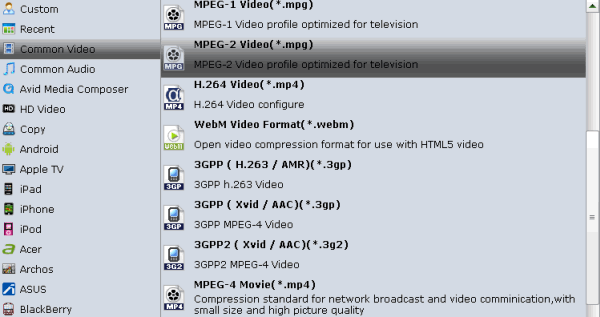
Step 3. Adjust Video Codec(Optional)
Click "Setting" button, you not only can change the video and audio codec, you also can adjust the video frame, video resolution, video bitrate, audio channels, etc.
Step 4. Start video conversion
After all the setting are finished, go back to the main interface and click the "Convert" button to start the video conversion.
The conversion time depends on your video size, computer performance, output settings, etc. Generally, it won't take too long.
Step 5. Transfer videos to USB and play with DVD Player
1. Put your USB flash drive into a USB port on your computer.
2. Open your USB flash drive by clicking on "My Computer" and then clicking on the icon for your flash drive.
3. Drag the appropriately formatted video files into this window. They will now be transferred to your USB flash drive.
4. Remove the USB flash drive from your computer.
5. Put your USB flash drive into an open USB port on your DVD player.
6. Use your DVD player's remote control to navigate to the "USB Flash Drive" menu. Select the file you want to play from the list by highlighting it and pressing the "Enter" or "Play" buttons on the remote. The file will now play on your TV screen.
Useful Tips
- 4K vs 1080p
- iMovie Crash Solution
- How to Export iMovie Projects
- Convert WeChat Audio to MP3
- Batch Convert Videos with Handbrake
- Media Servers & Media Streamers
- Sites to Download MP4 Movies
- Solve MKV No Sound Problems
- Fix Out-of-Sync Audio in VLC
- Speeding up macOS Sierra
- Deinterlace 1080i Video
- Deinterlace Video with Handbrake
- Speed up video conversion
- Brighten A Dark Video
- Stream iPhone Media to TV
- Mirror Your PC on a TV with Chromecast
- Play Any Video on DVD Player
- Import/Export Videos in Premiere Pro
- Compress Videos for Use in Snapchat
- Fastest HEVC/H.265 Decoder and Encoder
- Video Converter for macOS Mojave
- Video Converter for macOS High Sierra
- Video Player for macOS High Sierra
- 5 Best Video Converter for Apple TV 4K
- Top 3 VOB Converter
- Top 3 VR Player for iPhone
- Top 5 MKV to iPhone Converter
- Top 5 Free Video to GIF Converter
- Top 5 Free Video Converter 2018
- Top 5 Free Screen Recorder 2017
- Top 5 Best Free 3D Video Players
- Top 5 Best 4K UHD Video Players
- Top 3 Fastest Video Converter
- Best VOB Players for Mac
- Top 3 WMV Players for Mac
- Free Video Converters for Windows
- Free Video Converters for Mac
- Best MXF Converter for Mac
- Best H.265 Encoder and Decoders
- Top 5 Video Players for Windows
- Top 5 Video Editors in Mac
- Top 5 Video Editors in Windows 10
- Apple ProRes Converter Windows
- Best GoPro Video Converter
- Best 3D Video Converter
- VR Video Converter macOS Sierra
- Best Free MOD Converter
- Top 5 Best MKV Splitter
- Best PVR Video Converter
- DivX Converter Alternatives
- Adobe Media Encoder Alternative
- Apple Compressor Alternative
- Windows Media Player Alternatives
- MPEG Streamclip Alternative
- Best ClipConverter Alternative
- AnyMP4 Video Converter Alternatives
- cTiVo Alternative for macOS High Sierra
- Best VLC Player Alternatives
Video Software Review
Software Alternative
Copyright © 2019 Brorsoft Studio. All Rights Reserved.








