How to Remove Interlace Lines from 1080i video footage - Deinterlacing 1080i
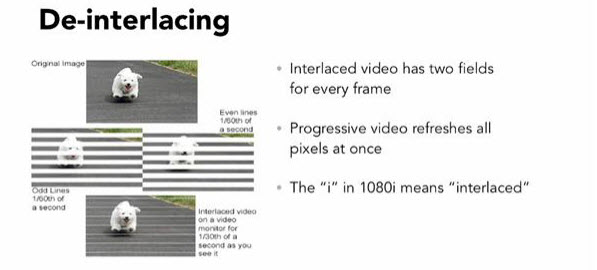
Although many tech advancements we've had over the past few years, interlaced (It is the "i" in 1080i) video seems to have stuck around It's in your cable, your televisions, and your camcorders. Sometimes for better playback and easier editing, you may need to remove the interlace lines from your 1080i video footage. Now in this article, we give you an instruction how to deinterlace 1080i video easily.
Q1: I am experiencing horrible scan lines(interlacing) with my video filmed in AVCHD 1080 60i. Any ideas? How can I remove the interlace lines from my footage.
Q2: How do I remove these? Shot 1080 24p on the HVX-200. Converted to quicktime files through P2 Log. Imported quicktime files into FCP 1080 60i DVC-PROHD timeline (couldn't find 1080 progressive option). The footage has interlace lines all over it. What needs to be done? A de-interlacer? A different timeline/sequence preset?
Essentially, when you're dealing with interlaced video you're really only seeing half the resolution because the image is split into two fields that alternate very quickly. With 1080i video, you only get half of 1,080 lines of resolution (meaning 540) in each frame. In many cases this isn't a big deal, but it starts to show up in interlaced artifacts during high amounts of motion in any given frame.
Basically, objects in fast motion will look like they're smearing cross the screen instead of looking natural. There are also numerous issues that can arise when displaying interlaced footage on progressive displays like HDTVs, for example. While 1080p is definitely your best bet in terms of highest resolution, don't think that 1080i is just as ideal because the number's the same. So, deinterlacing your 1080i video files is necessary. Below is how.
First of all, we recommend you Brorsoft Video Converter for Mac, which is the best de-interlacer for you to get rid of the interlacing effect. With the built-in Deinterace feature, you can perfectly remove interlaces from your videos including AVCHD (MTS/M2TS/TS), MXF camcorder footage. Plus, it supports encoding camera shootings to video editing software compatible file types, i.e. MPEG-2 for Premiere Pro, DNxHD for Avid Media Composer, Apple ProRes for Final Cut Pro, AIC for iMovie, etc to meet your different needs. Of course, common video files like MOV, AVI, FLV, MKV, MPG… are also fully supported. What’s more, it is also combined with editing features cropping video size, trimming video clips and adding special effects to output videos. If you are Windows user, Brorsoft Video Converter is the alternative.
Download the best de-interlacer:
 (Note: Click here for OS X 10.5)
(Note: Click here for OS X 10.5) 
How to perfectly deinterlac 1080i video, remove interlacing artifacts
Step 1: Add source video
Launch the video converter and click add button to import your 1080i footage into this program. Batch conversion all supported.

Step 2: Dinterlace 1080i footage
The program could remove interlaces from your 1080i video files by default in usual.
If you want to ensure the result and see the effect, please click “Edit” button and you will see a function of “Effect”. Click it, and find the “Deinterlacing” box, you will notice that the box is checked. And you can see the interlaces have been removed perfectly in the preview screen.
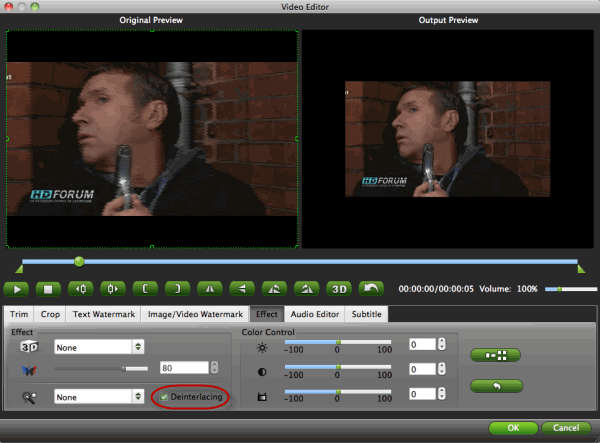
Step 3: Select suitable output format
Click "Format" column to choose best video format for output. If you want to get common MP4 files for playback, you can choose Common Video -> H.264 Video (*.mp4); if you want to edit the combined files in some common editors, then just choose the preset output format for editors.
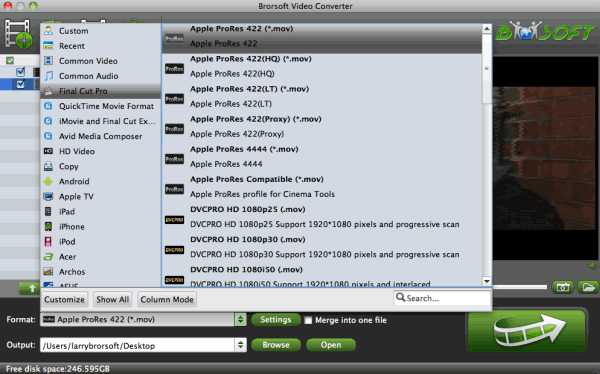
Step 4: Start converting and deinterlacing
Hit the Convert button to start converting and deinterlacing 1080i files to 1080p. After the conversion, you can edit and play the converted videos smoothly without interlacing artifacts.
Useful Tips
- 4K vs 1080p
- iMovie Crash Solution
- How to Export iMovie Projects
- Convert WeChat Audio to MP3
- Batch Convert Videos with Handbrake
- Media Servers & Media Streamers
- Sites to Download MP4 Movies
- Solve MKV No Sound Problems
- Fix Out-of-Sync Audio in VLC
- Speeding up macOS Sierra
- Deinterlace 1080i Video
- Deinterlace Video with Handbrake
- Speed up video conversion
- Brighten A Dark Video
- Stream iPhone Media to TV
- Mirror Your PC on a TV with Chromecast
- Play Any Video on DVD Player
- Import/Export Videos in Premiere Pro
- Compress Videos for Use in Snapchat
- Fastest HEVC/H.265 Decoder and Encoder
- Video Converter for macOS Mojave
- Video Converter for macOS High Sierra
- Video Player for macOS High Sierra
- 5 Best Video Converter for Apple TV 4K
- Top 3 VOB Converter
- Top 3 VR Player for iPhone
- Top 5 MKV to iPhone Converter
- Top 5 Free Video to GIF Converter
- Top 5 Free Video Converter 2018
- Top 5 Free Screen Recorder 2017
- Top 5 Best Free 3D Video Players
- Top 5 Best 4K UHD Video Players
- Top 3 Fastest Video Converter
- Best VOB Players for Mac
- Top 3 WMV Players for Mac
- Free Video Converters for Windows
- Free Video Converters for Mac
- Best MXF Converter for Mac
- Best H.265 Encoder and Decoders
- Top 5 Video Players for Windows
- Top 5 Video Editors in Mac
- Top 5 Video Editors in Windows 10
- Apple ProRes Converter Windows
- Best GoPro Video Converter
- Best 3D Video Converter
- VR Video Converter macOS Sierra
- Best Free MOD Converter
- Top 5 Best MKV Splitter
- Best PVR Video Converter
- DivX Converter Alternatives
- Adobe Media Encoder Alternative
- Apple Compressor Alternative
- Windows Media Player Alternatives
- MPEG Streamclip Alternative
- Best ClipConverter Alternative
- AnyMP4 Video Converter Alternatives
- cTiVo Alternative for macOS High Sierra
- Best VLC Player Alternatives
Video Software Review
Software Alternative
Copyright © 2019 Brorsoft Studio. All Rights Reserved.






