Best Video Converters for macOS High Sierra

macOS 10.13 High Sierra is in its early stage and some advanced users may have jumped the gun and installed the beta on Macs. You maybe one of the advanced user. However, a big challenge for video converter installed on your Mac if you upgrade to macOS High Sierra as many video converters for Mac fail to support macOS High Sierra in a very short time. In this article, we pick top 3 Best Video Converter for macOS High Sierra, which can help you only get your video files into the correct format, but it can also optimize your videos for whatever device or player you happen to own.
When we gathered the best Video Converter for macOS High Sierra in 2017, we considered the conversion speed, output video formats, video quality, easy-to-use, etc. You can learn the judgment criteria below.
Top 1. Brorsoft Video Converter for Mac
Brorsoft Video Converter for Mac is one of the leading video converter for Mac updated to support macOS High Sierra. It helps convert any video to the video an audio format you need on macOS High Sierra in amazing fast speed(You can amazingly convert a 2 hour HD movie in 10 minutes.), without taking up too much CPU and influencing other applications running at the same time. There's no noticeable video quality loss in the output file. In addition, it's the easiest video converter for macOS High Sierra to use and requires no plugin, just add video file, choose video format and start conversion.
The video converter for macOS Sierra can convert among various video formats no matter in 720p, 1080p, 4K UHD, standard 2D or hot 3D. For example, convert MOV to MP4, VOB to MOV, FLV to MOV, AVI to MP4, AVI to MOV, 3D MKV to 3D MP4, H.265 to H.264, MTS to MOV, MP4 to MP3, MOV to AAC etc. Plus, this top-ranked Video Converter for Mac supports convert all HD/4K video files to various professional encoders- Apple Intermediate Codec, ProRes and DNxHD, DVCPRO, HDV, MPEG-2- ensuring maximum editing quality and efficiency when working with iMovie, Final Cut Pro, Avid Media Composer, Adobe Premiere and more.
Besides, with its built-in video converter, Brorsoft Video Converter for Mac smart video editing features lets you get a video with all the factors you prefer. You can trim, crop, add watermark, add subtitles to MKV, AVI, MP4, etc source movies.
Best Video Converter for macOS High Sierra User Guide
Step 1: Add your source videos
Import source video to the best Video Converter for macOS Sierra by directly drag and drop. Alternatively, you can click Add button to load the video files want to convert. On the right windows, you can preview your files and take snapshots of your favorite movie scenes.

Step 2: Choose Mac friendly format
Click Format bar and select "MOV" or "MP4" from the "Common Video", which are fully compatible with Mac OS X. QuickTime Movie Format format is also an optimal choice.
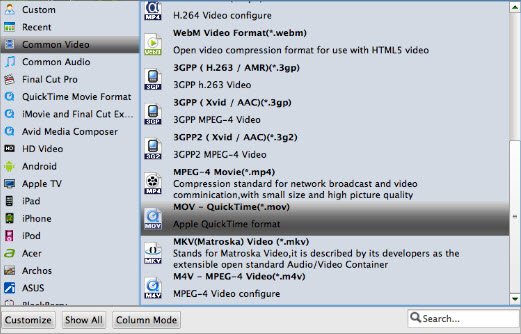
P.S. This Video Converter for macOS High Sierra also helps you to convert videos to mobile devices supported formats, such as iPhone, iPad, iPod, Samsung Galaxy, etc.
Step 3: Video/Audio settings (Optional)
If you wanna some advanced settings, you can click "Settings" icon to adjust the video,audio parameters bitare, frame rate, sample rate, audio channel, etc. Plus, you can click "Edit" button to do some editing work cropping, trimming, settings effect, adding subtitles.
Step 4: Start converting video on macOS Sierra
When everything is done, you just need to click the "Convert" button to start the conversion under macOS High Sierra. When the converting process ends, you can open output folder to check and play converted videos on your macOS High Sierra with ease.
Top 2. QuickTime
QuickTime, as a commonly-used media video player for macOS High Sierra based MacBook Pro/Air/iMac, can be used as a video converter for macOS High Sierra that would meet the most basic video conversion needs. It accepts video files certain older or third-party media formats. The converted file might have larger file size than the original file does if you want the original quality, according to Apple's official saying. QuickTime player supported video formats are limited to MOV, MP4, M4V. Other free video converter for mac Sierra is needed to do further video conversion on macOS High Sierra.
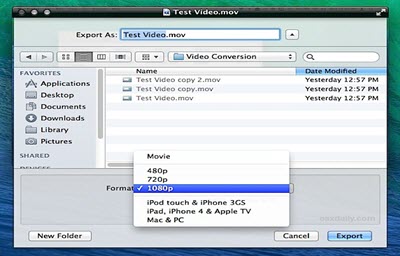
To convert video on macOS High Sierra using QuickTime player:
1. Launch the amateur video to macOS Sierra converter,
2. Got to "File" menu and choose "Export" to export video file for converting.
3. Click "Format" and select a format as output, and save.
Top 3. MacX Video Converter Pro
MacX Video Converter Pro is also a good macOS High Sierra video converter. With 320+ video and 50+ audio codecs supported, it also helps you to convert 4K UHD, MKV, AVCHD, M2TS, MP4, AVI, WMV, MOV, VOB, etc to any video or audio format of your choice for enjoying in iTunes and QuickTime, editing in Final Cut Pro and iMovie, sharing on YouTube and Facebook, or playing on the latest iPhone 7/7 Plus/SE/6s Plus, iPad Air 2/Mini 4, Android, Samsung Galaxy Note 7/S7 Edge, HTC, PS4 etc. It also empowers you to record & capture screen video, make photo slideshow, and more.
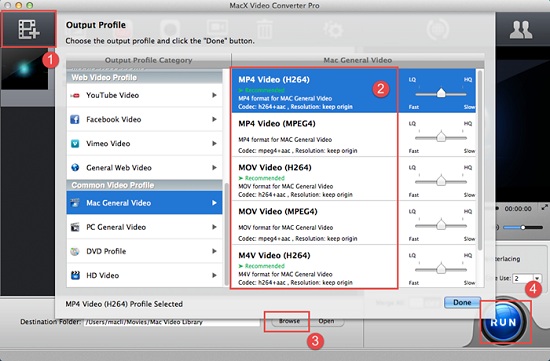
To convert videos with MacX Video Converter Pro:
1. Load the video file by clicking on "Add File" button.
2. Choose output profile. The video converter for macOS High Sierra can convert video in up to 4K resolution to Mac supported video formats, YouTube/FB/Vimeo video formats, iPhone, iPad, Android and more.
3. Click "Browse" button to choose a destination folder to save converted video files on macOS High Sierra.
4. Hit "RUN" button to start to convert video with fastest speed and no quality loss on macOS High Sierra.
Useful Tips
- Add AVI files to iTunes
- Play 4K in QuickTime
- Convert MP4 to iMovie
- Convert H.264 to H.265
- Edit MXF in Final Cut Pro
- Convert XAVC S to ProRes
- Fix Corrupt MXF files on Mac
- Play MOV on Android Phones
- Convert TiVo to AVI/MP4/FLV/MOV
- Video Converter for macOS Mojave
- Video Converter for macOS High Sierra
- Video Converter for macOS Sierra
- Top 5 4K Video Converter for Mac
- Top 3 WMV Player for Mac
- Top 5 Best 4K UHD Video Players
- XAVC/XAVC S Converter for Mac
- Best H.265 Encoder and Decoders
- Best GoPro Video Converter Mac
- Top 4 MXF Converters for Mac
- Best 3D Video Converter for Mac
- Best VOB Players for Mac
- Free Video Converters for Mac
- Clipwrap Alternative
- MPEG Streamclip Alternative
- Best ClipConverter Alternative
- Best GoPro Studio Alternative
- Handbrake Alternative macOS Sierra
- iMovie Crash Solution
- Media Servers & Media Streamers
- How to Speed up macOS Sierra
- Sites to Download MP4 Movies
- Upload Videos to Instagram
- How to Use VLC Convert Videos
- Convert Videos with MPEG Streamclip on Mac
- Attach Subtitles to Movies with Handbrake
Video Software Review
Software Alternative
More
Copyright © 2019 Brorsoft Studio. All Rights Reserved.







