How to Convert Videos on macOS Sierra with Best Mac Video Converter
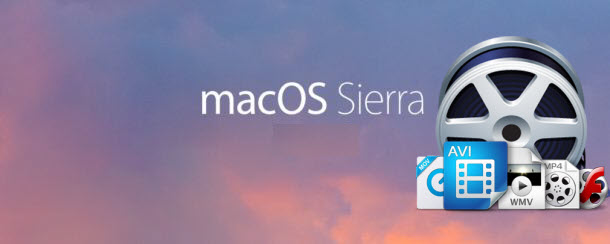
Upgraded to macOS Sierra(10.12 Beta 7 now), everything seems fine but the video converter you've owned stopped working? Well, this is a painful experience especially when you want to convert videos on macOS Sierra for playback, editing, right? Don't worry, there is a great video converting tool for macOS Sierra so that you can use it to converter different Apple incompatible videos like AVI, MKV, MPG, VOB to any format and device under macOS Sierra without hassle. Now read on to get the best Video Converter for macOS Sierra. It can do you a big favor.
Scouring the internet, we can easily find that there are many people complained their original video converter programs can't be compatible with the new system macOS Sierra. If you're planning to encode videos in macOS Sierra, you need to look for an excellent video converter for macOS Sierra to let you do the job. In this article, we recommend the bestVideo Converter for macOS Sierra - Brorsoft Video Converter for Mac, which always keeps consistent update to make video conversion available on the latest operating system.
This software exceeds all the others in terms of performance, compatibility, and features. The excellent video converter for macOS Sierra 10.12 is able to convert more than 70 popular video formats AVI, MKV, WMV, MPG, FLV, VOB, TiVo, MTS, MXF, etc to macOS Sierra supported MOV or any other formats including professional encoders- Apple Intermediate Codec, ProRes and DNxHD, DVCPRO, HDV, MPEG-2 you want with both rather fast speed and original quality.
Besides, converting a video into a gadget-friendly version can be done easily as well, as there are pre-sets for the iPhone, iPad, iPod, Galaxy Tab, PS3, Apple TV, Kindle Fire HD and more media devices. The most important feature we'd like to stress again is that this software comes with constantly updated, so that it gives you the strong compatibility for macOS Sierra.
Download the best Video Converter for macOS Sierra:
 (Note: Click here for OS X 10.5)
(Note: Click here for OS X 10.5)
How to Convert Videos on macOS Sierra With Best Quality
Step 1: Add your source videos
Import source video to the best Video Converter for macOS Sierra by directly drag and drop. Alternatively, you can click Add button to load the video files want to convert. On the right windows, you can preview your files and take snapshots of your favorite movie scenes.

Step 2: Choose Mac friendly format
Click Format bar and select "MOV" or "MP4" from the "Common Video", which are fully compatible with Mac OS X. QuickTime Movie Format format is also an optimal choice.
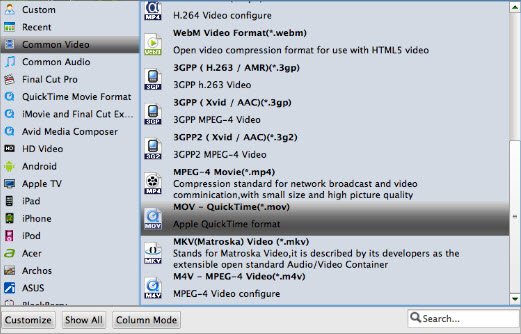
P.S. This Video Converter for macOS Sierra also helps you to convert videos to mobile devices supported formats, such as iPhone, iPad, iPod, Samsung Galaxy, etc.
Step 3: Video/Audio settings
If you wanna some advanced settings, you can click "Settings" icon to adjust the video,audio parameters bitare, frame rate, sample rate, audio channel, etc. Plus, you can click "Edit" button to do some editing work cropping, trimming, settings effect, adding subtitles.
Step 4: Start converting video on macOS Sierra
When everything is done, you just need to click the "Convert" button to start the conversion under macOS Sierra. When the converting process ends, you can open output folder to check and play converted videos on your macOS Sierra with ease.
Useful Tips
- Add AVI files to iTunes
- Play 4K in QuickTime
- Convert MP4 to iMovie
- Convert H.264 to H.265
- Edit MXF in Final Cut Pro
- Convert XAVC S to ProRes
- Fix Corrupt MXF files on Mac
- Play MOV on Android Phones
- Convert TiVo to AVI/MP4/FLV/MOV
- Video Converter for macOS Mojave
- Video Converter for macOS High Sierra
- Video Converter for macOS Sierra
- Top 5 4K Video Converter for Mac
- Top 3 WMV Player for Mac
- Top 5 Best 4K UHD Video Players
- XAVC/XAVC S Converter for Mac
- Best H.265 Encoder and Decoders
- Best GoPro Video Converter Mac
- Top 4 MXF Converters for Mac
- Best 3D Video Converter for Mac
- Best VOB Players for Mac
- Free Video Converters for Mac
- Clipwrap Alternative
- MPEG Streamclip Alternative
- Best ClipConverter Alternative
- Best GoPro Studio Alternative
- Handbrake Alternative macOS Sierra
- iMovie Crash Solution
- Media Servers & Media Streamers
- How to Speed up macOS Sierra
- Sites to Download MP4 Movies
- Upload Videos to Instagram
- How to Use VLC Convert Videos
- Convert Videos with MPEG Streamclip on Mac
- Attach Subtitles to Movies with Handbrake
Video Software Review
Software Alternative
More
Copyright © 2019 Brorsoft Studio. All Rights Reserved.






