Tips and Tricks for Speeding up macOS Sierra
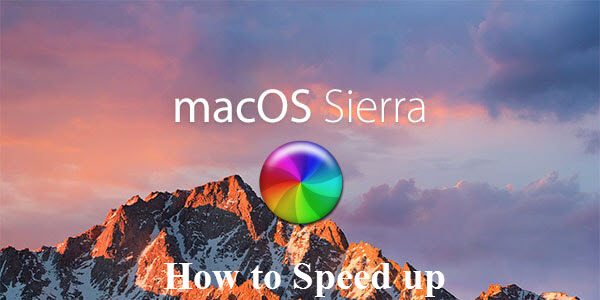
When upgrading your Mac to the latest macOS Sierra, you may find that the operating system is somewhat sluggish. Actually, you can speed things up and optimize the software and hardware with a few simple things. If you have noticed a performance hit after upgrading to macOS Sierra, just read on and find out the easy solutions to speed up macOS Sierra efficiently.
How to Speed Up Mac Running macOS Sierra
1. Check compatibility both Mac OS and downloaded apps
The first thing to do before attempting to install the new macOS Sierra is check if you have a compatible Mac. If your Mac is not listed as compatible with the OS, you will have various challengesand problems that include Slow mac Sierra. There are people who still want to use their old Macs with Sierra and some achieve this with different hardware and software upgrades. However, this isnot recommendable as your Mac will encounter problems and require lengthened troubleshooting to verify algorithms.
Something else, some guys have some thrid-party apps downloaded on macOS Sierra like a video converting tool, but it's not fully compatible with Sierra, it would also slow mac Sierra. If you wanna a professional and fully compatible Video Converter for macOS Sierra, just try Brorsoft Video Converter for Mac.
Overview: Brorsoft Video Converter for Mac always keeps consistent update to make video conversion available on the latest operating system.
This software exceeds all the others in terms of performance, compatibility, and features. The excellent video converter for macOS Sierra 10.12 is able to convert more than 70 popular video formats AVI, MKV, WMV, MPG, FLV, VOB, TiVo, MTS, MXF, etc to macOS Sierra supported MOV or any other formats including professional encoders- Apple Intermediate Codec, ProRes and DNxHD, DVCPRO, HDV, MPEG-2 you want with both rather fast speed and original quality. Besides, converting a video into a gadget-friendly version can be done easily as well, as there are pre-sets for the iPhone, iPad, iPod, Galaxy Tab, PS3, Apple TV, Kindle Fire HD and more media devices.
2. Clean Up Your macOS
It has become expected of most macOS packages to be memory hungry and uses more RAM than others and like El Capitan, Sierra is no different. Basically, this is why macOS Sierra will only run on Macs made in 2009 and later. If the macOS is compatible with your Mac, then there is no need to worry. Apple says such cases may often require simple fixes as freeing up the disk space by cleaning the macOS partitions. There are various ways to do this although the simplest involves installing disk-clean software. Just get one via Google searching.
P.S. Besides freeing up the disc space, compressing large files to small one also works. Large video files can be compressed to speed up macOS Sierra. Brorsoft Video Converter for Mac, professional software to speed up macOS Sierra, empowers you to reduce 1080p video size, downsize 4K UHD video and even in 8K without losing quality and free up hard disc space to fix slow macOS Sierra easily.
3. Moderate the UI experience
One great benefit of the Sierra OS is the provision of top class fresh looking user interface. The experience can be personalized to look perfect. However, you will soon encounter Sierra slow if you fail to moderate and tone down the glamour. Exciting effects like the transparency and heavy app duty will take a toll on the processor's performance once they are on. It gets even worse when you open many windows and quickly move from one to another juggling them around. It does not mean you should avoid using the OS features but full multitasking is bound to slow down performance.
Turn off "heavy effect": Go to Apple Menu -> System Preferences -> Accessibility -> Display
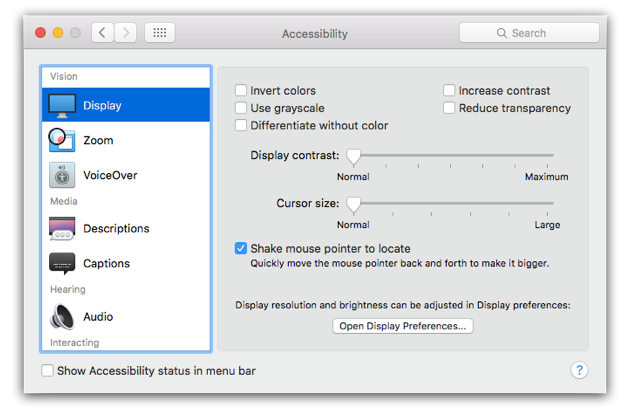
4. Use the new optimized storage upgrade
This new upgrade constantly works to free up unused disk space and clean up files. It organizes files in different categories and removes unread, unused or idle items from your Mac storing them on iCloud. From old screenshots to unused Mac apps, full-resolution photos, I Tune U courses, old presentations, unused fonts, old documents, old image and text files as well as old Mail attachments among others. It sends messages that prompt the user to allow the app installers to clear memory, cache, duplicate downloads and logs among such memory tags.
Go to Apple Menu -> About this Mac -> Storage:
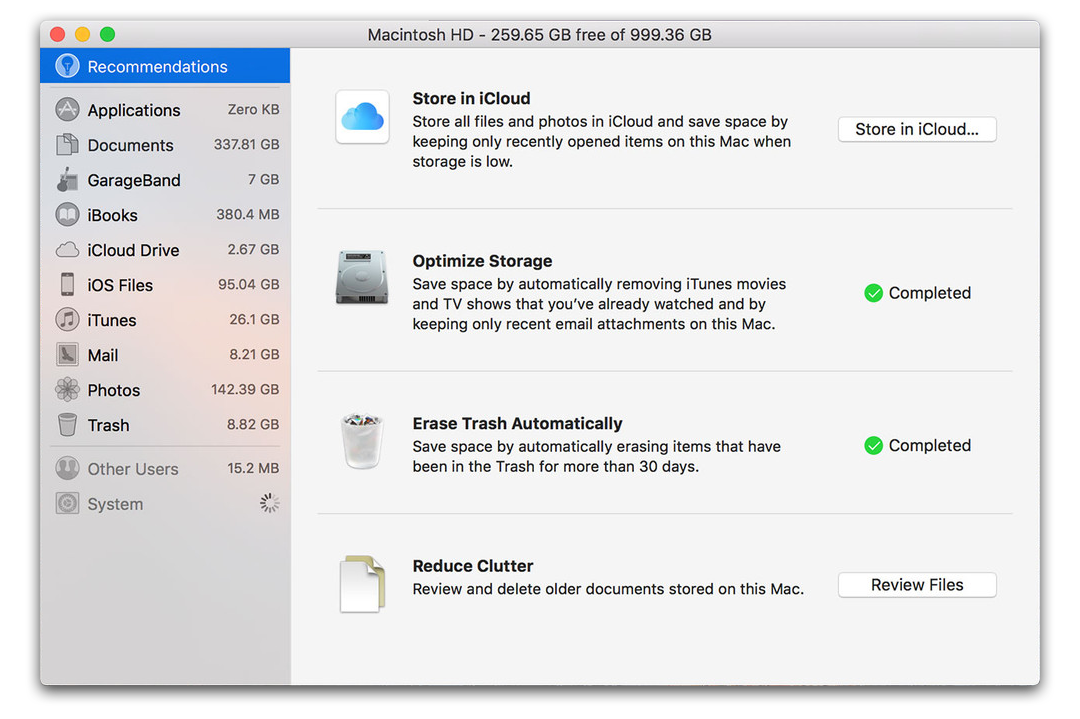
5. Maximize iCloud
When using macOS Sierra, you have access to identical backup of everything you have on your HD stored in the cloud. This backup can be accessed on your Mac and you can also download and use it on another Mac elsewhere. The remote access and unlimited nature of this storage is something to maximize by simply storing some of the data in the cloud and freeing up your disk space. You can always retrieve the data and files when need for their use arises. However, an external offline backup is often more preferable especially since the cloud backup automatically syncs and may choose to lose some data if unused for quite a long period of time.
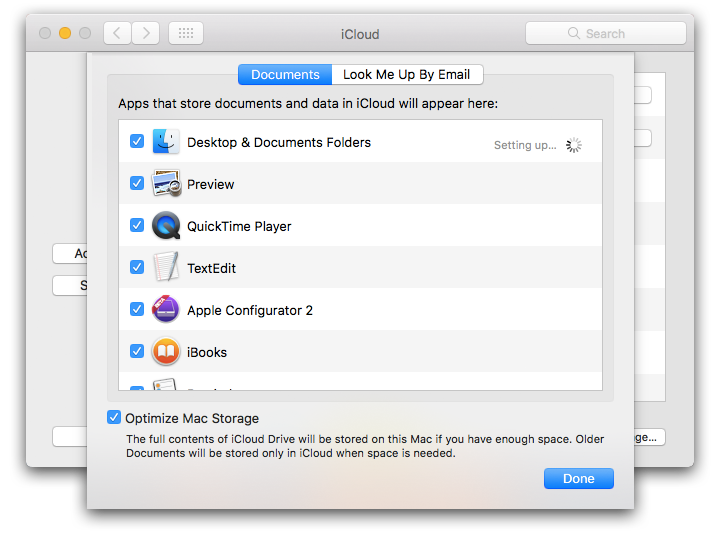
6. Stop some unwanted apps running on the background
Your Mac macOS Sierra can become very slow when too many apps, like 4K video editor for Mac, movie video streaming apps, photo editing program, etc. are running at the same time. Shut up programs you are not using will increase macOS Sierra speed. Go to Applications folder, Utilities folder, and then Activity Monitor, open it, and from the list of apps processing, close the running apps you are not using currently.
7. Watching Videos Movies Offline Instead of Live Streaming to Speed up macOS Sierra
Live streaming videos movies especially those in 1080P 4K UHD can extremely slow down your macOS Sierra performance. Alternatively, you can fast downloading large 720p 1080p 4K UHD video movies for offline playback without influencing other programs running speed. If have any format incompatibility issues, just turn to Brorsoft Video Converter for Mac to fast convert/encode these video files like in MKV, WMV, MPG, VOB, TiVo, MTS, MXF, etc.
See Video and Audio Tips column, which leads you through the video converting process in detail.8. Restart your Mac computer
Some users complain that MacBook freezes after upgrading to macOS Sierra. Hold down the power button to restart your Mac computer to see whether it helps speed up MacBook Pro/Air/iMac running macOS Sierra. Remember restarting can solve many problems.
9. Reinstall macOS Sierra
If your Mac is experiencing speed issues and all the common methods to speed up macOS Sierra failed, it may be mainly because something went wrong with macOS Sierra when you've done enough to fasten your macOS Sierra performance speed and your hardware, hard disc are all in good condition.
10. Other tips to fix slow macOS Sierra
- Prune startup login items
- Clean up desktop to speed up macOS Sierra
- Downgrade back to older OS if your Mac is too old to be compatible with macOS Sierra.
Hot Topics about macOS Sierra
Play MKV in QuickTime on macOS Sierra
Top 3 WMV Player for macOS Sierra
MPEG Streamclip Alternative for macOS Sierra
Useful Tips
- 4K vs 1080p
- iMovie Crash Solution
- How to Export iMovie Projects
- Convert WeChat Audio to MP3
- Batch Convert Videos with Handbrake
- Media Servers & Media Streamers
- Sites to Download MP4 Movies
- Solve MKV No Sound Problems
- Fix Out-of-Sync Audio in VLC
- Speeding up macOS Sierra
- Deinterlace 1080i Video
- Deinterlace Video with Handbrake
- Speed up video conversion
- Brighten A Dark Video
- Stream iPhone Media to TV
- Mirror Your PC on a TV with Chromecast
- Play Any Video on DVD Player
- Import/Export Videos in Premiere Pro
- Compress Videos for Use in Snapchat
- Fastest HEVC/H.265 Decoder and Encoder
- Video Converter for macOS Mojave
- Video Converter for macOS High Sierra
- Video Player for macOS High Sierra
- 5 Best Video Converter for Apple TV 4K
- Top 3 VOB Converter
- Top 3 VR Player for iPhone
- Top 5 MKV to iPhone Converter
- Top 5 Free Video to GIF Converter
- Top 5 Free Video Converter 2018
- Top 5 Free Screen Recorder 2017
- Top 5 Best Free 3D Video Players
- Top 5 Best 4K UHD Video Players
- Top 3 Fastest Video Converter
- Best VOB Players for Mac
- Top 3 WMV Players for Mac
- Free Video Converters for Windows
- Free Video Converters for Mac
- Best MXF Converter for Mac
- Best H.265 Encoder and Decoders
- Top 5 Video Players for Windows
- Top 5 Video Editors in Mac
- Top 5 Video Editors in Windows 10
- Apple ProRes Converter Windows
- Best GoPro Video Converter
- Best 3D Video Converter
- VR Video Converter macOS Sierra
- Best Free MOD Converter
- Top 5 Best MKV Splitter
- Best PVR Video Converter
- DivX Converter Alternatives
- Adobe Media Encoder Alternative
- Apple Compressor Alternative
- Windows Media Player Alternatives
- MPEG Streamclip Alternative
- Best ClipConverter Alternative
- AnyMP4 Video Converter Alternatives
- cTiVo Alternative for macOS High Sierra
- Best VLC Player Alternatives
Video Software Review
Software Alternative
Copyright © 2019 Brorsoft Studio. All Rights Reserved.







