Full Guide on Deinterlacing Video Using Handbrake
There’s a good reason for deinterlacing videos. We’ve talked about how to deinterlace a DVD for better enjoyment. And in this article, we lead you to deinterlace video with Handbrake as Handbrake has a built-in option to deinterlace video. Let’s earn details now.
How to Deinterlace Video with HandBrake
HandBrake is a desktop-based video transcoder with Deinterlace option. Just follow the guide below to deinterlace your kinds of videos with HandBrake.
Step 1. Open HandBrake and the source video you need to deinterlace.
Step 2. At Destination part, specify the destination path to store deinterlaced video and the name of it.
Step 3. Define output container (MP4 or MKV). You can also choose a preset from the right column, or create a new profile based on your own needs.
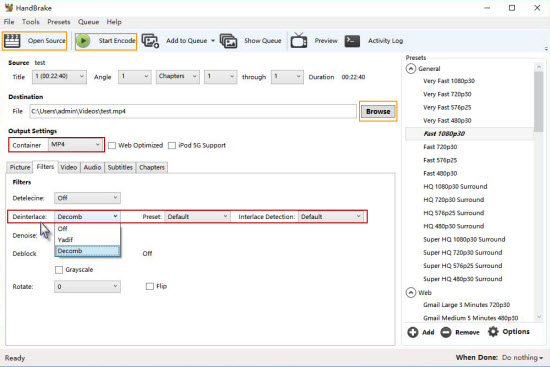
Step 4. Click Filters tab, move to Deinterlace, and then choose desired deinterlace settings from the drop down lists. There're quite a lot of confusing options to choose. Many HandBrake users are still overwhelmed, although HandBrake has displayed simple explanations about Yadif, Decomb, and Interlace Detection.
FYI:
Yadif is a popular and fast deinterlacer.
Decomb switchs between multiple interpolation algorithms for speed and quality.
Interlace Detection, when enabled, allows the Deinterlace filter to only process interlaced video frames.
Step 5. Click Start Encode button to deinterlace video with HandBrake right now.
Editor’s Note:
It’s a bit hard to use Handbrake Deinterlace feature especially for beginners. If you wanna an easier method for deinterlacing video files, we have another choice for you.
Handbrake Alternative to Deinterlace Videos
Brorsoft Video Converter | Video Converter for Mac, an easy-to-use and yet professional video converter program works as the best alternative to Handbrake, which gives you awesome smooth deinterlaced videos.
It can help you to remove the interlacing artifacts of the any files including camcorder videos like MTS. The output video plays smoothly without any sluggish problem. What’s more, it also supports converting your source videos to any format you want including MOV, MP4, AVI, WMV, etc common files or ProRes, DNxHD, Apple InterMediate Codec, MPEG-2, etc professional encoders for FCP, Avid MC, iMovie, Adobe Premiere Pro, Vegas Pro and more NLEs. Something else, this video converting software is also combined with editing features cropping video size, trimming video clips and adding special effects to output videos.
Learn a full guide how to deinterlace videos with Brorsoft Video Converter.
Useful Tips
- 4K vs 1080p
- iMovie Crash Solution
- How to Export iMovie Projects
- Convert WeChat Audio to MP3
- Batch Convert Videos with Handbrake
- Media Servers & Media Streamers
- Sites to Download MP4 Movies
- Solve MKV No Sound Problems
- Fix Out-of-Sync Audio in VLC
- Speeding up macOS Sierra
- Deinterlace 1080i Video
- Deinterlace Video with Handbrake
- Speed up video conversion
- Brighten A Dark Video
- Stream iPhone Media to TV
- Mirror Your PC on a TV with Chromecast
- Play Any Video on DVD Player
- Import/Export Videos in Premiere Pro
- Compress Videos for Use in Snapchat
- Fastest HEVC/H.265 Decoder and Encoder
- Video Converter for macOS Mojave
- Video Converter for macOS High Sierra
- Video Player for macOS High Sierra
- 5 Best Video Converter for Apple TV 4K
- Top 3 VOB Converter
- Top 3 VR Player for iPhone
- Top 5 MKV to iPhone Converter
- Top 5 Free Video to GIF Converter
- Top 5 Free Video Converter 2018
- Top 5 Free Screen Recorder 2017
- Top 5 Best Free 3D Video Players
- Top 5 Best 4K UHD Video Players
- Top 3 Fastest Video Converter
- Best VOB Players for Mac
- Top 3 WMV Players for Mac
- Free Video Converters for Windows
- Free Video Converters for Mac
- Best MXF Converter for Mac
- Best H.265 Encoder and Decoders
- Top 5 Video Players for Windows
- Top 5 Video Editors in Mac
- Top 5 Video Editors in Windows 10
- Apple ProRes Converter Windows
- Best GoPro Video Converter
- Best 3D Video Converter
- VR Video Converter macOS Sierra
- Best Free MOD Converter
- Top 5 Best MKV Splitter
- Best PVR Video Converter
- DivX Converter Alternatives
- Adobe Media Encoder Alternative
- Apple Compressor Alternative
- Windows Media Player Alternatives
- MPEG Streamclip Alternative
- Best ClipConverter Alternative
- AnyMP4 Video Converter Alternatives
- cTiVo Alternative for macOS High Sierra
- Best VLC Player Alternatives
Video Software Review
Software Alternative
Copyright © 2019 Brorsoft Studio. All Rights Reserved.








