How to Compress Videos for Use in Snapchat
What is Snapchat?
Snapchat is a multimedia messaging app used globally. It lets you easily talk with friends, view Live Stories from around the world, and explore news in Discover.
Limits for sending videos to Snapchat
So you have a great video, and you want to send it out through Snapchat. But taking a clip straight from your video and sending it via Snapchat can be a bit challenging. Videos are limited to 10 seconds. As Snapchat only allows videos of up to 2.5MB to be shared.
Compress video for use in Snapchat
In order to upload video to Snapchat, you will need to get your file ready before sending. It is essential to compress your videos prior to sending. So how do you compress video for use in Snapchat?
First download and install Brorsoft Video Converter (or Mac). It is good at compress video files for sending to Snapchat by tweaking video, audio parameters like video size, video codec, bitrate, frame rate, audio codec, sample rate, audio track. Besides compressing, this video converter is able to convert any type of video files like MKV, AVI, MP4, MOV, WMV, MPG, MXF, etc for your needs. Generally, H.264 MP4 and MOV files are the best format for Snapchat.
READ MORE: Play Snapchat Video in YouTube
Steps to Compress video for posting in Snapchat
Step 1. Add source videos
Launch the video converter and click Add button to load source video the software. It support batch conversion.

Step 2. Choose output format
Set output video format as H.264 MP4 or MOV under Format > Common Video. Snapchat will simply accept both MP4 and MOV formats.

Step 3. Compress videos for Snapchat
Set the resolution, frame rate, bit rate and codec so as to compress the video. To achieve this, you should go to "Settings" and then adjust the video audio parameters. The smaller the better to get below Snapchat’s video file limit. The best compression options to achieve this are MP4, low quality, and either 360p or 240p resolution.
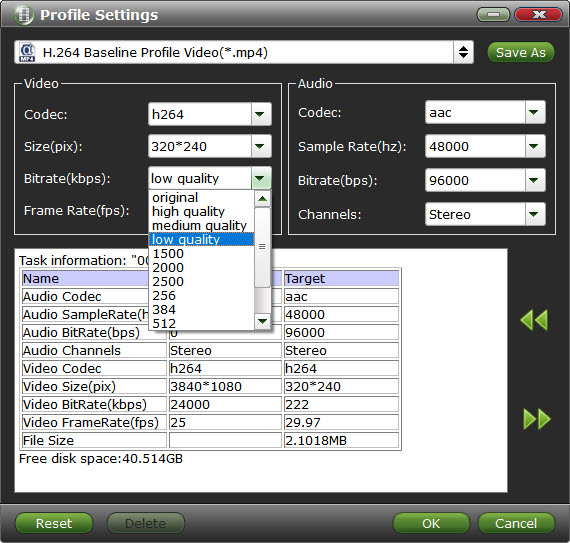
Tip: To get to the Snapchat of the video you want to share, you can also click on Edit Video, then select the Trim button to cut down your video. Remember Snapchat only allows videos of up to 10 seconds length.
Step 4. Start compressing
Hit the Convert button to start compressing videos for sending to Snapchat. Once finished, you can check the finished clip including length and file size and also play it to make sure it’s what you want to share. Then send your video.
Useful Tips
- 4K vs 1080p
- iMovie Crash Solution
- How to Export iMovie Projects
- Convert WeChat Audio to MP3
- Batch Convert Videos with Handbrake
- Media Servers & Media Streamers
- Sites to Download MP4 Movies
- Solve MKV No Sound Problems
- Fix Out-of-Sync Audio in VLC
- Speeding up macOS Sierra
- Deinterlace 1080i Video
- Deinterlace Video with Handbrake
- Speed up video conversion
- Brighten A Dark Video
- Stream iPhone Media to TV
- Mirror Your PC on a TV with Chromecast
- Play Any Video on DVD Player
- Import/Export Videos in Premiere Pro
- Compress Videos for Use in Snapchat
- Fastest HEVC/H.265 Decoder and Encoder
- Video Converter for macOS Mojave
- Video Converter for macOS High Sierra
- Video Player for macOS High Sierra
- 5 Best Video Converter for Apple TV 4K
- Top 3 VOB Converter
- Top 3 VR Player for iPhone
- Top 5 MKV to iPhone Converter
- Top 5 Free Video to GIF Converter
- Top 5 Free Video Converter 2018
- Top 5 Free Screen Recorder 2017
- Top 5 Best Free 3D Video Players
- Top 5 Best 4K UHD Video Players
- Top 3 Fastest Video Converter
- Best VOB Players for Mac
- Top 3 WMV Players for Mac
- Free Video Converters for Windows
- Free Video Converters for Mac
- Best MXF Converter for Mac
- Best H.265 Encoder and Decoders
- Top 5 Video Players for Windows
- Top 5 Video Editors in Mac
- Top 5 Video Editors in Windows 10
- Apple ProRes Converter Windows
- Best GoPro Video Converter
- Best 3D Video Converter
- VR Video Converter macOS Sierra
- Best Free MOD Converter
- Top 5 Best MKV Splitter
- Best PVR Video Converter
- DivX Converter Alternatives
- Adobe Media Encoder Alternative
- Apple Compressor Alternative
- Windows Media Player Alternatives
- MPEG Streamclip Alternative
- Best ClipConverter Alternative
- AnyMP4 Video Converter Alternatives
- cTiVo Alternative for macOS High Sierra
- Best VLC Player Alternatives
Video Software Review
Software Alternative
Copyright © 2019 Brorsoft Studio. All Rights Reserved.








