How to Convert WTV to MP4 Without Quality Loss
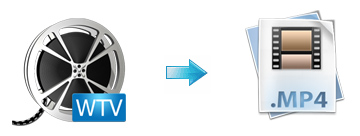
TV shows recorded with windows media center are encoded in WTV (DVR-MS on windows vista) proprietary file format, it is incompatible with iTunes, QuickTime and many other media players like iPad, iPhone, Android, Surface, etc. While MP4 is commonly used for saving files recorded by camcorder, or sharing video files on the Internet, or playing on various hardware devices. Therefore sometimes people need to convert WTV to MP4 to enjoy and share WTV files with others. This article will recommend a professional software to convert WTV files to MP4 within only 3 steps.
In fact, the process is not as difficult as it sounds as long as you have a WTV video Converter like Brorsfot WTV Video Converter in hand. The program has the ability to transcode WTV files to MP4 format with fast converting speed wihle ramainning the excellent visual quality. Besides WTV files, it can also help you encode/re-encode almost all 1080p/720p HD videos including AVI, MKV, VOB, MPG, MOV, TiVo, MTS etc. for playback on PC, Android based tablet/phone Galaxy S4, Nexus 7/10, Galaxy Tab 2/3, Kindle Fire HD, Nook HD; Windows 8 based tablet/phone Nokia Lumia 520/720/920, Microsoft Surface RT/Pro, or iOS devices Apple TV, iPad, iPhone, etc to meet your different needs. What's more, this ideal WTV Converter is also equipped with video editing function like compress WTV video file size, trim WTV, merge several WTV files into one, crop WTV, rotate WTV video, add subtitle, watermark, effects to WTV video, remove subtitle from WTV recording file, increase WTV video volume and etc. If you are a Mac user, turn to the Brorsfot WTV Video Converter for Mac. Download it and follow the steps below to convert WTV video to MP4.
How to convert WTV file to MP4
Step 1: Add files
Launch the WTV File Converter, then head to the folder where the windows media center recording are stored, by default, the destination is user/public/recorded TV. Add the files to the program.

Step 2: Select output format
Click Format bar and select MP4 as the output format from Common Video list. If you prefer high definition video, you can choose "H.264 HD Video(*.mp4)" from the "HD Video" list.
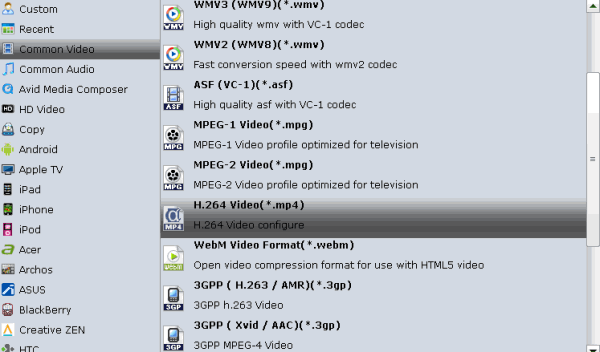
Tip: You can adjust video/audio parameters such as bitrate, sample rate, frame rate, codec, channels, etc after clicking on "Settings" icon.
Step 3: Edit your WTV videos(optional)
The recorded TV shows and movies tend to have commercials, you can use the video converter's Trim feature to get rid of these.
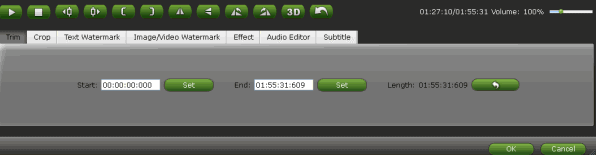
Step 4: Start converting WTV
Press "Convert" button to start the WTV conversion. It will be finished with high output quality and fast converting speed.
After the conversion, locate the converted file in the folder you specified and go ahead to play and share your videos with other applications or transfer them to your portable devices for enjoyment on the go.
Copyright © 2019 Brorsoft Studio. All Rights Reserved.






