How to Convert MXF files for Editing in Avid Media Composer Smoothly

MXF is much more popular and becomes a worldwide file format as the development of the various camcorders like Canon XF, Panasonic P2, Sony XDCAM. In the meantime, there are an increasing number of professional NLE's that can work with MXF files natively including Avid Media Composer. However, while importing MXF footage into Avid Media Composer for further editing, users always encounter video and audio problems. This article aims to solve the MXF files and Avid MC incompatible issues for you.
Although Avid claims that Media Composer after 1.5 support MXF importing, when using MXF videos in Avid Media Composer, users always meet unexpected problems, as .mxf format is efficient, but simply isn't engineered for complex post production effects processing. One of the common solutions is linking to the H.264 MXF files via AMA, then transcode in Media Composer. But incompatibility still exists among different camcorder manufactures. We'd like to find something can work with all MXF files.
What we've found is that DNxHD format delivers both efficiency and quality without compromises. So, before getting MXF files into Avid Media Composer, you'd better convert MXF to DNxHD MOV first. This format will allow you to drop your MXF files directly into Media Composer without rendering. And Brorsoft MXF Converter for Mac is the ideal tool to achieve your goal smoothly.
Overall, the program is a professional app which allows for creation of MXF files with the Avid DNxHD codec under Mac OS X. It is free, clean and safe to install and use. With it, you can effortlessly transcode Canon/P2/Sony XDCAM MXF to edit in Avid Media Composer, Premiere Pro, Final Cut Pro, iMovie, Final Cut Express and more without problems. It works well and converts flawlessly. If you are running a Windows PC, please turn to MXF Converter. Below is how.

 ( Note: Click here for OS X 10.5)
( Note: Click here for OS X 10.5)
How to Convert MXF to Avid Media Composer on Mac OS X
Step 1: Load MXF files to converter
Once you run the MXF to Avid Converter, click "Add Video" button or "Add from folder" button to load your source MXF files. When the MXF files are loaded to the program, you can view the videos from the Preview window.
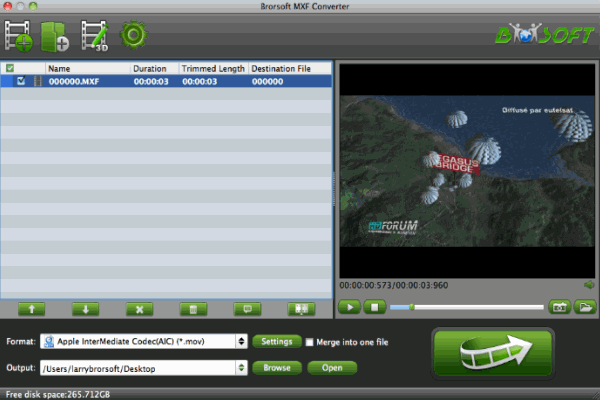
Step 2. Choose output format for MXF to Avid conversion
Click "Format" and move your pointer to "Avid Media Composer" Category and choose "Avid DNxHD(*.mov)" as output format. .

Step 3. Modify the video, audio settings
If the default settings do not fit your needs, you can click "Settings" button to adjust audio and video parameters as you like.
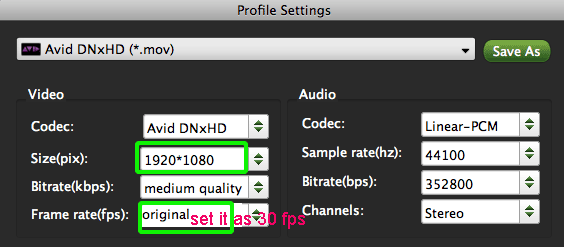
Step 4: Start converting MXF to Avid DNxHD
Click "Convert" button and the Canon/Panasonic P2/Sony XDCAM MXF files will be converted to Avid DNxHD MOV immediately. Soon after the conversion, just click "Open" button to get the generated files for editing in Avid Media Composer perfectly.
Related Guides:
How to Convert MXF to MOV on Mac
How to Convert MXF to AIC MOV for iMovie 11
How to Convert MXF to ProRes for Final Cut Pro
Copyright © 2019 Brorsoft Studio. All Rights Reserved.








