How to Play PAL DVD files on PC

Three main video formats are used throughout the world (the main difference between the three is the video frame rate) and NTSC and PAL are two of them. Although a region free DVD player, working in NTSC system only, is not sufficient to read a PAL DVD film and convert it into NTSC signal, it is possible to convert your PAL DVD to a digital file on your computer or convert the file to a DVD that is NTSC compatible. Thus, you can play a PAL DVD on computer freely.
When putting a DVD(Europe) into your Windows -based computer to watch it, your drive spins and spins and eventually comes to a stop with an error displayed. Windows Media Player can't play the disc because it is in the PAL format your computer uses the NTSC format and now you're lost as every program you try to download won't work. Well, in fact, a computer screen is not a TV, so it doesn't need to use PAL or NTSC as a format, so removing region protection will do the trick.
Here, Brorsoft DVD Ripper is the recommended program to rip your DVD videos to computer. This DVD ripping program can easily identify your DVD drive (in doing so it will also identify the contents of your PAL or NTSC DVD automatically). With it, you can remove the DVD region protection and rip both the NTSC and PAL DVDs to all the regular video formats such as AVI, MPEG, MP4, MOV, WMV, MKV, FLV and more. Plus, you can tweak the setting of the video to get the balance between your video quality and file size. Now download the DVD ripper on your Windows-based computer and follow the steps below to convert PAL DVD immediately.
How to convert and play PAL DVD content on computer
1. Import PAL DVD
Install and run the DVD ripper. Insert the DVD disc into your computer drive and then load DVD files that you want to convert to the program.

2. Specify an output format
Click the Format bar to choose an output format. Usually, popular format like WMV, AVI, MP4 can be play smoothly in Windows. So, choose these format from Common Video profile list.
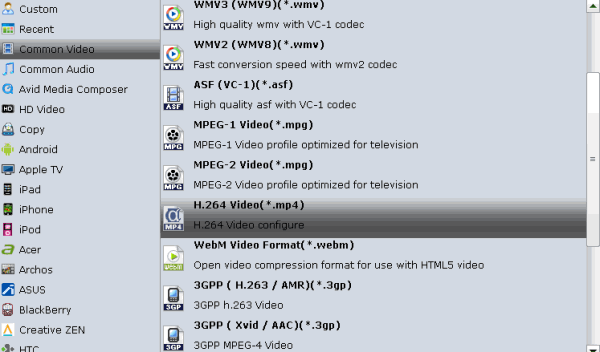
Tip: Each format parameters can be customized. You can adjust them as per needs or just keep the original settings.
3. Start PAL DVD conversion
When all settings are done, click the Convert button to start the ripping process. You will get the output files in a few minutes and now you will be able to play PAL DVD without any hassles.
Additional Tips:
Another workaround to play PAL DVD on computer is to convert a computer to play the DVD.
1. Click the "Start" button on the desktop, then right-click "(My) Computer" and select "Properties" from the pull-down menu.
2. Choose "Hardware," then "Device Manager." This loads a window with all the hardware installed on the computer system.
3. Choose the "DVD" option, then right-click the DVD and select "Properties."
4. Click the "DVD Region" setting. This brings up the DVD region change option window.
5. Determine the region of your PAL DVD. A PAL DVD from Europe and South Africa is Region 2, while India is Region 5, China is Region 6, South East Asia (Thailand, Indonesia, Malaysia and Singapore) is Region 3 and Australia is Region 4.
6. Select the PAL region on the computer settings and click "Apply" to accept the changes.
Note: You can change the region only five times. Besides, for those who wanna play and share PAL DVD anywhere freely, we still recommend the first solution.
Related Guides:
How to Bypass DVD Region Codes
How to Rip and Import DVD movies to iTunes
How to Rip and Convert DVDs with Right subtitle
Useful Tips
Adwards

Copyright © 2017 Brorsoft Studio. All Rights Reserved.








