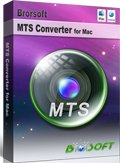Transcode Canon Vixia AVCHD clips to iMovie/FCP/Avid for editing
The 2012 VIXIA lineup retains many popular features that make it easy to record outstanding HD video, such as Canon’s Smart AUTO mode that intelligently detects and analyzes brightness, color, distance and movement to automatically select the best of 38 available pre-set setting selections for the scene being recorded. Select 2012 VIXIA models have Relay Recording for seamless uninterrupted video recording from one memory source to the next. When the primary recording media is full, the camcorder continues to record the scene by switching to the next memory source, so that users won’t miss a moment of action.

In addition, all VIXIA camcorders with built-in memory feature HD-to-SD Downconversion, which enables users to convert recorded high-definition video to standard-definition files while preserving the original HD footage.
VIXIA HF M-series
The Canon VIXIA HF M52*, VIXIA HF M50* and VIXIA HF M500* .etc. Flash Memory camcorders offer consumers stunning HD video in an ultra-sleek, compact and lightweight body. Recording Full HD 1920 x 1080 video, the VIXIA HF M-series features a Genuine Canon 10x HD Video Lens and Canon’s enhanced HD CMOS Pro Image Sensor for high video resolution, outstanding low-light performance and a wide dynamic range.
VIXIA HF R-series
The Canon VIXIA HF R32*, VIXIA HF R30* and VIXIA HF R300* .etc. Flash Memory camcorders offer the ideal combination of price and performance for the budget-conscious consumer who doesn’t want to sacrifice on features such as Full HD 1920 x 1080 video and so on.
| Canon Vixia HF M32 | Canon Vixia HF R10 |
| Canon Vixia HF M31 | Canon Vixia HF R11 |
| Canon Vixia HF M30 | Canon Vixia HF R100 |
| Canon Vixia HF M300 | Canon Vixia HF R20 |
| Canon Vixia HF M41 | Canon Vixia HF R21 |
| Canon Vixia HF M40 | Canon Vixia HF R200 |
| Canon Vixia HF M400 | Canon Vixia HF R32 |
| Canon Vixia HF M50 | Canon Vixia HF R300 |
| Canon Vixia HF M52 | Canon Vixia HF R41 |
| Canon Vixia HF M500 | Canon Vixia HF R400 |
FAQ:
"How can I see and edit the videos of my Vixia HF R20 in my Mac?"
"Even thougt that Apple web site claims that my Video recorder CANON LEGRIA HF M56(Canon Vixia HF M52) is compatible with iMovie 11, whatever I try iMovie doesn't recognize it. Is there anything I am missing?"
If you possess one camcorder among these models and want to put the clips from the camcorder to FCP/iMovie/Avid for editing, you will meet the same problem listed above. There is no doubt that the format from these camcorders is AVCHD which can not be played or recognized on Mac/FCP/iMovie easily. For FCP, the most compatible format is Apple ProRes 422(*.mov), while for imovie, the most compatible format is Apple Intermediate Codec(AIC)(*.mov). You may deny the answer with the information that FCP can recognize and edit AVCHD clips by Log and Transfer. However, as far as we know, if your clips are 60p/50p which contain much information that is hard for FCP to render.
Then here comes the key problem. How to transcode the AVCHD files to Apple ProRes or AIC for FCP/iMovie? Most people must agree that the third party program can be helpful.
So first step for you is to find a superb third party program---Canon Vixia camcorder AVCHD Converter on Mac
Here is the steps for you to make Canon Vixia footages editable in FCP/iMovie/Avid
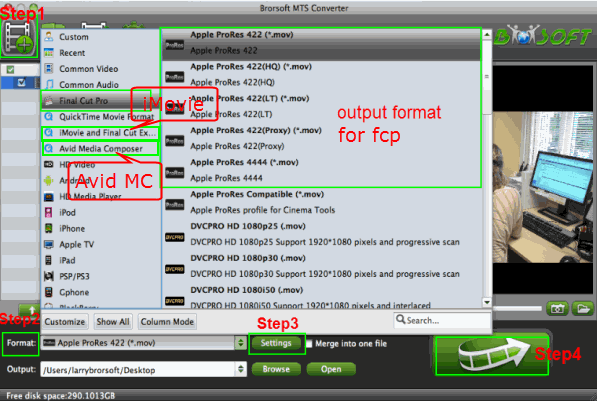
Step 1: Install and launch this MTS Converter for Mac on your Mac. Transfer your Canon Vixia footages to the converter.
Tip: If you want, you can merge several AVCHD clips by ticking “Merge into one” box.
Step 2: Click "format" bar to choose the output format.
For FCP: Click and choose Final Cut Pro-->Apple ProRes 422(*.mov) as the output format.
Tip: FCP 6 or ealier version only can support ProRes 422 and ProRes 422(HQ). FCP 7 or above can support Pro Res 422(LT), Pro Res 444Pro and Res 422(Proxy).
For iMovie: Click and choose "iMovie and Final Cut Express--> Apple Intermediate Codec(AIC)(*.mov)" as the output format
For Avid Media Composer: Click and choose Avid Media Composer-->Avid DNxHD(*.mov)
Step 3: You can tap "settings" to customize the output parameters, adjust the resolution, bitrate as you want. Set video size as 1920*1080, video frame rate as 30fps is better (If the original recordings are 1080 50p, pls set 25fps)
Step 4: Click convert button to start converting Canon Vixia AVCHD to Apple ProRes/AIC/Avid on Mac OS X.
After Canon Vixia conversion finished , you can click “open” to find the output file, then you can import converted files into FCP/iMovie/Avid MC for editing easily.
Tips:
1. For your original 1080/60i footages, you need to deinterlace 1080/60i AVCHD footages to remove all these interlacing artifacts from videos via ticking the “Deinterlacing” box in the Video Editor interface.
2. If the supposed size of the input files is 1GB, then the memory space should be up to 40GB.
3. Auto shutdown: Click Option and tick the box “Shut down the computer after conversion” before conversion starts.
4. 3D conversion. The Red-Blue/Red-Green 3D conversions are supported.
5. Crop: Edit --> Crop and you can get the imported videos cropped as you want.
6. Double click the imputed file, you can preview your footages in the software window.
Related Guides:
How to Play MTS files on Mac OS X
Import Sony Handycam AVCHD to Sony Vegas Pro
Convert Canon Vixia HF S200/S20/S21 AVCHD to FCP
Convert Canon HF M400 MTS to ProRes for FCP 7 editing
Transcode Canon Vixia HF R21 AVCHD footages to iMovie
Make Canon Vixia HF R20 AVCHD files work with FCP on Mac
Import Canon Vixia HF S10 AVCHD to Adobe Premiere Pro on Mac
Convert Canon HF S11 AVCHD/MTS/M2TS Files to AVI for Adobe Premiere?
Useful Tips
- Convert MTS to ProRes High Sierra
- Upload MTS to YouTube
- Convert MTS to MOV Mac
- Convert MTS to MP4
- Convert MTS to H.265
- Convert MTS to MPEG
- Play MTS in VLC
- Upload MTS to Dropbox
- Play MTS in Plex Server
- Play MTS on Smart TV
- Join multiple MTS files
- Import MTS clips to FCP
- Import MTS clips to AE
- Convert MTS to VirtualDub
- Convert MTS to Sony Vegas
- Convert MTS to Andorid
- Convert MTS to Avid Media Composer
- Convert MTS to HitFilm 4 Express
- Convert Edit 3D AVCHD MTS
- Trancode MTS for Premiere
- Transcode MTS to Pinnacle
- Convert MTS to Camtasia Studio
- Convert MTS to Davinci Resolve
- Convert M2TS to Sony Movie Studio
- Convert MTS to Windows Movie Maker
Copyright © 2019 Brorsoft Studio. All Rights Reserved.