How to Easily Upload AVI to YouTube on Mac/Windows
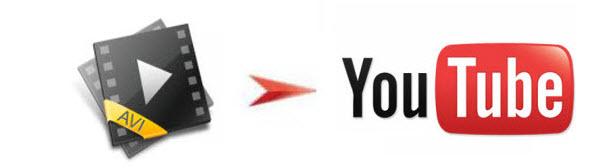
Want to be able to share your videos with friends, family, and perfect strangers? Uploading videos to YouTube is a wise choice. The point here is, when adding some AVI files to YouTube, many people meet issues like a note saying YouTube doesn't recognize AVI video. Well, don't let it be your hurdle. The article would show you how to upload AVI to YouTube easily step by step. Just follow the guide and go on your movie sharing experience.
In fact, YouTube clearly announce AVI is one of YouTube supported video formats, but AVI is a container format. The video and audio streams stored in different AVI files may be encoded in different ways. YouTube just only recognizes the specific way that the audio and video streams of AVI files are encoded in. So, if your AVI files can't be accepted by YouTube, it may probably be the video & audio codec problem. To put AVI to YouTube without any hassle, a suggestion is to use Brorsoft Video Converter to transcode AVI to YouTube most compatible format like .mov, .mpeg4, .3gp.
With this AVI to YouTube video converter, you not only can convert AVI video to FLV, MOV, WMV, MPEG-4, compatible with YouTube, but also can divide your large AVI files into shorter 15 min sections( YouTube has a 15 min limit in usual.) And if you are a Mac user, please get Brorsoft Video Converter for Mac, which helps you convert and upload AVI video to YouTube on Mac OS X(Yosemite, El Capitan included). Now we share the step-by-step solution converting/uploading AVI files to YouTube.

 (Note: Click here for OS X 10.5)
(Note: Click here for OS X 10.5)
How to Convert AVI to YouTube for Easier Uploading
Step 1. Add AVI files
Launch the AVI file converter, and click Add button to import your source .avi materials. Batch conversion is supported so that you can add multiple files for conversion at a time.

Step 2. Select output format
Click Format bar to select an output format. To share your AVI movies on YouTube, .mov, .mpeg4, .3gp format from Common Video are all the proper formats. You can also press the Settings button to adjust the video size, bitrate, frame rate, audio sample rate, etc to optimize the quality.

Step 3. Edit AVI for YouTube(optional)
Click Edit button and you can trim, crop or adjust the video with the built-in video editor to get the very part and effect of the movie you want. And if the video clips you've trimmed are still longer than 15 minutes, you can choose to split the AVI video into smaller parts so as to share on YouTube without limit.
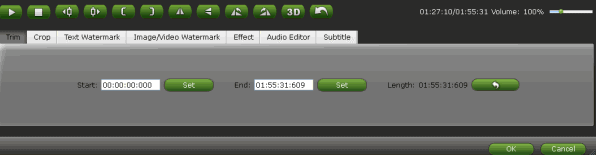
Step 4. Start the conversion
Finally, please click Convert button to convert AVI to YouTube. After conversion, those files can be easily uploaded to YouTube.
Step 5. Upload converted AVI to YouTube
Sign into YouTube; click the Upload link at the top of the page; select the video you'd like to upload from your computer. (Enter as much information about your video as possible, including Title, Description, Tags, and Category.) Enjoy.
Related Guides:
How to prepare AVI files for playback via Plex
How to Stream AVI files via Apple TV
How to Play AVI Files on Samsung TV
Useful Tips
- Play AVI in Windows Media Player
- Upload AVI to YouTube
- Upload AVI to Instagram
- Play AVI files on Android Phones
- Play AVI files on iTunes
- Play AVI files on WD TV
- Play AVI files on Samsung TV
- Play AVI files on Panasonic TV
- Play AVI files on Vizio TV
- Play AVI files on Gear VR
- Play AVI files on Xbox One
- Play AVI files on PS4
- Play AVI files via Plex
- Play AVI files on Roku
- Play AVI files via Chromecast
- Play AVI files over DLNA
- Play AVI files in VLC
- Play AVI files in QuickTime
- Convert AVI to MXF Format
- Embed AVI to PowerPoint
- Combine AVI files in VirtualDub
- Transfer and Play AVI in TiVo
Copyright © 2019 Brorsoft Studio. All Rights Reserved.






