User Guide
Brorsoft Video Converter for Mac is specially designed for Mac users to convert almost all video and audio formats from one to another, including AVI, MOV, MKV, M4V, MP4, VOB, XAVC, XAVC S, TiVO, MPG, MTS, MXF, WMV, WMA, ASF, WAV, MP3... in Mac OS X(macOS Sierra, El Capitan, Yosemite included).
How to convert video and audio files on Mac OS X
1. Add source files
Go to the menu bar, you can import the video/audio files by clicking the "Add Video" button or "Add from folder" button. Or you can simple drag & drop the video files you want to convert to the video files list (Mac Video Converter supports batch conversion, so you can import multiple files at a time).
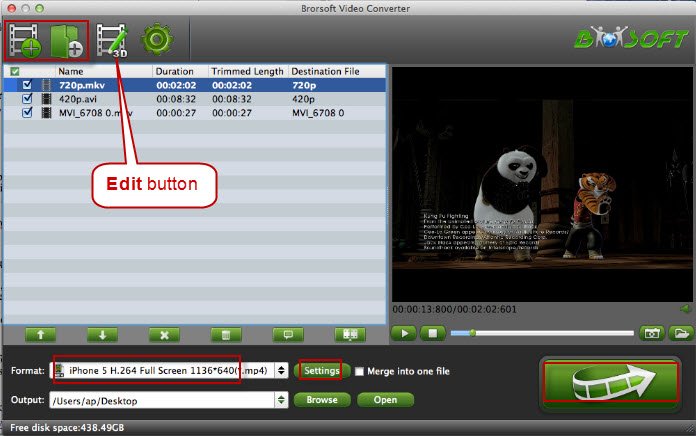
2. Edit Video (Optional)
Brorsoft Video Converter for Mac provides powerful editing functions so that you can personalize and retouch your videos before converting them. Click the "Edit" button and then select a specific function to open the video editing window. As you see, video editing functions like Trim, Crop, Watermark, Effect, Audio editor, Subtitles(See how to add subtitles to video) are provided to let you get the user-defined video as you need.
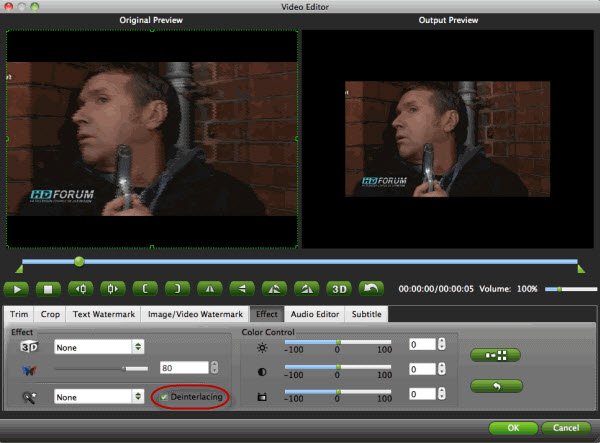
3. Select output format
Click on "Format" bar to select a desired video or audio format as target format from the profile list. The profile list provides users with groups of output formats, ranging from tablets, smartphones, to HD media players, game consoles, and video editing software. Just select a format you want from the list.
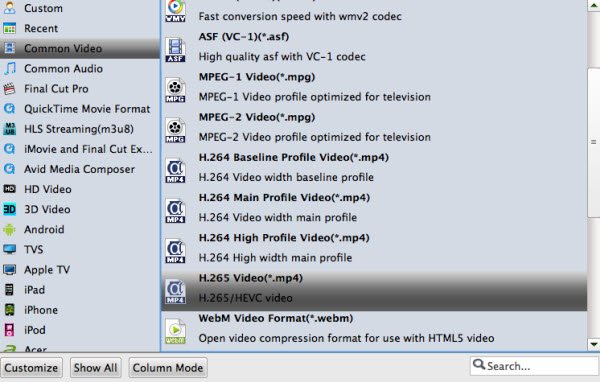
Tip: To further customize the output format, please click "Settings" button and enter "Profile Settings" window to adjust video and audio parameters.
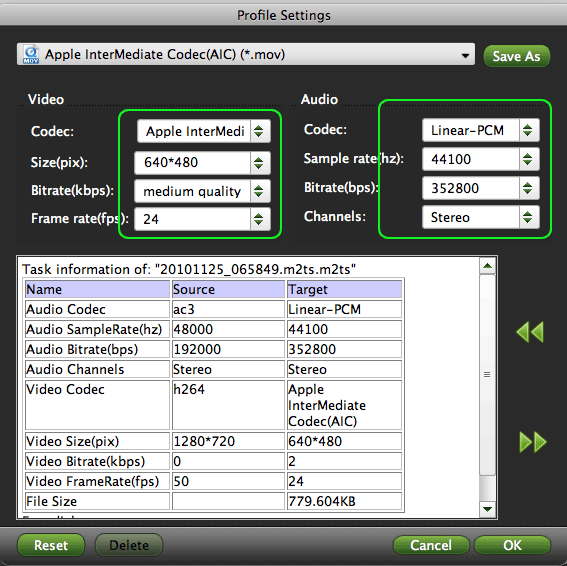
4. Start conversion
Click the "Convert" button to start video conversion. The Conversion window will pop up, which displays task list and progress information including Time elapsed, Time left, Generated size, and Estimated size. After conversion is done, simply click "Completed" to back to main interface, and click "Open" button to find generated videos.
Keep in mind, the consuming time grows with generated file size. If conversion takes long time, you can set auto shut down by checking the box of "Shut down computer after conversion".
You May Be Interested in This Item

Brorsoft iMedia Converter for Mac
Do it all - Convert, edit video and rip DVD/Blu-ray in one place on Mac (macOS Sierra)!
We Promise

Useful Tips
Video Solutions
Copyright © 2019 Brorsoft Studio. All Rights Reserved.





