Import Canon XC10 XF-AVC 4K/1080p video to iMovie for smooth editing
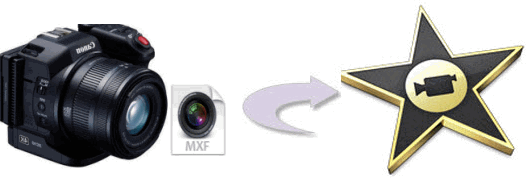
If you're hunting for a 4K camcorder, Canon XC10 would be one of the best choice. It uses 1″ CMOS Sensor and DIGIC DV 4 Processor, which is able to record Ultra HD 4K at 29.97/25/23.98p in MXF format. When got some 4K footage, you may want to start a project with the Canon XC10 4K MXF recordings in iMovie or other NLEs on Mac OS X. In this article, we will discuss how to import and edit Canon XC10 4K MXF files in iMovie without issue.
It's a real pity that we find many users are facing a frustrating result when importing Canon XC10 MXF to iMovie. The basic reason is that MXF is not a fully supported format by iMovie. And currently iMovie still lacks good support for 4K videos. It would be a hurdle to work Canon XC10 4K footage in iMovie. The realizable workaround to load Canon XC10 4K MXF into iMovie smoothly is to transcode XC10 MXF to Apple InterMediate Codec.
Brorsoft MXF Converter for Mac is best choice to get the work done. It lets you transcode 4K MXF to Apple InterMediate Codec, Apple ProRes, DnxHD, MPEG-2 and more. This is a smart tool specially designed for MXF users to preview and convert 4K, 1080p MXF recordings to your wanted video and audio formats, so as to smoothly add them into iMovie, iMovie, FCE, FCP, Avid Media Composer, Adobe Premiere Pro to do further editing.
Read More: Canon XC10 Workflow with FCP | Canon XC10 Workflow with Avid | Canon XC10 Workflow with Adobe Premiere | Canon XC10 4K to LG 4K TV
Download 4K MXF Converter for Mac:
Converting Canon XC10 footage to AIC for iMovie
Step 1: Import MXF video files from your Canon XC10 to the MXF to iMovie Converter via "Add" button. Or you can drag&drop the files into the program directly.
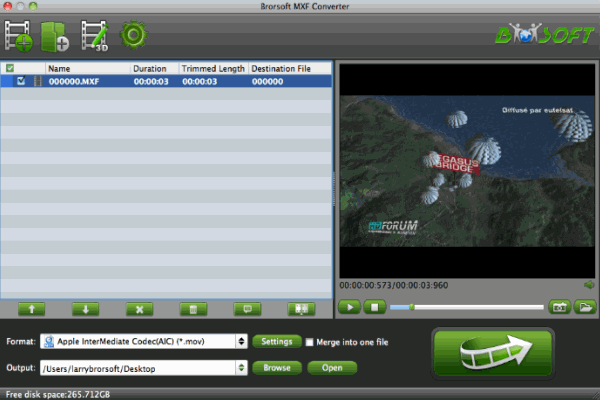
Step 2: Click the Format column to select output format "iMovie and Final Cut Express > Apple Intermediate Codec(AIC) (*.mov)" as the best compatible video format for editing 4K MXF in iMovie.

Tip: Advanced Settings You can click the "Settings" button and customize proper video/audio parameters if necessary. Video size, bitrate and fame rate are flexible and can be adjusted as you like. As far as we know iMovie like many editors use 1080p as primary delivery format, so 1080p would be the best settings. You can downscale 4K to 1080p by adjusting the video resolution.
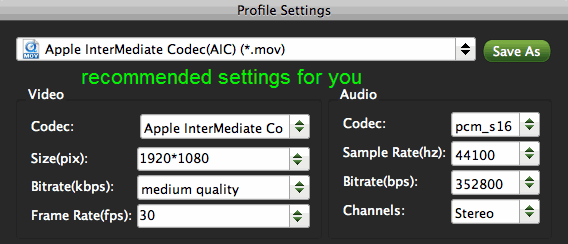
Step 3: Start 4K MXF to AIC .mov conversion
Hit the convert button to start transcoding 4K Canon XC10 MXF to iMovie on Mac OS X(El Capitan, Yosemite included). After the conversion, click Open to get the output videos. Launch iMovie and start your project.
Copyright © 2019 Brorsoft Studio. All Rights Reserved.









