How to Convert AVI to MPEG files without Quality Loss

Sometimes you may need to convert AVI file to MPEG so that your computer, DVD player, video editing program, etc. can handle the format. In fact, it's quite easy to convert between different video formats; the point here is how to convert AVI to MPEG without quality loss. This guide shows you a fast and lossless AVI to MPEG conversion. Learn how to.
Actually, any conversion will ultimately lose quality, but it depends on your video converter tool and conversion settings whether the loss is noticeable or not. If you are using Brorsoft Video Converter to do the conversion, you can keep the same video quality after conversion.
With simple and easy user interface, this AVI to MPEG converter can allow you to convert AVI video to MPEG-1 or MPEG-2 and other known formats MP4, MOV, MKV, FLV, WMV with zero quality loss. Though, the word 'zero' is actually kind of miss-leading because, there is no conversion without some data loss, but hey, it's the best there is out there. For Mac users, Video Converter for Mac is recommended to convert AVI to MPEG on Mac OS X (Mavericks). The following steps are valid for both Windows and Mac. Just download the right version and check out the steps below.
Download AVI to MPEG Converter:

 (Note: Click here for OS X 10.5)
(Note: Click here for OS X 10.5)
How to convert AVI video files to MPEG
1. Add video files
Run the program and click Add to load the AVI videos to this application for conversion.

Tips: Brorsoft Video Converter comes with a built-in video editor that allows you personalize and touch up your video files as you want.
2. Decide output format
Next, select a proper output format from the drop-down list of Format. Here you can either choose MPEG-1, MPEG-2 and even MPEG-4 as the export format to your needs.
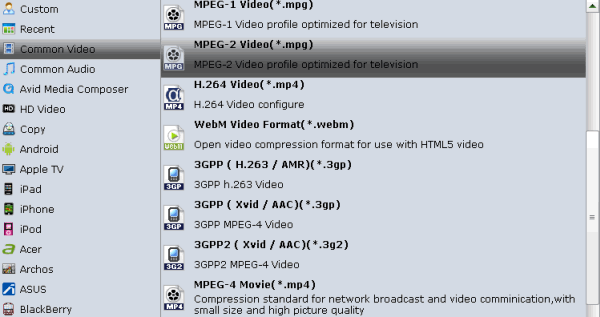
3. Define output settings
After that, you can configure the output video parameters by clicking Settings. For MPEG videos, you can just resolution, codec, frame rate, etc. For encoding AVI to MPEG without losing quality, just keep the same parameters as possible.
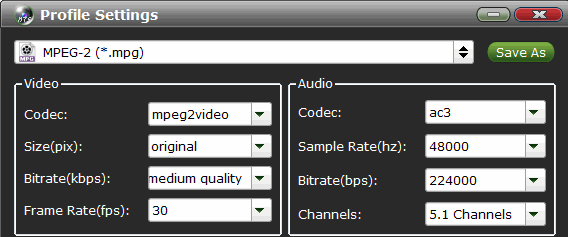
4. Start to AVI to MPEG lossless conversion
Finally, click Convert to start converting your AVI files to MPEG-2/MPEG-1. The conversion process and the remained time will be showed on the main window of the converter. When it's over, you can click Open to find the MPEG videos. Just enjoy them!
Related Guides:
How to Convert AVI to QuickTime MOV under Mavericks
How to Convert tand Import AVI to iTunes library
How to Convert and Load AVI to Avid Media Composer
Useful Tips
- Play AVI in Windows Media Player
- Upload AVI to YouTube
- Upload AVI to Instagram
- Play AVI files on Android Phones
- Play AVI files on iTunes
- Play AVI files on WD TV
- Play AVI files on Samsung TV
- Play AVI files on Panasonic TV
- Play AVI files on Vizio TV
- Play AVI files on Gear VR
- Play AVI files on Xbox One
- Play AVI files on PS4
- Play AVI files via Plex
- Play AVI files on Roku
- Play AVI files via Chromecast
- Play AVI files over DLNA
- Play AVI files in VLC
- Play AVI files in QuickTime
- Convert AVI to MXF Format
- Embed AVI to PowerPoint
- Combine AVI files in VirtualDub
- Transfer and Play AVI in TiVo
- Upload AVI to YouTube
- AVI to QuickTime Mac
- AVI to Final Cut Pro
- AVI to iMovie
- AVI to DaVinci Resolve
- AVI to PowerDirector
- AVI to Adobe Premiere
- AVI to After Effects
- AVI to Pinnacle Studio
- AVI to Avid Media Composer
- AVI to Windows Movie Maker
- AVI to Sony Movie Studio
- AVI to Sony Vegas Pro
- AVI to PowerPoint Presentation
Copyright © 2019 Brorsoft Studio. All Rights Reserved.






