How to Convert DVD to MOV for Playback on QuickTime on Mac/Windows
Want to watch your favorite DVD movies with QuickTime player? Well, QuickTime Player can't play DVD formatted files. Commercial DVDs are encrypted and only special DVD player software can open and display them. It's a pity that even your own (not encrypted) DVDs couldn't be played by QuickTime Player, either. So what is the best method to transfer movies on a DVD to QuickTime?
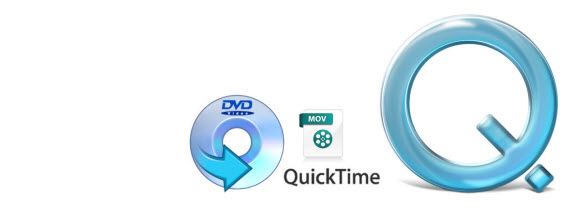
To get the work done, you need to convert DVD to MOV since MOV is well supported by QuickTime, iTunes and other Apple products like iPhone, iPad, iPod, etc. In this case, a professional DVD to QuickTime Converter is necessary. Here Brorsoft DVD Ripper is highly recommended. It can definitely do you a favor to remove copy protections, and rip the movies to a QuickTime Player compatible format .MOV with fast speed and high output video quality in Windows (Windows 8). In addition to MOV, it can also rip and convert DVD to all other regular video formats like MP4, M4V, MKV, FLV, AVI, WMV, 3GP, etc. If you're using a Mac, turn to the equivalent Mac version - Brorsoft DVD Ripper for Mac to rip DVD to QuickTime MOV on Mac OS X (El Capitan and macOS Sierra included). Download the right version of the program below and follow the tips to finish the conversion in clicks.
Download DVD to QuickTime Converter:

 (Note: Click here for OS X 10.5)
(Note: Click here for OS X 10.5)
How to Convert DVD to QuickTime MOV with ease
NOTE: The guide below uses DVD Ripper for Windows screenshots to show you how to rip DVD to QuickTime MOV in Windows 10/8/7/XP/Vista. The way to do the conversion on Mac OS X is almost the same. Just make sure you've downloaded the right version.
Step 1. Load DVD Files
After running this program, you can click DVD disc button to load DVD movies to it. You can choose the chapters you want to rip. You are also allowed to preview the movies.

Step 2. Choose output format
Click the Format bar and you can choose "Common Video -> MOV - QuickTime (*.mov)" as the target format. This format can be played well on your iTunes, iPad, Apple TV also.
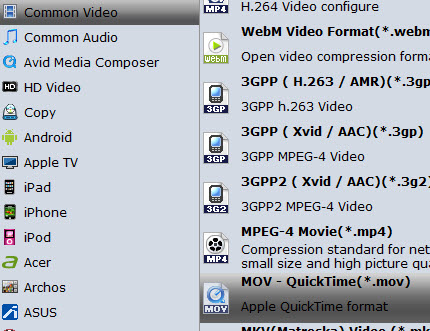
Optional - Adjust video and audio settings
The DVD to QuickTime Converter allows users adjusting video and audio parameters before converting DVD to mov. Click "Settings" button, then you will be able to adjust video and audio settings in the following popup window, including codec name, bit rate, frame rate, sample rate and audio channel.
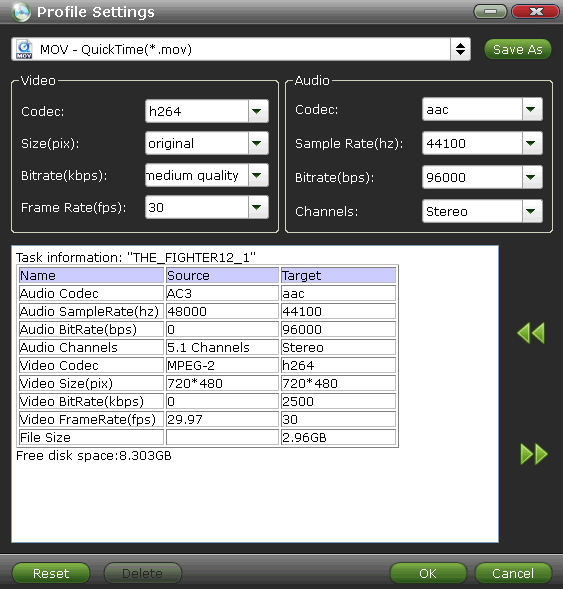
Step 3. Start to convert DVD to MOV
After everything is done, click "Convert" button to start ripping DVD to QuickTime MOV for playback easily.
The program adopts advanced audio and video in sync technology, which will guarantee you perfect audio and video synchronization. Once the conversion is done, you can click "Open" button to get the final output QuickTime files with ease. Now just play DVD movies with QuickTime Player as you like.
P.S. If you also have some Blu-ray, HD videos for conversion to play on your computer or portable devices like iPhone, iPod Touch, Google Nexus 10/7, Kindle Fire HD, Samsung Galaxy Note 2, Galaxy S3/4, Galaxy Tab 2 10.1, Transformer Infinity TF700, etc at the same saving time and effort, the all-in-one iMedia Converter Mac program will be a nice choice for you. If you are running a Windows computer, Blu-ray Video Converter Ultimate is the alternative.


Related Guides:
Rip DVD on Mac Mavericks
How to Rip DVD with subtitles
Add External Subtitles to Movies
How to Rip a DVD with right subtitle
How to Speed up DVD Ripping Process
Rip DVD with MacTheRipper Alternative
How to Rip and Import DVD movies to iTunes
How to Convert DVD to Apple ProRes for Final Cut Pro
Useful Tips
- Rip DVD to Android
- Rip DVD to Plex Media Sever
- Convert DVD to AVI
- Convert DVD to MKV
- Convert DVD to WMV
- Convert DVD to USB Drive
- Upload DVD to Dropbox
- Rip DVD with VLC Player
- Rip DVD to NAS
- Import DVD to iTunes
- Convert ISO to iTunes
- Rip DVD in Windows 8
- iPhone 6 DVD Playback Tips
- Stream DVD to Chromecast
- Edit DVD in Final Cut Pro
- Edit DVD in Adobe Premiere Pro
- Convert ISO to MP4
- Import DVD to iMovie
- Copy Full DVD Disc
- Rip DVD to iPad
- Rip DVD to Galaxy Tab
- Rip DVD on Yosemite
- Rip DVD on macOS Sierra
- Rip DVD with Handbrake
- Mac TheRipper Alternative
- Rip DVD with Subtitles
- Add Subtitles to Hollywood DVD
- Upload DVD to Vimeo
- Upload DVD to YouTube
- Rip and Copy Redbox DVD
- Rip DVD to MP4/M4V/MOV
- Import DVD to Windows Movie Maker
- Load DVD to PowerPoint
Adwards

Copyright © 2017 Brorsoft Studio. All Rights Reserved.







