How to Convert DVDs to Play on Galaxy Note 3

The Samsung Galaxy Note 3, a replacement for the Galaxy Note 2 that on paper, appears to improve on it in just about every single way. The device is coming with a massive 1080p display, powerful stylus-enhanced software, upgraded multitasking, a faster processor, more RAM, a better camera, and a new design that is both slimmer and lighter than the previous model.
The large 5.7-inch, full high-definition screen makes Galaxy Note 3 absolutely perfect for watching movies. However, it doesn't have a built-in DVD-ROM or DVD player for the playback of DVD movies. If you want to watch DVD on Galaxy Note 3, you will need a tool to convert DVD to Galaxy Note 3 supported video formats first.
There are many programs out there that allow you to make copies of your DVDs and let you watch them the way you want to view them. You may be confused about choosing a most suitable tool. If so, I recommend you try Brorsoft DVD Ripper. It is easy to use for editing and conversion and makes great quality copies of my DVDs.
The DVD to Galaxy Note 3 Converter can help you rip and convert all the DVD Discs even DVD iso/ifo image files. The output quality is very excellent, and see no difference when compared to playing the discs themselves. Meanwhile the audio/video synchronization is very good, the size of the subtitles too. If you're a Mac user, please turn to the equivalent Mac version - Brorsoft DVD Ripper for Mac, which can transfer DVD movies to Galaxy Note 3 on Mac OS X (Mavericks and Mountain Lion included). Just get it now and follow the steps below to copy DVD movies to Galaxy Note 3 for smoothly playing!
How to Rip DVD movie to Samsung Galaxy Note 3 video formats
Step 1: Insert DVD in your computer DVD-ROM, click the DVD disc button to import your DVD movies. The software will quickly analyze the DVD and list all the DVD title. The DVD ripper will auto check and select the main movie title of DVD movie (Here I take the "The Fighter" for example).

Step 2: Click "Format" bar, here I recommend you "Samsung > Samsung Galaxy Note(*.mp4)". The output videos could fit on Galaxy Note 3 perfectly.
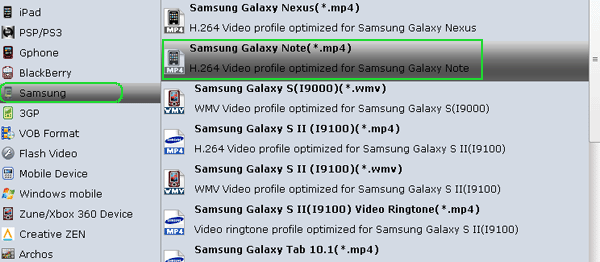
Step 3: (Optinal) If you like, you can click "Settings" to change the video encoder, resolution, frame rate, etc. as you wish. Remember the file size and video quality is based more on bitrate than resolution which means bitrate higher results in big file size, and lower visible quality loss. According to my experience, for watching videos on the Galaxy Note 3, 720p with 1500~2000kbps is just all right. Below is the best video format settings for Galaxy Note 3 per my experience.
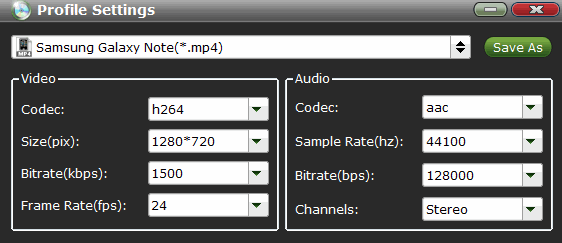
Step 4: Start the DVD to Galaxy Note 3 MP4 conversion by clicking the big Arrow button.
There, now you know how to get DVD movies onto your Samsung Galaxy Note 3 so you can watch them on that gorgeous screen! Keep in mind that some of the settings can be tweaked to improve the video quality but it's a balance between quality and size. Using the settings we suggested, a 120-minute DVD encoded to about a 1.3GB MP4 file.
Additional Tips:
If you are looking for a powerful all-in-one tool to convert videos, Blu-ray movies and DVDs to your Samsung Galaxy Note III, Galaxy Note 2, Google Nexus 10/7, Kindle Fire HD, Galaxy S3/S4, Galaxy Tab 3, Nook HD, Transformer Prime, etc simultaneously saving time and effort, the all-in-one Blu-ray Video Converter Ultimate program will be a nice choice for you. If you are running a Mac OS X computer, iMedia Converter Mac is the alternative.
Related Guides:
Tips to Speed up DVD Ripping Process
How to Transfer DVD movies to Galaxy Note 8.0
How to Convert DVDs to Samsung Galaxy Tab 3 8.0
Useful Tips
Adwards

Copyright © 2017 Brorsoft Studio. All Rights Reserved.







