Canon EOS Rebel T7i/EOS 800D to WMM/Vegas Pro/Pinnacle Workflow

Canon EOS Rebel T7i(EOS 800D) offers advanced imaging capabilities along with a convenient range of controls and connectivity. In addition to stills recording, the T7i also supports Full HD 1080p video recording at up to 60 fps in the MP4 format with IPB compression, or 30 fps in the MOV format with ALL-I compression when making in-camera time-lapse movies. Recently, many guys have found it a painful experience when importing and editing Canon Rebel T7i videos in WMM/Vegas/Pinnacle. Now in this article we aim to help all of you to fast solve the issue.
According to the specs of T7i, we know it records videos in MP4 encoded in MPEG-4 AVC/H.264. However, this Canon H.264 videos are not NLEs including Windows Movie Maker, Vegas Pro, Pinnacle Studio preferred file type. What happens with an h.264 codec is that it's a small amount of data, but it has to be processed more by the CPU. Therefore, your computer's CPU performance takes a hit.
When you transcode Canon EOS Rebel T7i/800D H.264 MP4 to WMV or MPG, you're switching to a codec that doesn't need to be processed by the CPU as much. Then you can edit the converted Canon EOS 800D videos in Windows Movie Maker, Vegas Pro or Pinnacle Studio natively. The app we'd like to recommend here is Brorsoft Video Converter.
Overall, it is one of the best Canon EOS Rebel T7i video converter tool for us. The program enables you to transcode Canon T7i(800D) MP4 to MPEG-2, WMV for editing with Vegas Pro, Pinnacle Studio and Windows Movie Maker directly without any rendering or codec problems. Download it and follow the tutorial below to start video conversion.
Download Canon EOS T7i/800D Video Converter:
READ MORE:
Canon T6i MP4 to Premiere Pro
Canon T6i MP4 to FCP/iMovie
Canon T6i MP4 to Vegas Pro
Canon T6i MP4 to Windows Movie Maker
Canon EOS M100 MP4 in Corel VideoStudio
Canon 6D Mark II MP4 to FCP/Premiere/Avid MC
Canon EOS M5 MP4 to Vegas/Premiere/Avid
Canon G7X Mark II MP4 to Premiere Pro
Convert Canon EOS Rebel T7i/800D H.264 MP4 Clips to An Editable Format
Step 1: Add H.264 footage
Install and launch the Canon Rebel T7i video converter, and then click "Add Files" button to import your H.264 .mp4 files to the software.
Tip: If you wanna combine Canon video clips into one file, you can click the "Merge into one" box.

Step 2: Select output format
Click "Format" bar to determine output format:
> To edit Canon EOS 800D h.264 in Vegas Pro/Pinnacle Studio, follow "Adobe Premiere/Sony Vegas" and select "MPEG-2(*.mpg)" as the output format.

> For importing Canon T7i H.264 video to Windows Movie Maker, select HD Video > WMV HD(*.wmv) on the dropdown menu as output format.
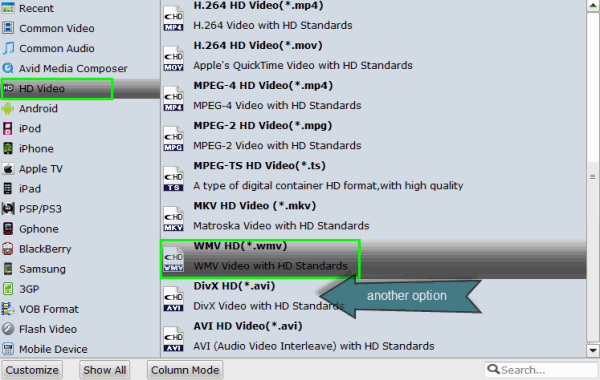
Step 3: Start conversion
Click the convert button under the preview window, the converter will start encoding Canon T7i/800D H.264 MP4 clips to target format you've set.
Once the process completes, you can find the generated videos via "Open" button. You're now ready to get the result files into Windows Movie Maker, Vegas Pro, Pinnacle Studio to do further editing.
Useful Tips
- Add Subtitles to MP4
- Trim 4K MP4 Video
- MP4 Choppy in VLC
- Compress MP4 Files
- Convert MP4 to ISO
- Convert MP4 to TS
- Play MP4 on Mac
- Play MP4 on High Sierra
- Play MP4 via Plex
- Play MP4 via DLNA
- MP4 to iMovie
- MP4 to HitFilm
- MP4 to iDVD
- MP4 to VirtualDub
- MP4 to Final Cut Pro
- MP4 to Sony Vegas Pro
- MP4 to Davinci Resolve
- MP4 to Sony Movie Studio
- MP4 to Pinnacle Studio
- MP4 to Adobe Premiere
- MP4 to Corel VideoStudio
- MP4 to Windows Movie Maker
- MP4 to Avid Media Composer
- Play MP4 in Windows 10
- MP4 to iTunes library
- MP4 to DVD Player
- MP4 to Blu-ray Player
- MP4 to QuickTime Player
- MP4 to VLC Media Player
- MP4 to Windows Media Player
- MP4 to YouTube
- MP4 to LG TV
- MP4 to WD TV
- MP4 to TCL TV
- MP4 to Sony TV
- MP4 to Vizio TV
- MP4 to Philips TV
- MP4 to Hitachi TV
- MP4 to Samsung TV
- MP4 to Panasonic TV
- MP4 to Hisense TV
- MP4 to Kodi
- MP4 to PS4
- MP4 to PS4 Pro
- MP4 to DivX
- MP4 to MXF
- MP4 to Google Pixel XL
- MP4 to MPEG-1/MPEG-2
- MP4 to MOV/AVI/MKV/FLV
- Export VEGAS Pro File to MP4
- Convert M3U8 to MP4
- Free Download TV Shows in MP4
- Top Sites to Download TV Shows
Copyright © 2019 Brorsoft Studio. All Rights Reserved.







